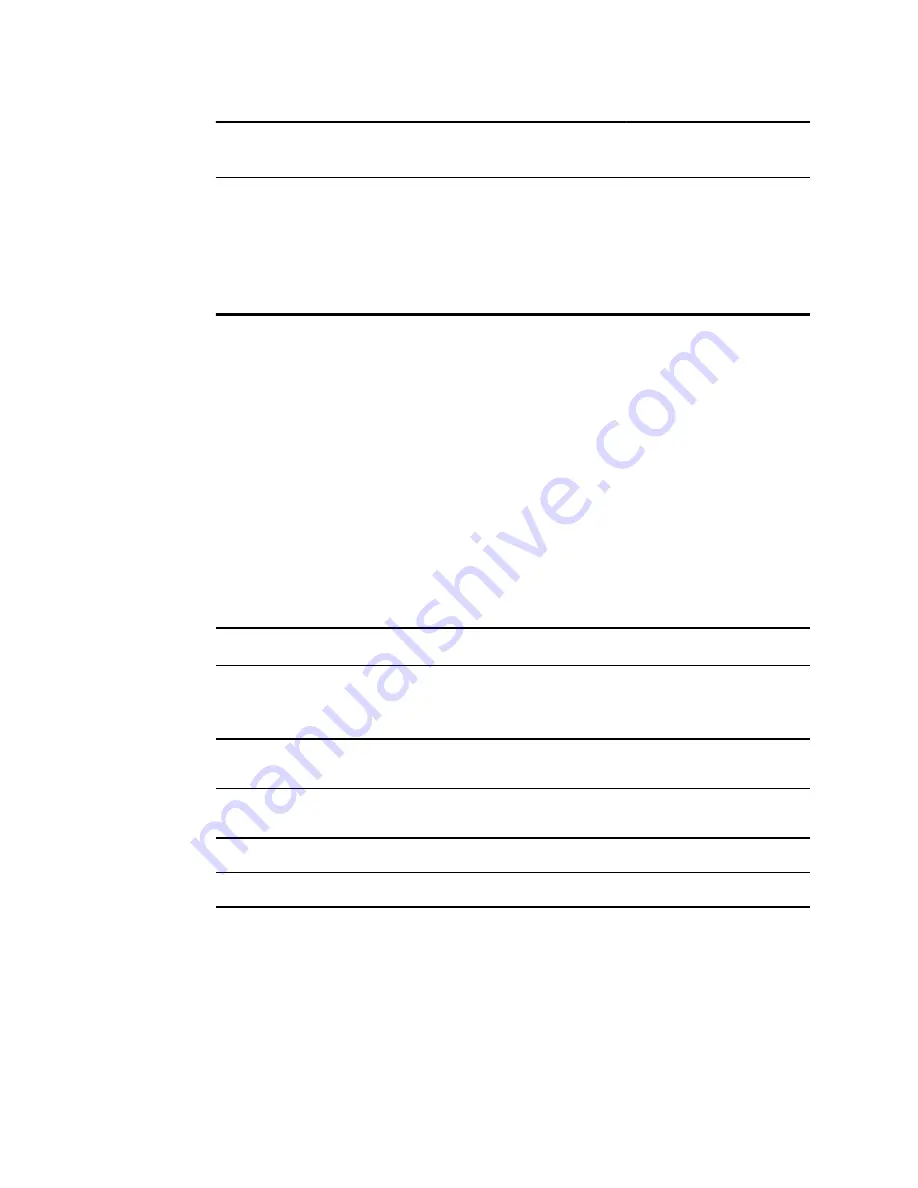
Feature
Continuous
Monitoring
Intervals
Monitoring
Spot Check
Office
* Braun IR thermometers configured to work with the monitor transfer temperature data automatically to the
Temperature frame. You can enter temperature manually if you take a patient temperature with a thermometer that is
not connected to the monitor, and you have selected temperature as one of the four manual parameters to display.
** Body Mass Index (BMI) is calculated and transferred to the monitor only by an attached weight scale. You cannot
enter or adjust BMI values. BMI displays on the Manual tab and in the Manual parameters frame if you have selected it
as one of the four parameters to display.
***The Office profile calculates BMI based on weight and height measurements. You cannot enter or adjust BMI values.
Changing profiles
You can change the active profile on the device to access a different set of features.
Note
"Allow profile change" must be enabled in Advanced settings to change
profiles.
The steps to change profiles vary based on several conditions:
•
Active versus target profile
•
Established patient context
•
Saved patient measurement data
•
Sensors actively collecting patient measurement data
The following table provides an overview of allowed profile changes based on these
conditions.
Conditions under which specific profile changes are allowed
Active profile
Target profile
Established patient
context
Saved patient
measurement data
Sensors actively
collecting patient
measurement data
Continuous
Monitoring
Intervals Monitoring
or Spot Check
X
Intervals Monitoring
or Spot Check
Continuous
Monitoring
X
X
X
Spot Check
Intervals Monitoring
X
X
X
Intervals Monitoring Spot Check
X
X
X
Note
Confirmation dialogs appear onscreen whenever a specific profile change
would erase saved Review tab data, erase episodic patient measurements
on the display, or potentially require changes to patient or location context.
Change from one non-continuous profile to another non-continuous
profile
1. Touch the selected profile indicator in the Device Status area.
86 Profiles
Welch Allyn Connex
®
Devices
Содержание Connex IWS
Страница 1: ...Welch Allyn Connex Devices Directions for use Software version 2 3X...
Страница 10: ...4 Introduction Welch Allyn Connex Devices...
Страница 14: ...8 Symbols Welch Allyn Connex Devices...
Страница 20: ...14 Screen elements Welch Allyn Connex Devices...
Страница 28: ...22 About warnings and cautions Welch Allyn Connex Devices...
Страница 72: ...66 Navigation Welch Allyn Connex Devices...
Страница 96: ...90 Profiles Welch Allyn Connex Devices...
Страница 106: ...100 Patient data management Welch Allyn Connex Devices...
Страница 120: ...114 Alarms Welch Allyn Connex Devices...
Страница 184: ...178 Patient monitoring Welch Allyn Connex Devices...
Страница 212: ...206 Advanced settings Welch Allyn Connex Devices...
Страница 244: ...238 Specifications Welch Allyn Connex Devices...
Страница 250: ...244 Standards and compliance Welch Allyn Connex Devices...
Страница 252: ...246 Guidance and manufacturer s declaration Welch Allyn Connex Devices...
Страница 266: ......
















































