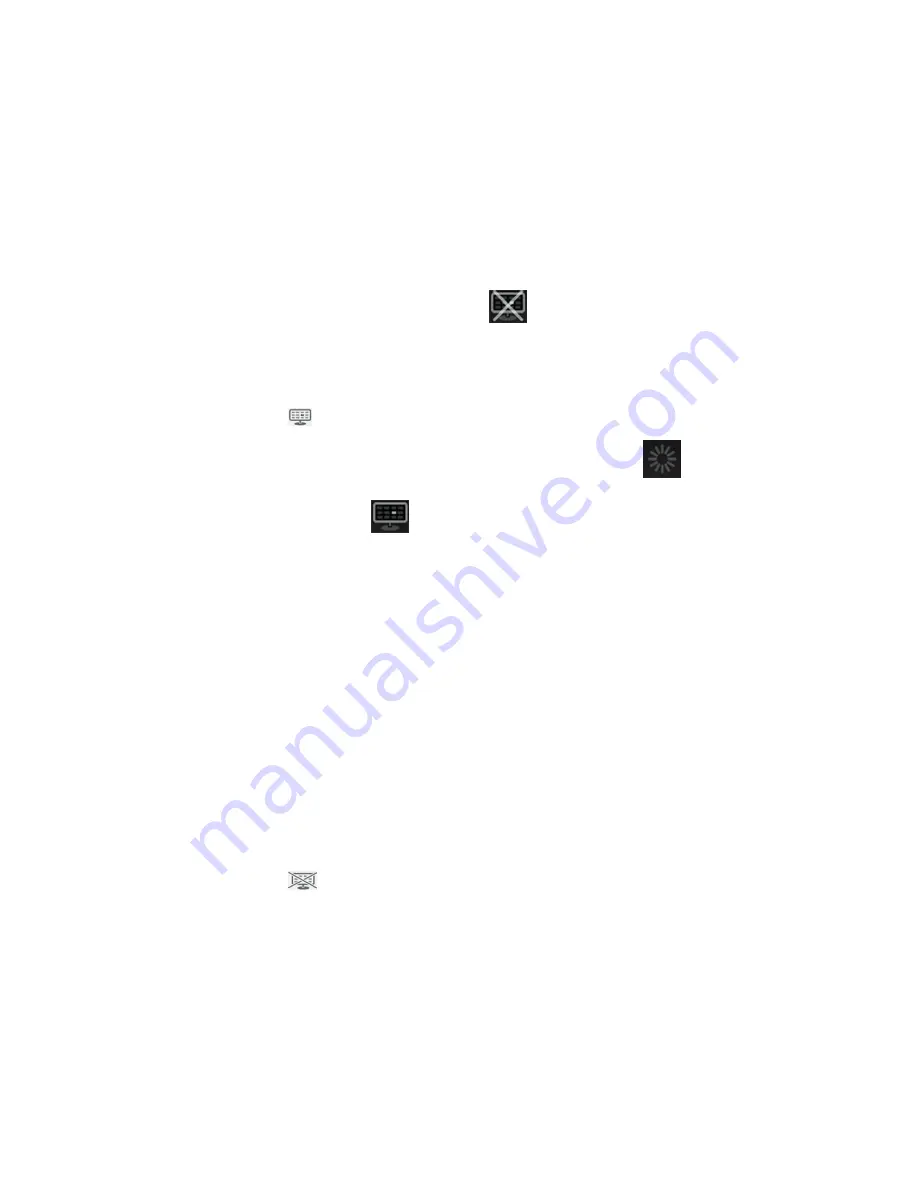
Connect to the central station
To connect the monitor to a central station over a wireless or Ethernet network
connection while in the Continuous Monitoring profile, you must first enable the
Connect to CS
option in Advanced setttings. When this control is enabled, the monitor
automatically attempts to connect to the central station and continues to do so until a
connection is achieved.
If the Continuous Monitoring profile is active but your device has been disconnected
from the central station (you will see the
indicator in the Device Status area), you
can restore the connection manually.
1. Touch the
Settings
tab.
The Monitor tab appears.
2. Select
Connect to central station
.
As the monitor attempts to connect to the central station, a
appears in the
Device Status area until a connection is achieved. When the monitor connects to the
central station, the
indicator appears.
The Connect to CS control described above only impacts the Continuous Monitoring
profile, but you can configure Intervals Monitoring and Spot Check profiles to
communicate with a central station as well in Advanced settings. In these configurations,
if either the Intervals Monitoring or Spot Check profile is active, your device connects to
the central station when you retrieve a patient list or load a patient's previously saved
records with a barcode scanner. In addition, you can send episodic data to the central
station when you touch Send on the Patient Review tab.
Disconnect from the central station
Disconnecting from the central station enables you to stop streaming data to the central
station yet continue monitoring your patient, retaining patient vital signs data on the
monitor. Select this option when you need to transport a patient yet continue monitoring
them.
1. Touch the
Settings
tab.
The Monitor tab appears.
2. Select
Disconnect from central station
.
If reasons for disconnecting from the central station have been configured in Connex
CS, a Disconnect dialog appears with a list box of reasons.
3. Select a reason for disconnecting, if applicable, then touch
OK
.
The Home tab appears.
Continuous patient monitoring
Your device must be configured with the Continuous Monitoring profile to perform
continuous patient monitoring.
Directions for use
Host system 75
Содержание Connex IWS
Страница 1: ...Welch Allyn Connex Devices Directions for use Software version 2 3X...
Страница 10: ...4 Introduction Welch Allyn Connex Devices...
Страница 14: ...8 Symbols Welch Allyn Connex Devices...
Страница 20: ...14 Screen elements Welch Allyn Connex Devices...
Страница 28: ...22 About warnings and cautions Welch Allyn Connex Devices...
Страница 72: ...66 Navigation Welch Allyn Connex Devices...
Страница 96: ...90 Profiles Welch Allyn Connex Devices...
Страница 106: ...100 Patient data management Welch Allyn Connex Devices...
Страница 120: ...114 Alarms Welch Allyn Connex Devices...
Страница 184: ...178 Patient monitoring Welch Allyn Connex Devices...
Страница 212: ...206 Advanced settings Welch Allyn Connex Devices...
Страница 244: ...238 Specifications Welch Allyn Connex Devices...
Страница 250: ...244 Standards and compliance Welch Allyn Connex Devices...
Страница 252: ...246 Guidance and manufacturer s declaration Welch Allyn Connex Devices...
Страница 266: ......
















































