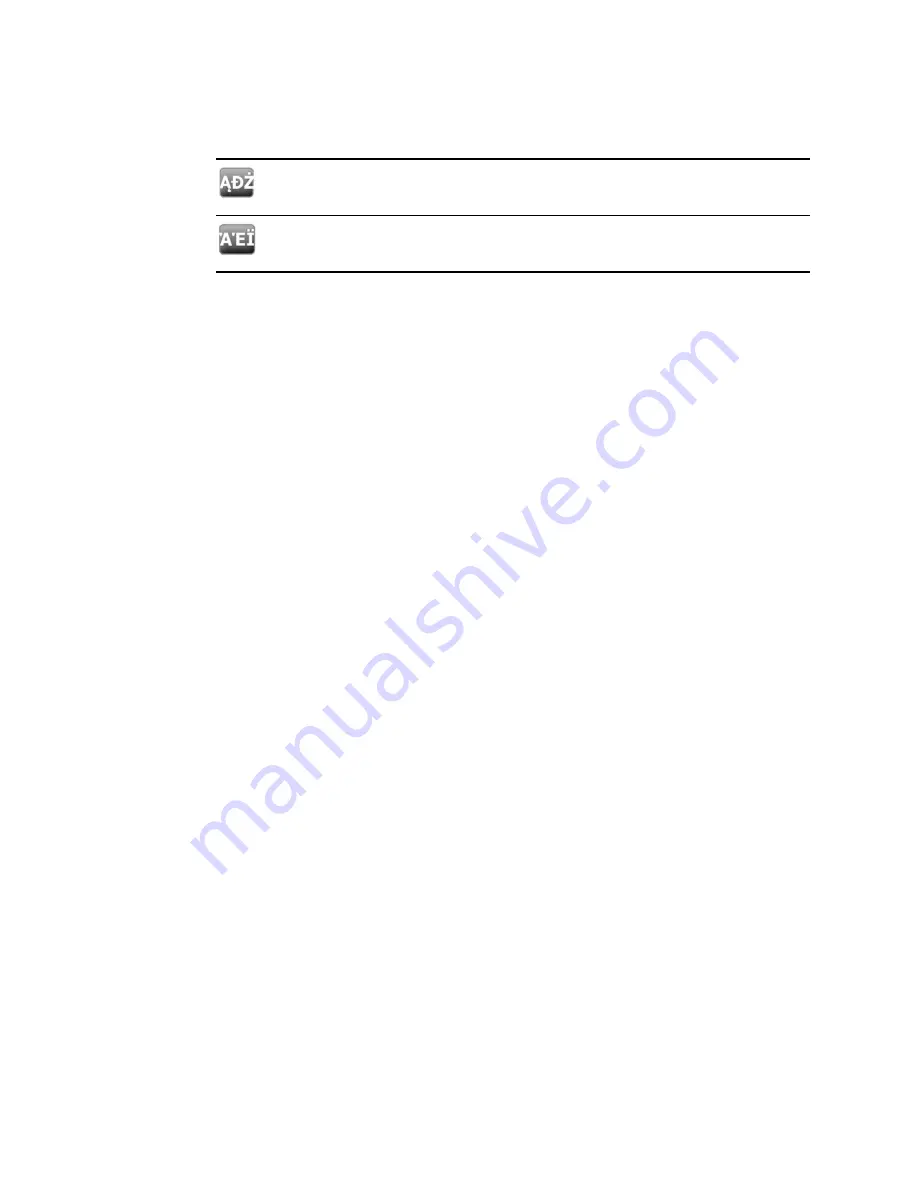
Diacritical marks key
Language(s)
Polish
Greek
1. With the keyboard open, touch the diacritical marks key. This key varies based on
the language, as noted above.
The keyboard displays diacritical marks for the selected language and therefore
varies from one language to another. On each diacritical marks keyboard, the letters
key in the top left corner returns you to the standard keyboard.
2. Touch a diacritical mark.
The keyboard returns to its normal layout.
Close the keyboard
Touch one of the following:
•
Next
: Accepts the entry for the current field, then clears the field to allow data
entry for the next field.
•
OK
: Exits the keyboard and inserts the data.
•
Cancel
: Exits the keyboard without saving entered data.
Use a barcode scanner
The monitor enables the scanning of patients’ and clinicians’ barcodes to enter ID
information. The barcode scanner supports linear and two-dimensional barcodes.
If you haven't done so already, power down the monitor and attach the barcode scanner.
Use the instructions to attach an accessory.
Note
Refer to the manufacturer's directions for use to ensure that the scanner is
set to USB Com Emulation mode.
1. Remove the barcode scanner from its holder.
2. Hold the scanner approximately 6 inches (15.4 cm) from the barcode and squeeze
the trigger so that the light from the scanner appears on the barcode.
Once the scanner completes a successful barcode reading and any required queries
for a matching ID on the device or in an external host system, the ID appears in the
targeted area (Patient frame, data field, or Device Status area). See additional notes
below.
If the scanner has difficulty reading the barcode, slowly adjust the distance and the
angle between the scanner and the barcode while squeezing the scanner trigger. If it
continues to have difficulty, verify that the barcode is as flat as possible.
Directions for use
Using the keypad, keyboard, and barcode scanner 71
Содержание Connex IWS
Страница 1: ...Welch Allyn Connex Devices Directions for use Software version 2 3X...
Страница 10: ...4 Introduction Welch Allyn Connex Devices...
Страница 14: ...8 Symbols Welch Allyn Connex Devices...
Страница 20: ...14 Screen elements Welch Allyn Connex Devices...
Страница 28: ...22 About warnings and cautions Welch Allyn Connex Devices...
Страница 72: ...66 Navigation Welch Allyn Connex Devices...
Страница 96: ...90 Profiles Welch Allyn Connex Devices...
Страница 106: ...100 Patient data management Welch Allyn Connex Devices...
Страница 120: ...114 Alarms Welch Allyn Connex Devices...
Страница 184: ...178 Patient monitoring Welch Allyn Connex Devices...
Страница 212: ...206 Advanced settings Welch Allyn Connex Devices...
Страница 244: ...238 Specifications Welch Allyn Connex Devices...
Страница 250: ...244 Standards and compliance Welch Allyn Connex Devices...
Страница 252: ...246 Guidance and manufacturer s declaration Welch Allyn Connex Devices...
Страница 266: ......






























