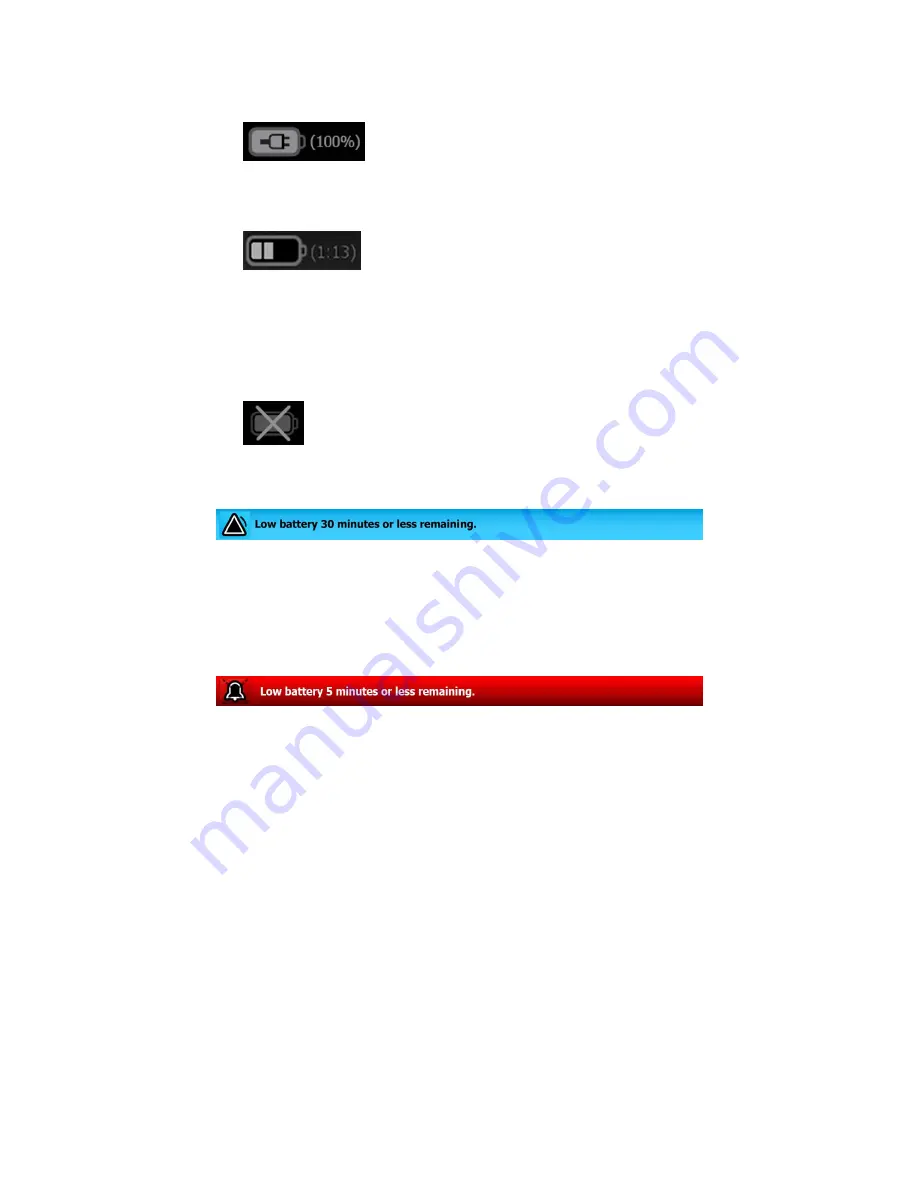
•
The monitor is not connected to a power outlet and is running on battery power. The
estimated charge time remaining is displayed in the hour(s):minute(s) format. Each
section of the battery status indicator represents a percentage of remaining charge.
Note
When the battery switches from AC power to battery power,
no charge time is displayed while the device calculates the
remaining charge time.
•
The monitor is connected to a power outlet but the battery does not maintain a
charge or has been removed.
When the battery is not being recharged and power becomes low, a very low-priority
alarm appears in the Device Status area.
Note
Observe the remaining battery charge in the battery status indicator and
plug the monitor into a power outlet as soon as you are able.
If the very low-priority alarm is dismissed or if you take no action to charge the battery, a
high-priority alarm appears when battery power is critically low. Plug the monitor into a
power outlet immediately to prevent it from powering down.
Failure to plug in the monitor before the remaining charge runs out causes the monitor to
power down and lose all unsaved data.
Alarm and information messages
The Device Status area provides alarm and information messages that are either
temporary or exist as long as the condition to which the message applies remains. Alarm
or information messages may also include controls and/or behavior that you can use to
manage alarm and information messages.
When the monitor detects an alarm condition, an alarm message appears. When
multiple alarms occur, the device provides options to manually toggle or autoscroll
through a stack of messages. You can cycle through each alarm message in sequence of
priority by touching the multiple alarm toggle. Alternatively, the autoscroll option displays
messages in the stack for approximately 4 seconds. These messages are stacked in
order of priority: the monitor displays the highest priority messages first followed by
each successive alarm message in order of priority. After presenting the entire stack of
alarm messages, the autoscroll feature loops back to the top priority message and
repeats the entire stack unless specific alarms auto-dismiss or you reset or cancel
specific alarms. In both the manual toggle and autoscroll options, when multiple alarm
messages of the same priority exist at the same time, the device displays the most
recent of those alarm messages first.
Directions for use
Navigation 61
Содержание Connex IWS
Страница 1: ...Welch Allyn Connex Devices Directions for use Software version 2 3X...
Страница 10: ...4 Introduction Welch Allyn Connex Devices...
Страница 14: ...8 Symbols Welch Allyn Connex Devices...
Страница 20: ...14 Screen elements Welch Allyn Connex Devices...
Страница 28: ...22 About warnings and cautions Welch Allyn Connex Devices...
Страница 72: ...66 Navigation Welch Allyn Connex Devices...
Страница 96: ...90 Profiles Welch Allyn Connex Devices...
Страница 106: ...100 Patient data management Welch Allyn Connex Devices...
Страница 120: ...114 Alarms Welch Allyn Connex Devices...
Страница 184: ...178 Patient monitoring Welch Allyn Connex Devices...
Страница 212: ...206 Advanced settings Welch Allyn Connex Devices...
Страница 244: ...238 Specifications Welch Allyn Connex Devices...
Страница 250: ...244 Standards and compliance Welch Allyn Connex Devices...
Страница 252: ...246 Guidance and manufacturer s declaration Welch Allyn Connex Devices...
Страница 266: ......
















































