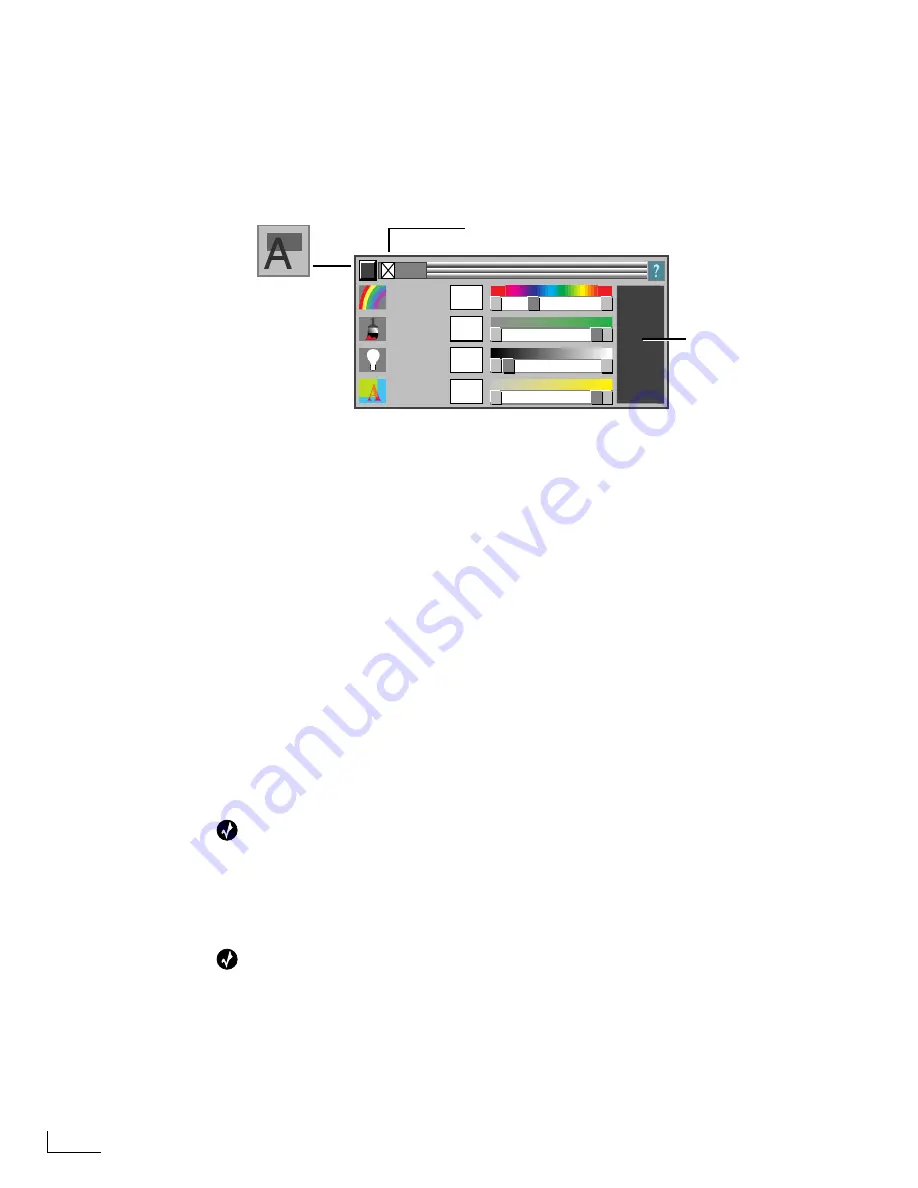
Chapter 5
Working with Objects
78
Setting Object Color (Fill)
To specify the color and fill for an object or objects:
1
Select the object or objects with which you want to work, if not already selected.
2
Click the
Fill
option on the
MAIN MENU
to display the
FILL
menu, or enter
Ctrl+F3
.
3
Select the
Fill On/Off
option
to make the object’s fill visible. Deselect the option to make
the object’s fill invisible.
4
Set the
Hue, Saturation
, and
Brightness
values for the object’s fill color. Use the slider
knobs and/or slider buttons for approximate settings—use the text boxes for precise
color values.
When you want to assure that two or more objects have exactly the same fill color, enter
the same values in the
Hue, Saturation
, and
Brightness
text boxes for each object.
5
Set the object’s fill
Opacity
. Use the slider knob for approximate settings—use the text
boxes for precise values.
Here again, when you want to assure that two or more objects have exactly the same fill
opacity, enter the same values in the
Opacity
text box for each object.
For more specific information about Hue, Saturation, Brightness, and Opacity, see “Slid-
ers and Text Values” on page 59.
Creating Object Drop Shadows
PowerScript drop shadows always appear behind the object they shadow. You can control
the distance (or, displacement) between the object and its drop shadow, and also control
the shadow’s opacity.
Tip
Drop shadows can be more than a nice effect for some text objects—specifically, those that are
white or have a light fill color. When lightly colored text appears as an overlay on video, the
characters might be difficult to see due to their tendency to “wash out” around the edges. This
might also occur if there is very little contrast between the text and a solid colored back-
ground. Drop shadows give the text better definition, making it much easier to read.
Tip
You cannot assign shadow attributes to placed graphic objects. If you create a graphic that
has embedded text or other elements, create the drop shadow (if necessary) in the original file.
HUE
SATURATION
BRIGHTNESS
OPACITY
33
100
0
100
FILL
Fill On/Off
Current Fill Selection
FILL Menu
Содержание PowerScript PS4000S
Страница 22: ...Notes ...
Страница 38: ...Notes ...
Страница 72: ...Notes ...
Страница 96: ...Notes ...
Страница 122: ...Notes ...
Страница 156: ...Notes ...
Страница 174: ...Notes ...
Страница 226: ...Notes ...
Страница 236: ...Notes ...
















































