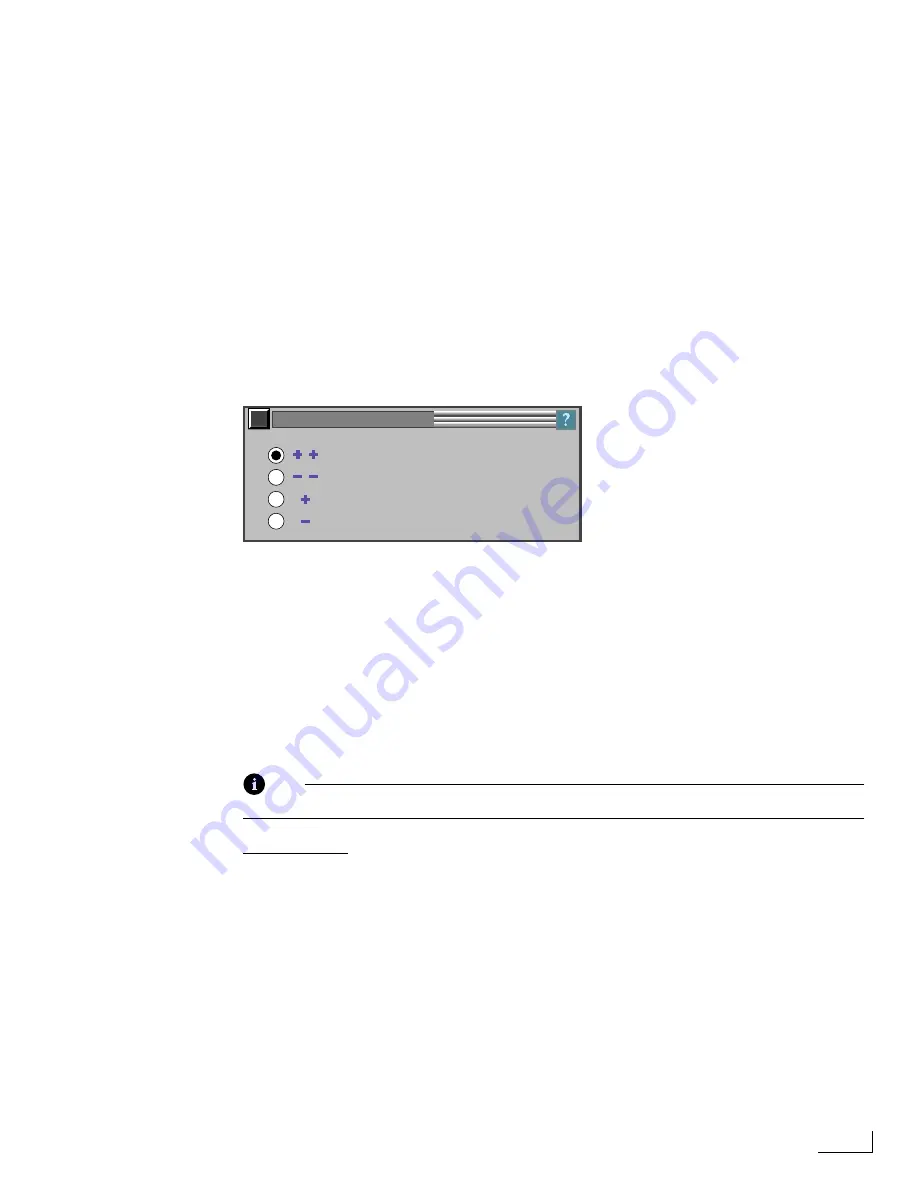
Videonics PowerScript
Transitions Menu
191
Direction
Specify the direction for the Roll or Crawl you want with the four buttons at the top of
the section. The first button rolls the page upward, the second downward; the third
crawls the page right-to-left, the fourth left-to-right.
Start/Stop
Indicate where you want the roll or crawl to start and stop on the page. You can stop or
start the effect from off the screen, or at the middle of the page. If you select the Start Off
Screen option, you cannot simultaneously select the Stop Off Screen option.
Speed
To control the speed of the roll or crawl, enter a value in the
SPEED
text box, or use the
slider to set the speed. Speed can range from 1 to 100, with 1 being the slowest and 100
the fastest. This is a relative value—for example, setting the speed to fastest causes Power-
Script to run the effect as quickly as it can.
Duration
Duration
Target
can be used to specify the number of seconds you want the roll or crawl
to run. Enter the number of seconds in the text box, then click the
Options Button
to dis-
play this menu.
Select one of the options to specify how you want PowerScript to calculate a duration
value based on your
Target
speed. When you close the menu and return to the
TRANSI-
TIONS
menu, the speed that PowerScript is able to achieve appears in the
Actual
text box.
If the
Actual
speed indicated does not meet your requirements (such as the speed not fall-
ing within your required range, or the page plays in a “choppy or jerky” motion during
playback), re-display the
ROLL/CRAWL OPTIONS
menu and try using a different
option.
Save
—Saves the transition specifications for the page.
Play
—Previews the effect of the transition you create.
Note
PowerScript always uses the last selection you make between Speed and Duration.
Related Topics:
See “Working with Transitions and Page Duration” on page 96.
See “Duration Target” on page 100.
See “Duration Matching” on page 100.
See “Target Options” on page 100.
See “Actual Duration” on page 101.
See “Playing Projects and Pages” on page 108.
NEXT HIGHER OPTIMUM SPEED
NEXT LOWER OPTIMUM SPEED
NEXT HIGHER ACCEPTABLE SPEED
NEXT LOWER ACCEPTABLE SPEED
ROLL/CRAWL OPTIONS
For descriptions of these options, see
the discussion of duration and target
options beginning of page 100.
ROLL/CRAWL OPTIONS Menu
Содержание PowerScript PS4000S
Страница 22: ...Notes ...
Страница 38: ...Notes ...
Страница 72: ...Notes ...
Страница 96: ...Notes ...
Страница 122: ...Notes ...
Страница 156: ...Notes ...
Страница 174: ...Notes ...
Страница 226: ...Notes ...
Страница 236: ...Notes ...
















































