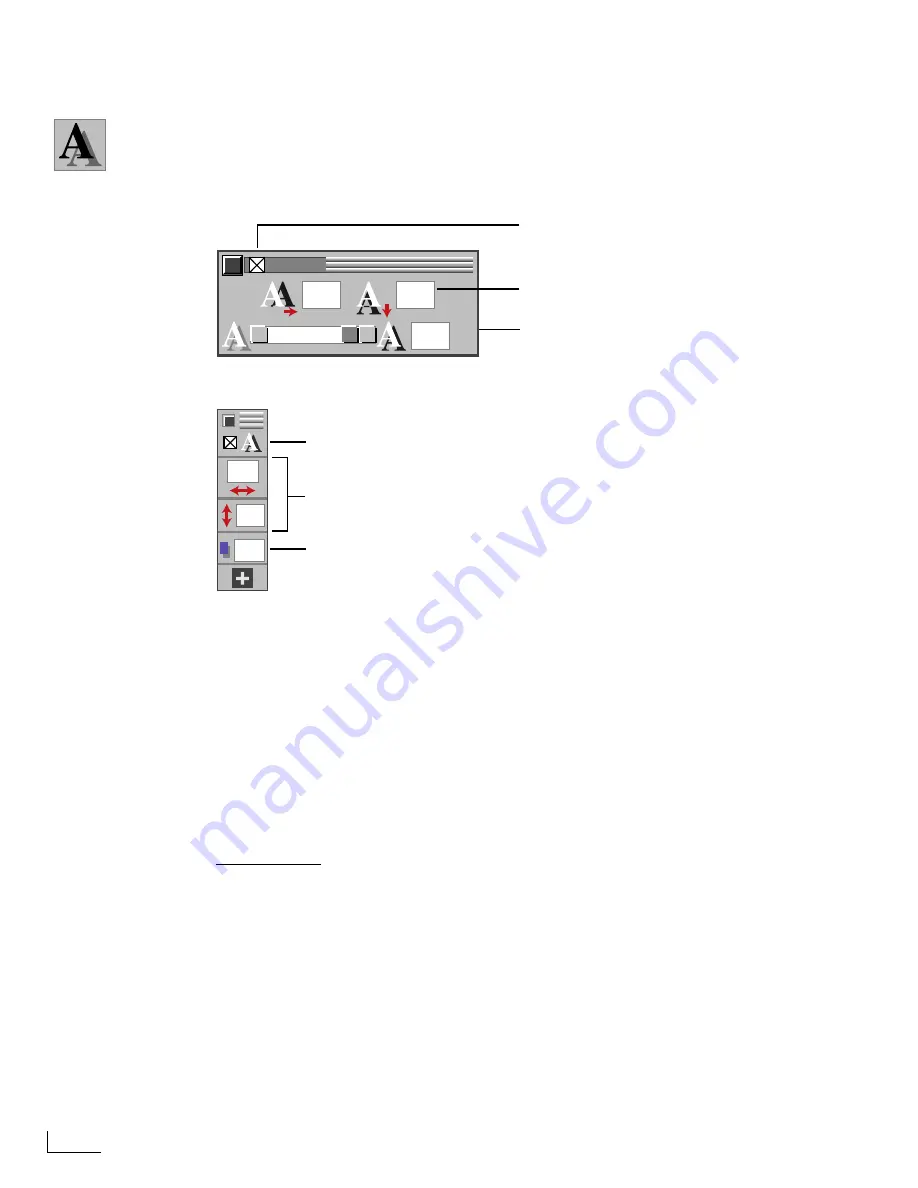
Chapter 9
PowerScript Reference
188
S
HADOW
M
ENU
Use the
SHADOW
menu to create a drop shadow for an object or objects. Drop shadows
always appear behind the object they shadow. You can change the displacement of the
shadow (the distance away from its object) and shadow opacity.
Control Key …
Ç
+
™
Shadow On/Off
—Select this option (that is, click the check box to display the X inside) to
turn on an object’s shadow. Deselect the option to turn the shadow Off.
Shadow Displacement
—The two values determine, respectively, how far the shadow is off-
set to the right/left and below/above the object. Enter values in the text boxes to specify
the amount of displacement in pixels (or, video scan lines). Positive values position the
shadow to the right and below the object, respectively. Negative values position the
shadow to the left and above the object, respectively.
Shadow Opacity
—Determines the transparency/opacity value of the shadow. Enter a value
from zero to 100 in the text box, or use the slider to set the value. A value of zero pro-
duces a completely transparent shadow; a value of 100 produces a completely opaque
shadow.
Related Topics:
See “Creating Object Drop Shadows” on page 78.
SHADOW
%
10
10
100
10
10
100
Shadow Displacement
Shadow Opacity
Shadow On/Off
Power Menu
Shadow On/Off
Shadow Displacement
Shadow Opacity
Ç
+
Í
+
™
Ç
+
Í
+
™
Содержание PowerScript PS4000S
Страница 22: ...Notes ...
Страница 38: ...Notes ...
Страница 72: ...Notes ...
Страница 96: ...Notes ...
Страница 122: ...Notes ...
Страница 156: ...Notes ...
Страница 174: ...Notes ...
Страница 226: ...Notes ...
Страница 236: ...Notes ...















































