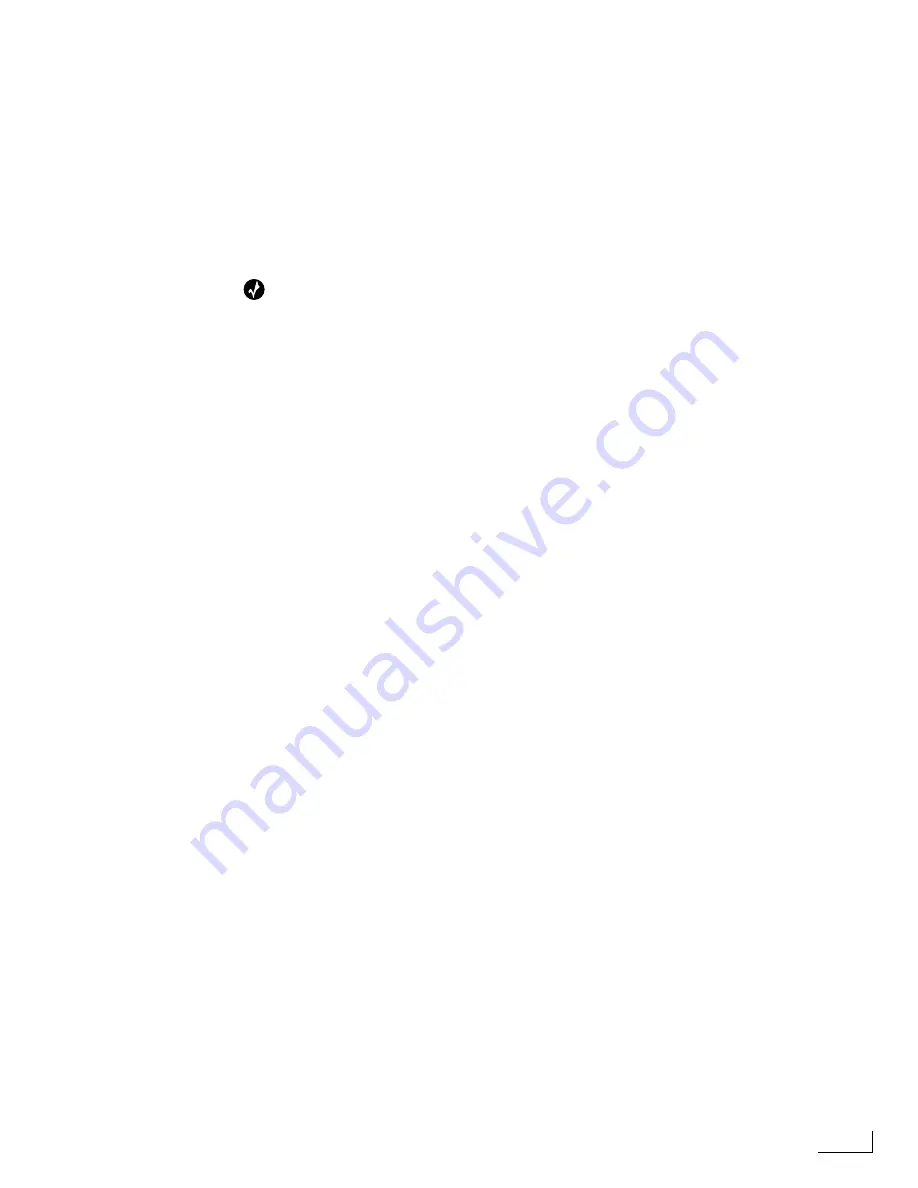
Videonics PowerScript
Nudging Objects
75
5
The
Horizontal Size Option
stretches the object only on its horizontal (X) axis. The values
represent pixels.
6
The
Vertical Size Option
works exactly like the Horizontal Scale Option excepts that it
stretches the object along its vertical (Y) axis. The values represent pixels (or, video scan
lines).
7
The
Rotation Option
rotates the object around its center point. Positive values (in
degrees) rotate the object clockwise—negative values rotate counterclockwise.
8
The
Skew Option
slants the object from its center point. Positive values (in percentage)
slant the object to the left—negative values slant to the right.
Tip
When modifying graphic objects, use Ctrl+Shift+F7 to display only the object’s outline rather
than the object itself. This increases PowerScript’s “redraw” performance so you can work
faster. When you finish making modifications, enter Ctrl+Shift+F7 again to display the object
in its modified state.
Nudging Objects
To move (or,
nudge
) an object in small, precise increments, use the keyboard arrow keys.
Each press of a key moves the object one pixel (the size of a video scan line) in the desig-
nated direction. To move the object in 10-pixel increments, hold down the Shift key
while pressing an arrow key.
Содержание PowerScript PS4000S
Страница 22: ...Notes ...
Страница 38: ...Notes ...
Страница 72: ...Notes ...
Страница 96: ...Notes ...
Страница 122: ...Notes ...
Страница 156: ...Notes ...
Страница 174: ...Notes ...
Страница 226: ...Notes ...
Страница 236: ...Notes ...






























