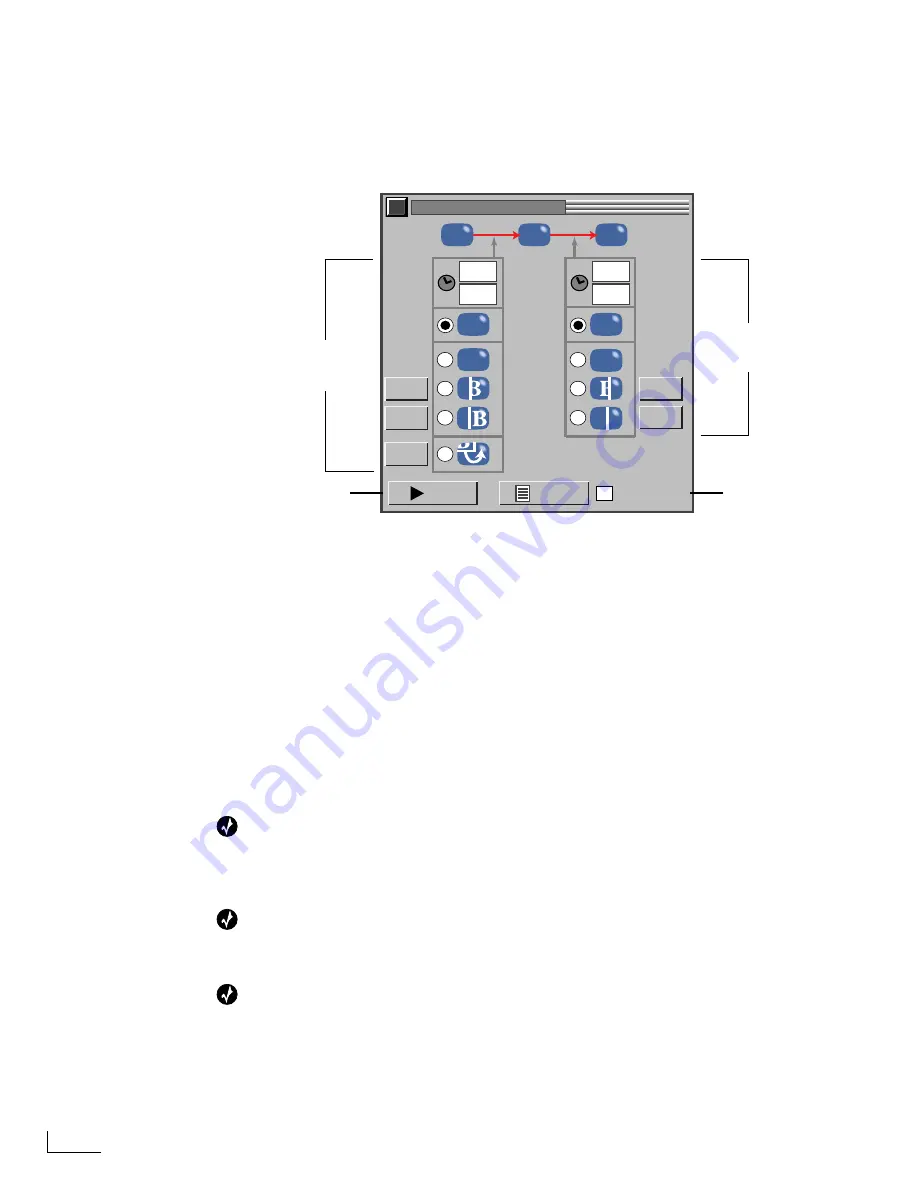
Chapter 6
Using PowerScript
98
To create special transition effects:
1
Click the
Set Transitions
button in the
TRANSITIONS
menu, or enter
Ctrl+Shift+F10
.
The
TRANSITION EFFECTS
menu appears.
2
To set the duration for the
Transition IN
effect enter values in the
Seconds
and
Frames
text boxes in the left column. Likewise, to set the duration for the
Transition OUT
effect,
enter values in the right column for
Seconds
and
Frames
.
3
Select the type of transition effect you want in the Transition IN and Transition OUT col-
umns. Both columns provide
Cut
,
Fade
,
Wipe
, and
Slide
options. The Transition IN col-
umn also contains the
Path
option.
Cuts
and
Fades
have no other options, but you can specify the time duration for these
effects as explained in the previous step.
Wipes
,
Slides
, and
Paths
have other options available. Select the effect you want then
click the associated
Select
button to access the additional effects. Experiment with these
options to learn what each one does.
4
To see the effect of the transition, click the
Play
button.
5
If you’re satisfied with the transition, click the
Save
button to save it.
Tip
When you set up a roll for production credits, insert a blank page following the credits page
and set the blank page to infinite duration. This permits the credits to roll once then go to a
blank screen.
Tip
To create a dissolve between pages, set the Transition Out Time for the current page and the
Transition IN Time for the next page to an equal value.
Tip
To create a fade between pages, the Transition Times for the current and next pages must dif-
fer by at least one frame.
SECONDS
FRAMES
+
CUT
FADE
WIPE
SLIDE
PATH
A
B
C
B
B
B
B
B
SAVE
TRANSITION EFFECTS
SELECT
SELECT
SELECT
SELECT
SELECT
PLAY
AUTO-SAVE
Transition OUT
Options
Transition IN
Options
Play Button
Save Options
TRANSITION EFFECTS Menu
Содержание PowerScript PS4000S
Страница 22: ...Notes ...
Страница 38: ...Notes ...
Страница 72: ...Notes ...
Страница 96: ...Notes ...
Страница 122: ...Notes ...
Страница 156: ...Notes ...
Страница 174: ...Notes ...
Страница 226: ...Notes ...
Страница 236: ...Notes ...






























