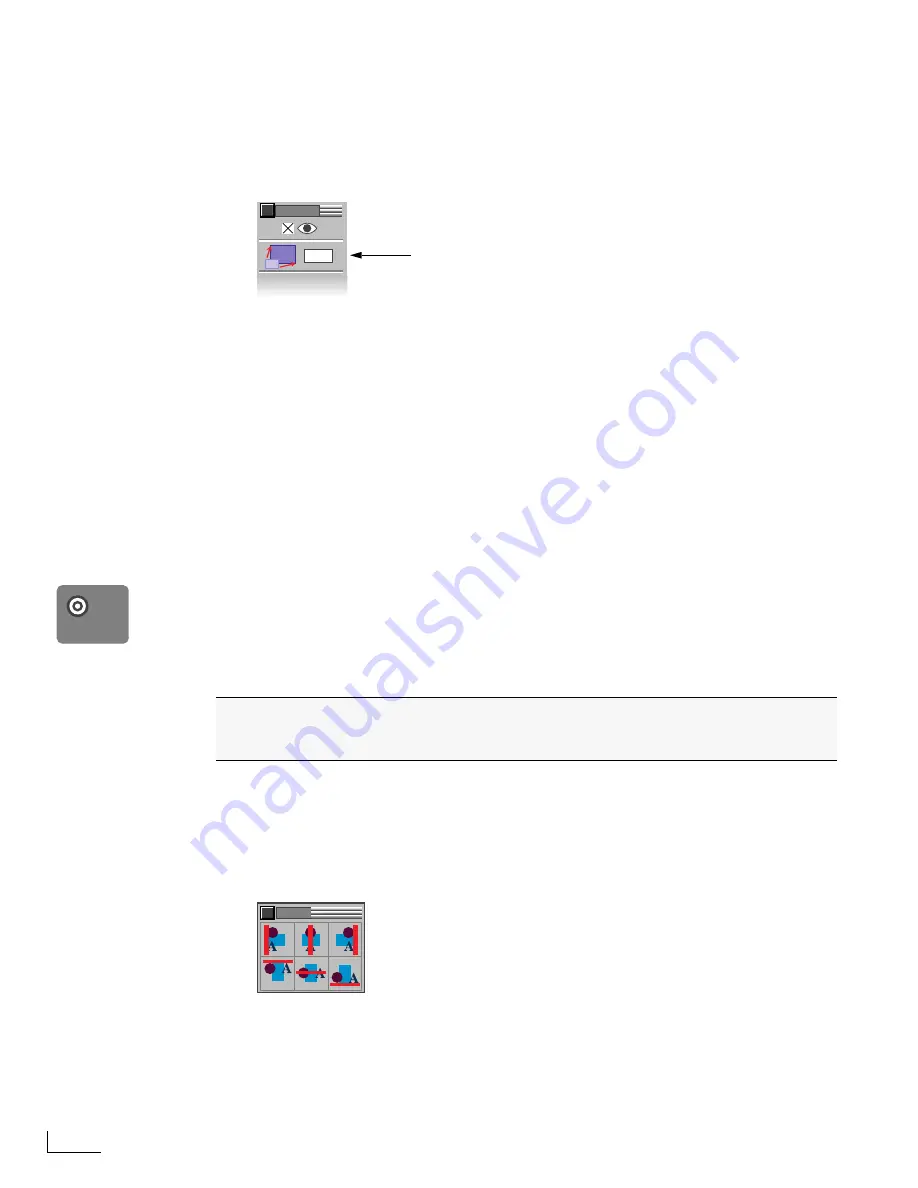
Chapter 3
PowerScript Tutorial
36
8
Enter Ctrl+F3 (the F3 key is located at the top of the keyboard) to display the FILL menu.
9
Using the procedure you learned earlier, set the following values for the object’s fill
attributes:
Hue
=0,
Saturation
=0,
Brightness
=100,
Opacity
=100.
The new oval object now has a white fill color.
10
Enter Ctrl+F7 to display the MODIFY menu, then…
11
Close the MODIFY menu.
The page now contains two oval objects—a large object with a red fill color, and a smaller
object with a white fill color. This page needs four separate oval objects to form the bull’s-eye
target; so you need to create two more oval objects. You can do this using the same basic
steps you used to create the second oval object.
12
Enter Ctrl+C to copy the second oval object to the clipboard.
13
Deselect the current object, then enter Ctrl+V to paste the clipboard contents to the
page.
14
Set the fill color for the new object to the same as the original oval object—
Hue
=100,
Saturation
=100,
Brightness
=70,
Opacity
=100.
When you want to find out the fill attributes of an existing object (such as the original oval
object), select that object then display the
FILL
menu. When the menu appears, the text
boxes show the object’s fill attribute values.
15
Modify the size of the new object to 65% of its original size.
16
Repeat the four preceding steps to create the fourth and final object. Set its fill color to
white and resize it to 50% of its original dimensions.
Compare your page with the one shown at the left.
Aligning Objects on a Page
1
Enter Ctrl+A to select all objects on the page.
2
Enter Ctrl+Alt+C to align all objects horizontally on their centers.
Note that this is a slightly different control key combination—it involves pressing and hold-
ing both the Ctrl key
and
Alt key while typing the letter C.
3
Enter Ctrl+Alt+M to align the objects vertically on their centers.
75
%
a
a
MODIFY
Enter
75
in the Uniform Scale text box. This
decreases the object’s size to 75% of its
current dimensions.
Chances are that the four oval objects you just created to form the bull’s-eye target
are evenly aligned with one another. Just to make sure they are aligned, however, do
the following steps
.
ALIGN
Ctrl+Alt+C
and
Ctrl+Alt+M
are shortcut control keys for the
Align Center
and
Align Middle
options on the
ALIGN
menu,
respectively.
Содержание PowerScript PS4000S
Страница 22: ...Notes ...
Страница 38: ...Notes ...
Страница 72: ...Notes ...
Страница 96: ...Notes ...
Страница 122: ...Notes ...
Страница 156: ...Notes ...
Страница 174: ...Notes ...
Страница 226: ...Notes ...
Страница 236: ...Notes ...






























