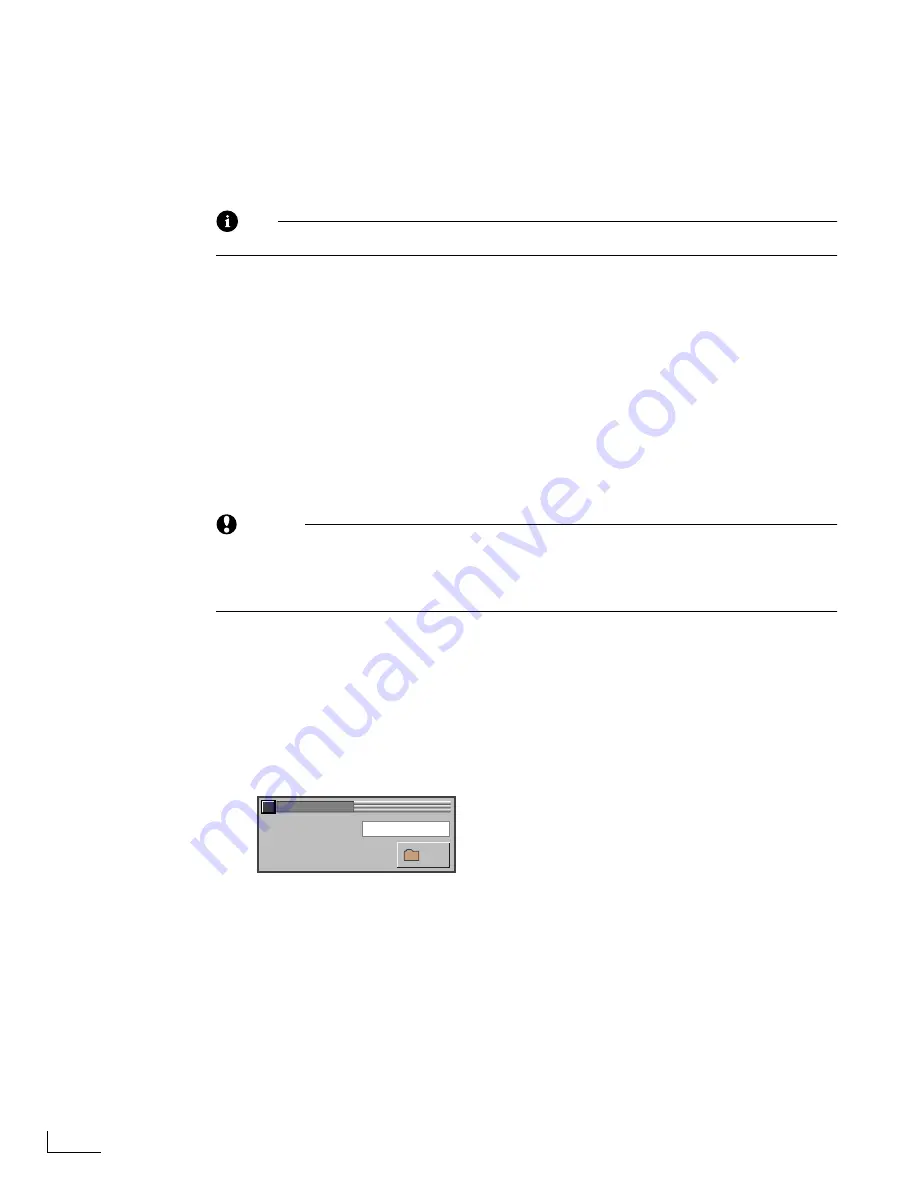
Chapter 7
Advanced PowerScript Functions
128
PC Card Information
Select the PC Card you want information about. Select
A:(Front)
for the card in the Power-
Script front slot, or select
B:(Back)
for the card in the rear slot. Only one of the options is
available if only one slot contains a PC Card.
KB Used
—Indicates, in kilobytes, the space used on the selected PC Card.
Note
One kilobyte (KB) equals 1,024 characters.
KB Available
—Indicates the number of kilobytes unused and available on the selected PC
Card.
Directory Information and Options
Current Directory
—Displays the name (that is, the path) for the directory currently
selected in the
Available Directories
list.
Available Directories
—Lists all directories on the selected PC Card. When you select a
directory in this list, the path for that directory appears in the
Current Directory
text box.
Selecting any directory in the list takes you “down” one level in the hierarchy. To
move back “up” one level, click the
[. .]
item in the directory list.
CAUTION
When you click an item in this list, PowerScript does not highlight that item in the
list. The only way to determine which directory is selected is to look at the
Current
Directory
text box. When you click one of the
Directory Options
(see below), Power-
Script performs that action on the directory shown in the
Current Directory
text box.
Directory Names
When creating or renaming directories, you must use the standard DOS naming conven-
tions. Directory names can contain up to 8 characters, but avoid using special characters.
See your DOS manual for specific details.
Managing Directories
To create a new directory:
1
Select the PC Card on which you want to create the directory,
A:(Front)
or
B:(Back)
.
2
Click
New
to display this menu.
3
Enter a name for the directory in the
New Directory Name
text box, then click
New
.
To copy a directory and all of its contents:
1
Select the PC Card,
A:(Front)
or
B:(Back)
, that contains the directory you want to copy.
2
Select the directory you want to copy, then click
Copy
. A menu appears for you to enter
the name for the duplicate directory.
3
Select the card where you want to store the duplicate directory—
A:(FRONT)
or
B:(BACK)
.
4
Enter a name for the copy in the
New Name
text box, then click
Copy
.
NEW DIRECTORY
NEW DIRECTORY NAME
NEW
Содержание PowerScript PS4000S
Страница 22: ...Notes ...
Страница 38: ...Notes ...
Страница 72: ...Notes ...
Страница 96: ...Notes ...
Страница 122: ...Notes ...
Страница 156: ...Notes ...
Страница 174: ...Notes ...
Страница 226: ...Notes ...
Страница 236: ...Notes ...
















































