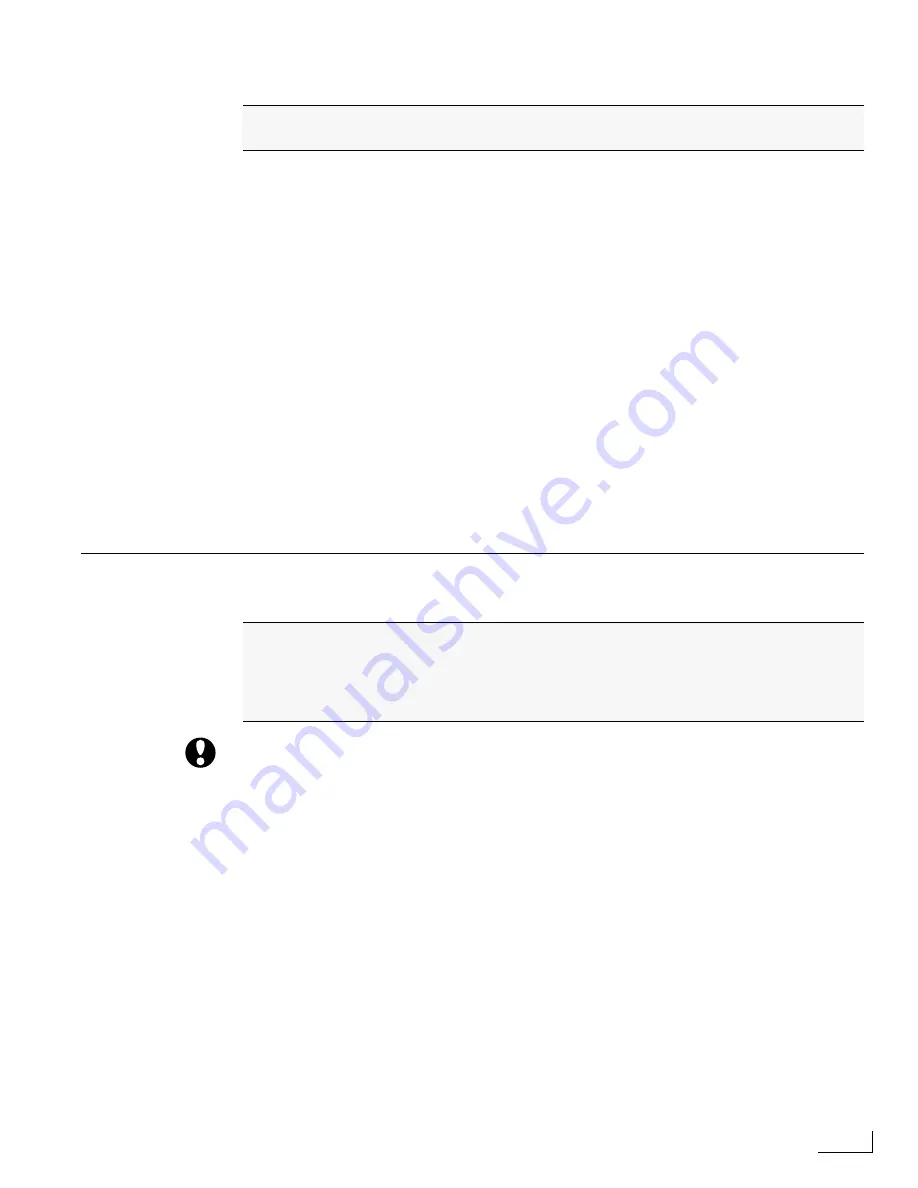
Videonics PowerScript
Playing Back the Pages
47
Playing Back the Pages
To playback the pages:
1
On the keypad, press the 1 key, then press Numeric Enter.
This is a simple way to navigate between pages in a project. In this case, typing 1 tells Power-
Script that you want to return to the first page—pressing Enter instructs PowerScript to exe-
cute the command.
2
Press the Scroll Lock key to engage Play Mode. The Scroll Lock LED should be lit.
3
Press the Numeric Enter key. There is a momentary delay, then the Opening page
appears on screen, with its designated background color.
4
When you are ready to go on to the Title page, press the Numeric Plus (+) key, then
press Numeric Enter again.
It is necessary to press Enter to go to the next page because (by default) each new page you
create is set for
infinite duration
—which means it remains on-screen for an infinite amount of
time. Later, you’ll learn how to set a different page duration to control the length of time a
page remains on-screen before giving way to the next page.
5
Press the Numeric Plus (+) key then Numeric Enter one more time to display the last
page—the Credits page.
6
When you’re finished playing the pages, press Scroll Lock, then press Alpha Enter.
L
ESSON
6
M
ANAGING
P
ROJECTS
IMPORTANT INFORMATION
: When you plan to make extensive changes to an existing
project, you should first create a copy of that project and make the changes to the dupli-
cate. This way, if you happen to make changes with which you aren’t happy, you can eas-
ily go back to the original project, duplicate it again, and start over. If after making the
modifications you are satisfied with them, delete the original project and, if desired,
rename the duplicate project to the same name as the original one. Similarly, if you are
going to make changes to a single page in a project, you can make a duplicate of that
page, make the changes, then discard the original page. The key point here is
always
back up your work before making extensive changes
.
You’ve created all pages for the project. You can now playback the pages to see how
they look, and give yourself a pat on the back for a job well done.
You spent a fair amount of time in the preceding lessons creating the pages for a
project. In the next series of lessons you make significant modifications to those
pages. As you learned earlier, PowerScript saves your work as you go. This is a
safeguard to protect your work, but it can also be a detriment if you don’t take the
necessary, simple precautions, as explained below.
Содержание PowerScript PS4000S
Страница 22: ...Notes ...
Страница 38: ...Notes ...
Страница 72: ...Notes ...
Страница 96: ...Notes ...
Страница 122: ...Notes ...
Страница 156: ...Notes ...
Страница 174: ...Notes ...
Страница 226: ...Notes ...
Страница 236: ...Notes ...






























