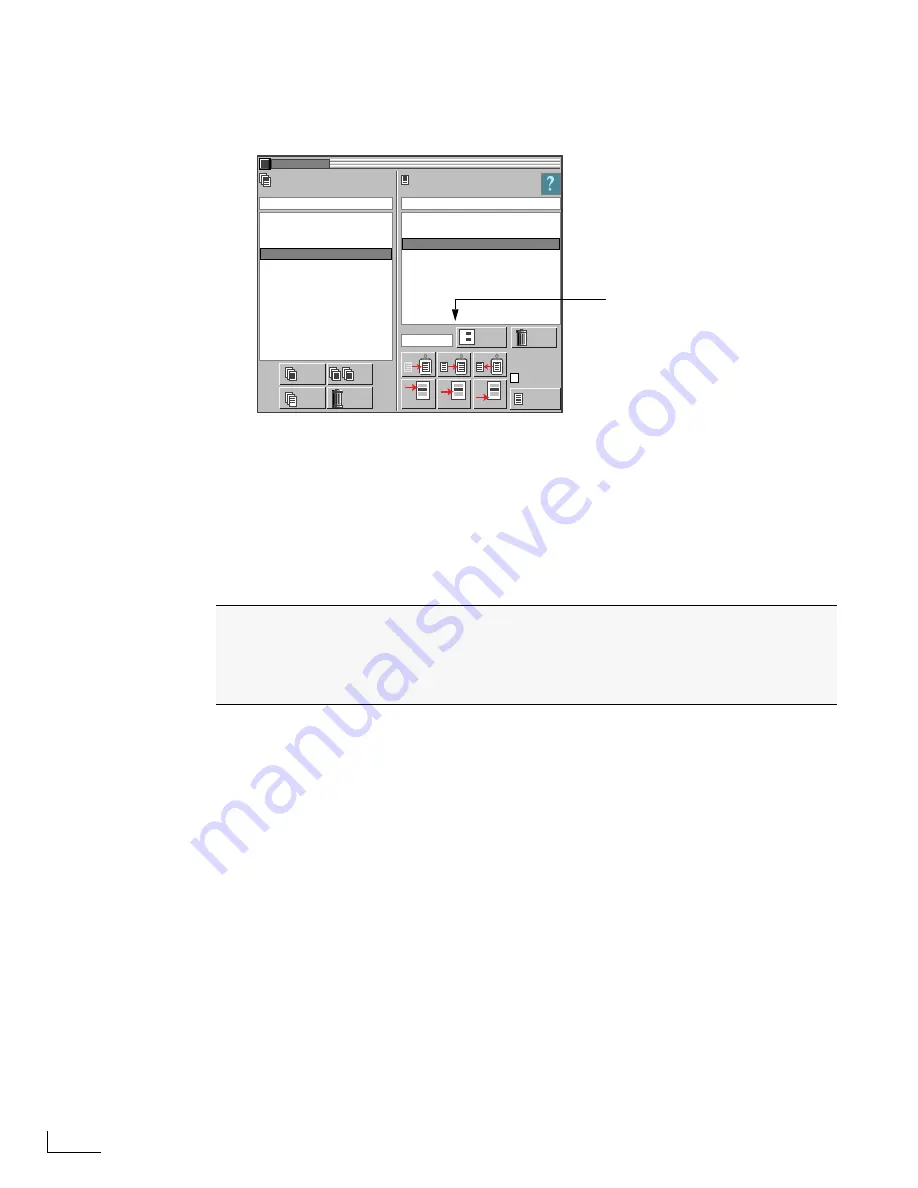
Chapter 3
PowerScript Tutorial
48
To make a copy of the original project:
1
Display the PROJECT/PAGES menu (Ctrl+F12) and select the project you want to copy
(TUTORIAL) in the
Projects
list.
2
Click the
Copy
button just below the
Projects
list. The
COPY PROJECT
menu appears.
(This menu is just like the one you see when creating a new project.)
3
Indicate which PC card (FRONT or BACK) you want to use to store the project; enter a
name for the project copy; optionally, enter a
Comment
; then click the
Copy
button.
PowerScript creates the copy and its name appears in the
Projects
list. Select the project name
in the list and note that it contains the same pages with the same names and numbers as the
originals.
Renumbering Pages
To renumber the pages in a project:
¨
Make sure the project whose pages you want to renumber is selected in the
Projects
list,
then click the
Renumber All
button.
PowerScript renumbers the pages 1, 2, and 3.
CHANGE PG. #
COMMENT
COMMENT
PROJECT/ PAGE
PROJECTS
PAGES
CUT
COPY
PASTE
NEW: ABOVE
NEW: BELOW
NEW: END
DELETE
RENAME
COPY
NEW
XYZZY
SAVE
AUTO-SAVE
1
2
RENUMBER
-
ALL
DELETE
1. Opening
1.1 Title
1.2 Credits
SnS
A: AUTOAPS
A: AUTOEPS
A: DEMO
A: TUTORIAL
Opening
See “Renumbering Pages”below
1
Recall from an earlier lesson that you learned how to navigate to other pages in a
project by entering their numbers on the keypad and pressing the Enter key. In the
PROJECT/PAGES menu (above), the pages are currently numbered 1, 1.1, and 1.2.
Just to make navigation a little easier, you can renumber the pages so that they have
whole integers
.
Содержание PowerScript PS4000S
Страница 22: ...Notes ...
Страница 38: ...Notes ...
Страница 72: ...Notes ...
Страница 96: ...Notes ...
Страница 122: ...Notes ...
Страница 156: ...Notes ...
Страница 174: ...Notes ...
Страница 226: ...Notes ...
Страница 236: ...Notes ...






























