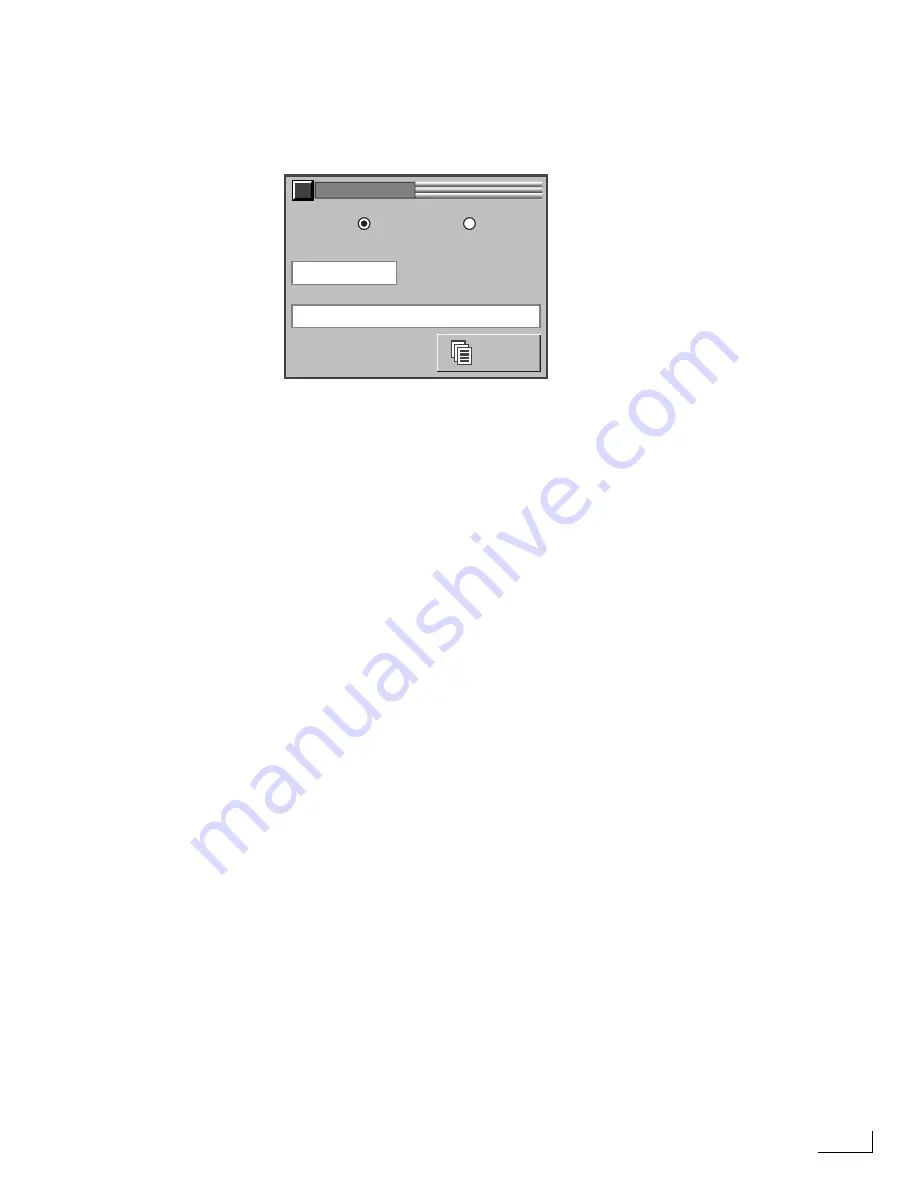
Videonics PowerScript
Creating New Projects
91
Creating New Projects
To create a new project:
1
Click the
New
project function button in the
PROJECT/PAGE
menu.
2
Enter a name for the project in the
New Project Name
text box. Do not enter the PRJ file
type extension—PowerScript provides it automatically.
See “Using Project Names” earlier in this section for additional information.
3
Select the PC Card where you want to store the project file—
A: (FRONT)
or
B: (REAR)
.
4
You can optionally enter a comment about the project in the
Comment
text box. A com-
ment can contain a maximum of 20 characters. The entry is not required. When you do
provide a comment, it appears in the
Available Projects List
appended to the project
name.
5
Click
New
to create a new project file on the selected PC Card.
6
Close the
NEW PROJECT
menu.
Copying an Existing Project
Sometimes you might find it useful to start a new project by basing it on an existing one,
then making whatever modifications you require. The
PROJECT/PAGE
menu provides
an easy way to do this by making a copy of an existing project.
To copy an existing project:
1
Insert the PC Card that contains the project you want to copy.
2
Locate and select the project you want to copy in the
Available Projects List
.
3
Click the
Copy
project function button. The
COPY PROJECT
menu appears—it is similar
to the
NEW PROJECT
menu shown above.
4
Enter the name you want to assign to the new project. Observe the project naming con-
ventions described earlier in this section.
5
Select the PC Card where you want to store the project file—
A: (FRONT)
or
B: (REAR)
.
6
You can optionally enter a comment about the project in the
Comment
text box. A com-
ment can contain a maximum of 20 characters. The entry is not required. When you do
provide a comment, it appears in the
Available Projects List
appended to the project
name.
7
Click the
Copy
button to create the copy.
8
Close the
COPY PROJECT
menu.
Also see the Warning under “Saving Projects” on page 89 for important information.
PC CARD:
A: (FRONT)
B: (BACK)
NEW
NEW PROJECT
COMMENT
NEW PROJECT NAME
.PRJ
The
NEW PROJECT
menu
appears when you click the
New
button.
Содержание PowerScript PS4000S
Страница 22: ...Notes ...
Страница 38: ...Notes ...
Страница 72: ...Notes ...
Страница 96: ...Notes ...
Страница 122: ...Notes ...
Страница 156: ...Notes ...
Страница 174: ...Notes ...
Страница 226: ...Notes ...
Страница 236: ...Notes ...






























