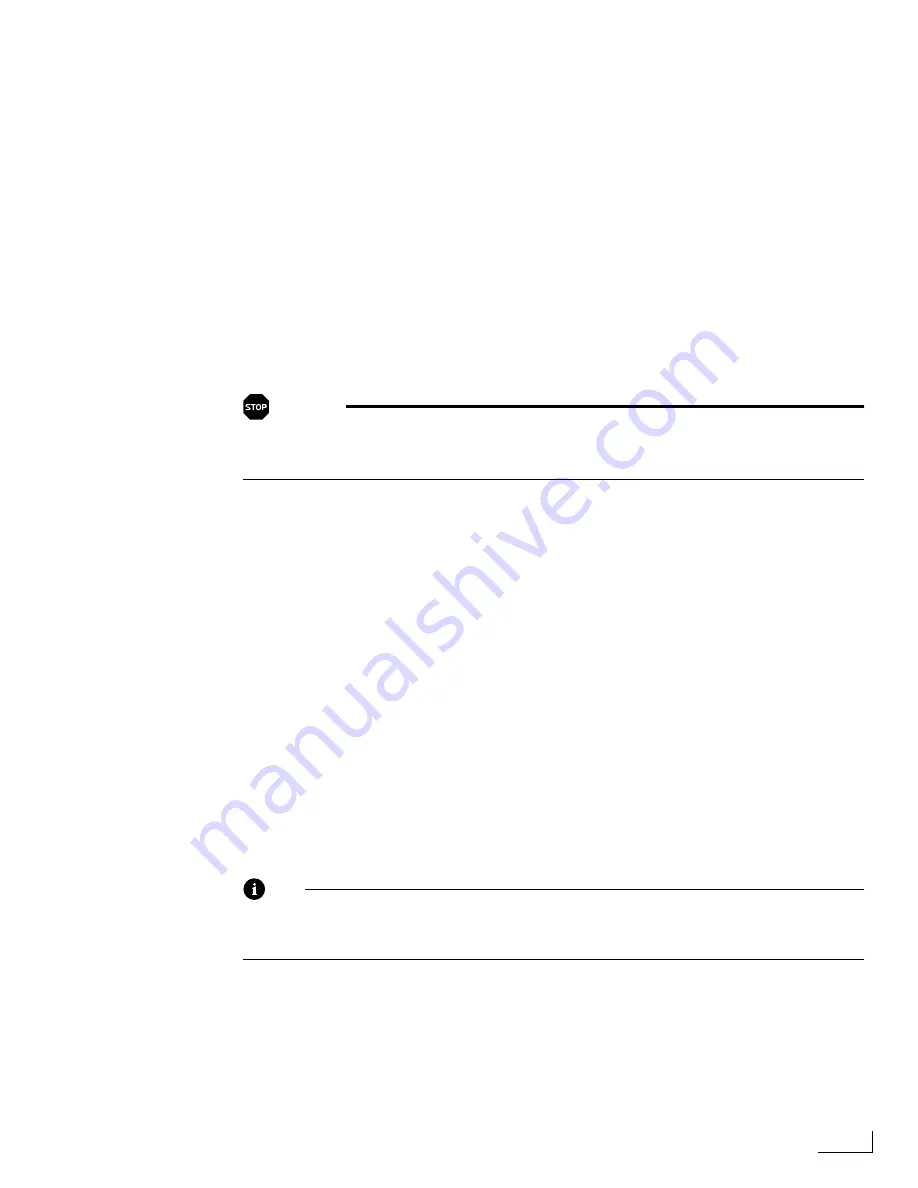
Videonics PowerScript
File Information and Options
129
To rename an existing directory:
1
Select the PC Card,
A:(Front)
or
B:(Back)
, that contains the directory you want to
rename.
2
Select the directory you want to rename, then click
Rename
. A menu appears for you to
enter the new name for the directory.
3
Enter a name for the directory in the
New Name
text box, then click
Rename.
To lock or unlock a directory:
1
Select the PC Card,
A:(Front)
or
B:(Back)
, that contains the directory you want to lock or
unlock. The letter “L” appears to the left of any directory name that is currently locked.
If the “L” is not present, the directory is not currently lock.
2
Select the directory you want to lock or unlock, then click
Lock/Unlock
. This toggles the
“L” next to the name and also toggles the directory’s lock state.
To delete a directory:
WARNING!
Never delete any data from a PC card without first making a backup of the
data you intend to delete. Once deleted, there is virtually no way to recover
the data unless you have a backup.
1
Select the PC Card,
A:(Front)
or
B:(Back)
, that contains the directory you want to
remove.
2
Select the directory you want to remove, then click
Delete
. A Warning appears telling
you that the action you are about to perform is permanent.
3
If you want to delete the directory, click
Delete
—otherwise, click
Cancel.
File Information and Options
Available Files
—When you select a directory in the
Available Directories
list (see above),
this list shows the
Name
and
Size
of each file in that directory. The indicated size is in
kilobytes (1,024 characters). When you use one of the
File Options
(see below), Power-
Script performs the action on the selected file. Unlike the
Available Directories
list Power-
Script
does
highlight the name of the selected file in this list.
Copying, renaming, locking, unlocking, and deleting files involves the same basic proce-
dures as when doing these functions with directories (as explained in the preceding sec-
tion). Follow the instructions for copying, renaming, locking, unlocking, and deleting
files as for working with directories—just be sure to use the appropriate buttons in the
File Management
section of the
FILES
menu rather than those in the
Directory Management
section.
Note
When you display a locked page on the screen, PowerScript changes the cursor to a
red padlock. This lets you know you can examine the page, but you cannot change
it.
Содержание PowerScript PS4000S
Страница 22: ...Notes ...
Страница 38: ...Notes ...
Страница 72: ...Notes ...
Страница 96: ...Notes ...
Страница 122: ...Notes ...
Страница 156: ...Notes ...
Страница 174: ...Notes ...
Страница 226: ...Notes ...
Страница 236: ...Notes ...
















































