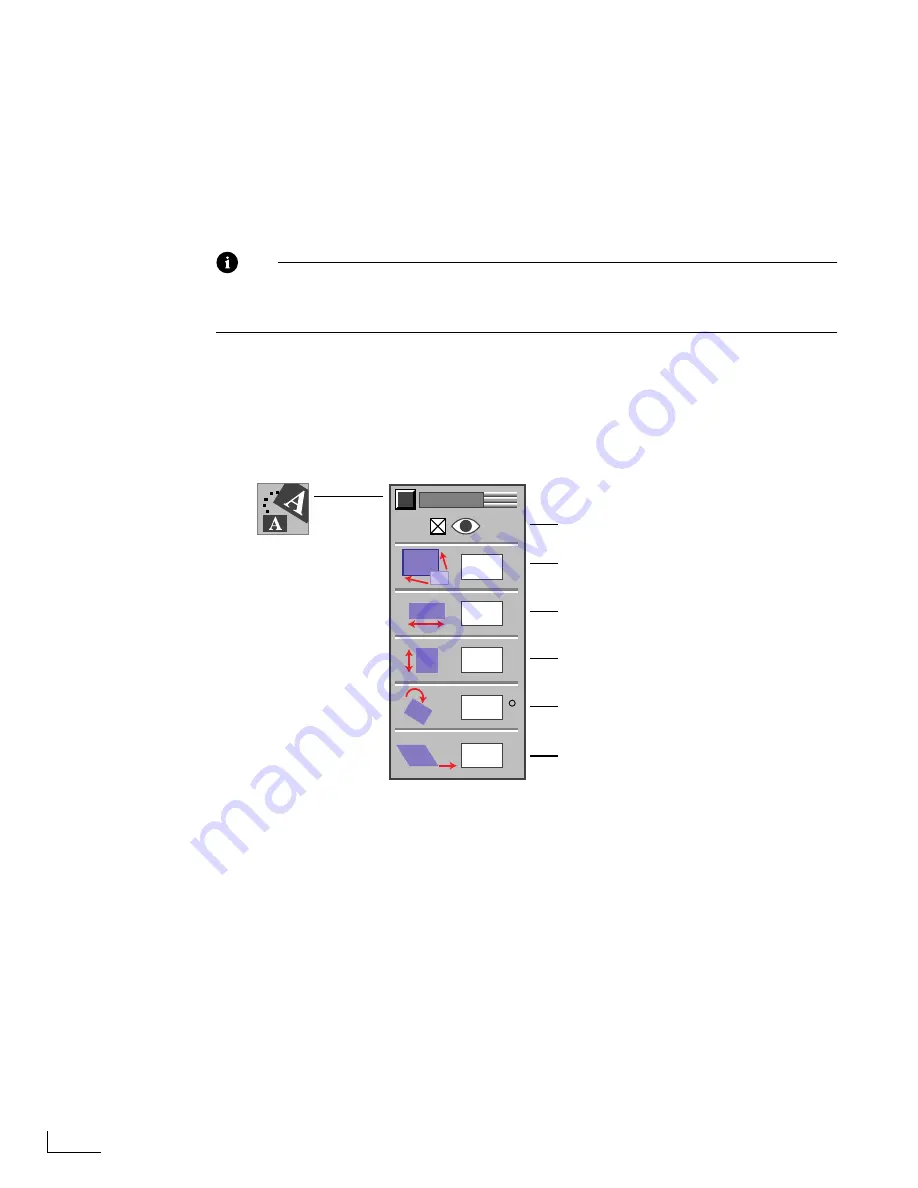
Chapter 5
Working with Objects
74
C
HANGING
O
BJECT
O
RIENTATION
This section explains how to modify objects by moving, skewing, rotating, and resizing
them. For information about changing an object’s appearance, see “Modifying Object
Attributes” on page 77.
In addition to the methods described in this section, you can use an object’s handles to
move, skew, rotate, and resize objects. See “Bounding Rectangle and Object Handles” on
page 68.
Note
Modifying bit-map objects (such as PCX, GIF, JPEG, and some EPS graphics) can
result in image distortion. This is particularly noticeable when increasing object scale
and rotating an object.
To modify an object or objects:
1
Select the object or objects you want to modify, if not already selected.
2
Click the
Modify
option on the
MAIN MENU
to display the
MODIFY
menu, or enter
Ctrl+F7
.
3
Select the
Object Visibility Option
(
Ctrl+Shift+F7
) to make the object visible—deselect to
make the object invisible.
Invisible objects retain all of their originally assigned attributes. Making an object invisi-
ble is a handy way to hide an object while working on one that overlaps it. Changing an
object’s visibility is also a useful animation technique.
4
The
Uniform Scale Option
makes the object larger or smaller while retaining its original
aspect ratio (or, perspective). Enter a percentage value in the text box. A value greater
than 100 increases the size—a value from zero to 99 reduces the size.
%
%
a
a
a
a
a
a
MODIFY
100
220
50
0
0
Object Visibility Option /
Ctrl+Shift+F7
Uniform Scale Option
Horizontal Size Option
Vertical Size Option
Rotation Option
Skew Option
MODIFY Menu
Содержание PowerScript PS4000S
Страница 22: ...Notes ...
Страница 38: ...Notes ...
Страница 72: ...Notes ...
Страница 96: ...Notes ...
Страница 122: ...Notes ...
Страница 156: ...Notes ...
Страница 174: ...Notes ...
Страница 226: ...Notes ...
Страница 236: ...Notes ...






























