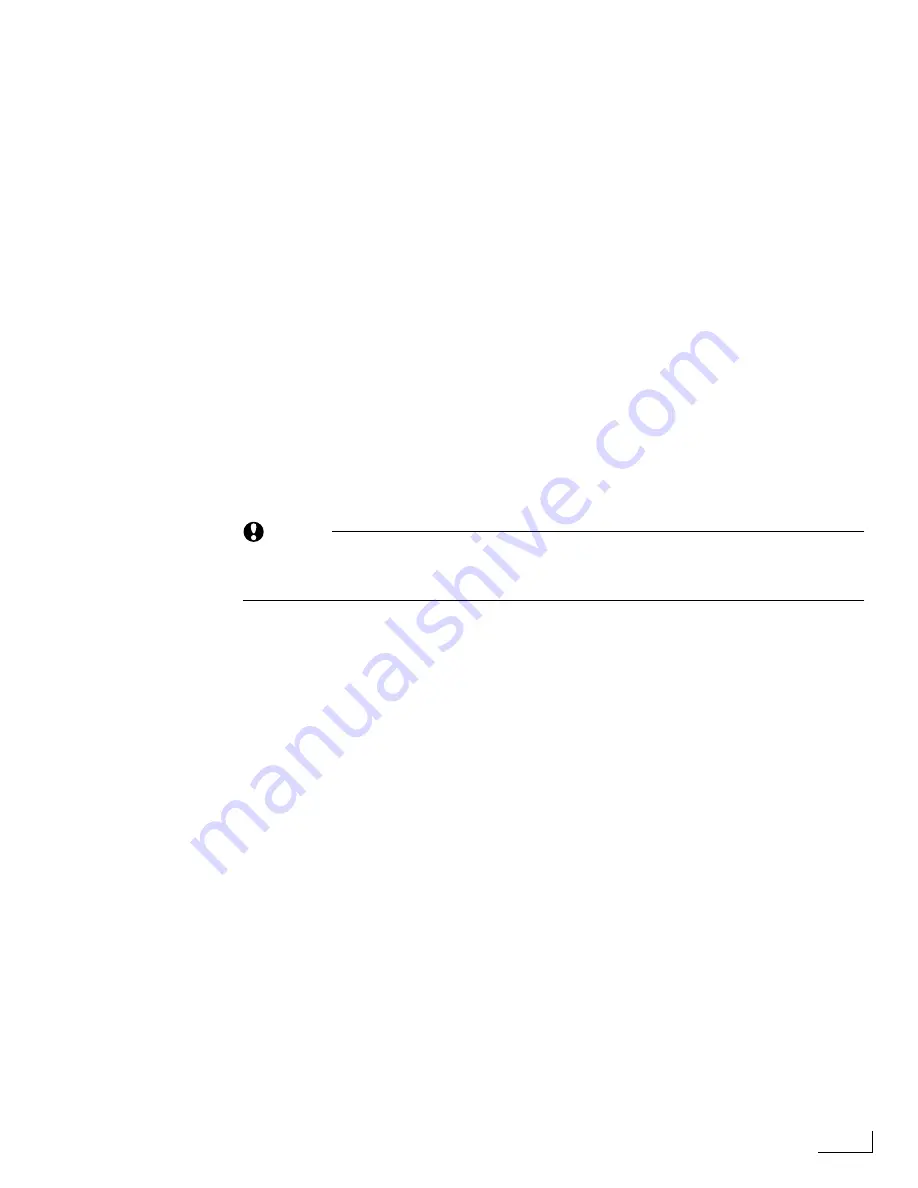
Videonics PowerScript
Remapping the Keyboard
145
To assign a TEMPORARY keyboard mapping layout:
¨
Enter the Control Key combination (shown in the preceding table) for the keyboard lay-
out you want to use.
A permanent assignment uses the specified layout whenever you run PowerScript.
To make this type of assignment you need to make a copy of the keyboard layout you
want to use, then rename the copy KEYMAP00 (00 = zeros).
To assign a PERMANENT keyboard mapping layout:
1
Open the
FILES
menu (see “Managing Files and Directories” on page 127 to learn how
to open the menu).
2
Use the
Directory Management
controls to locate and select the directory named
STAR-
TUP.SYS
. You’ll find the key mapping files (named
KEYMAP01
through
KEYMAP19,
and, perhaps, one named
KEYMAP00
) in this directory. The two digits at the end of the
file names correspond to the layout numbers in the preceding table. For example, the
British keyboard layout is named
KEYMAP03
.
3
Locate and select the key mapping file you want to use as your permanent layout.
4
Click the
Copy
button in the
FILES
menu to duplicate the layout.
5
When the
COPY
menu appears, name the duplicate file
KEYMAP00
. If your STAR-
TUP.SYS directory already contains a file named KEYMAP00, you can replace that file
with the one you are creating.
CAUTION
Always duplicate the original key mapping file and do not simply rename it. If you
only rename a file, you run the risk of losing the original key mapping file—which
means you no longer can use that file.
6
Restart PowerScript.
Содержание PowerScript PS4000S
Страница 22: ...Notes ...
Страница 38: ...Notes ...
Страница 72: ...Notes ...
Страница 96: ...Notes ...
Страница 122: ...Notes ...
Страница 156: ...Notes ...
Страница 174: ...Notes ...
Страница 226: ...Notes ...
Страница 236: ...Notes ...






























