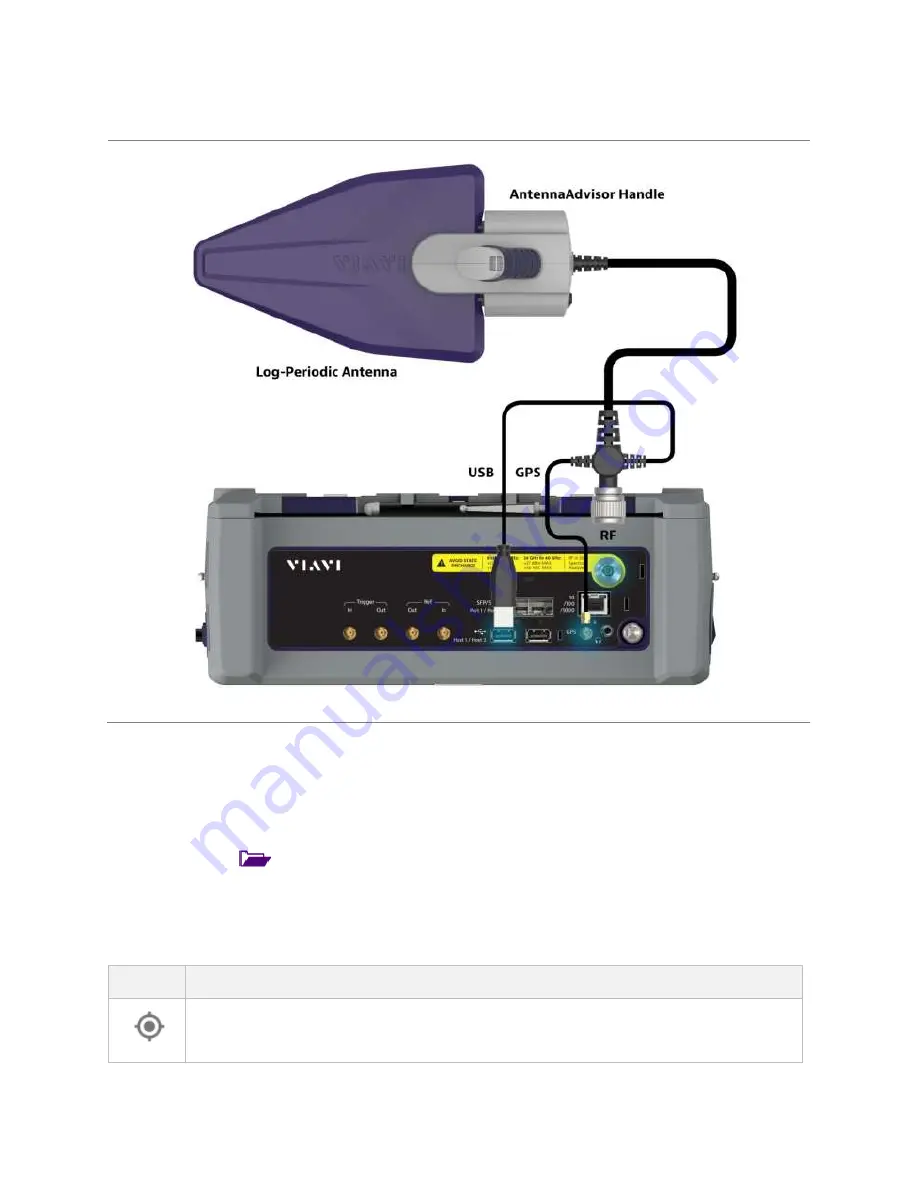
Using Interference Analyzer
72
Antenna connection example
Loading a map
To use any features related to maps, you need to download and install the maps on the CellAdvisor 5G. The VIAVI JDMapCreator
will help you download maps. Make sure the JDMapCreator application on your computer is connected to the instrument via LAN.
You can send a map file with a single layer to the instrument directly by using the
Send to EQP
menu in JDMapCreator. For more
information on how to use the JDMapCreator, see the
JDMapCreator 2.0 User Guide
.
1
Plug in your USB flash drive that has a map file in
.mcf
file type created in JDMapCreator.
2
Tap the
Load
icon(
) on the side bar.
3
Navigate the map file you want to open.
The File Information pane displays the file properties including its name, size, type and date modified.
4
Tap the
Load
button on the screen.
Once you loaded the map, you can also control the map using the following icons on the map.
Icon
Description
Tap to go to your current location on the map. Once tapped, the purple icon appears on the map indicating your
current location.
Содержание CellAdvisor 5G
Страница 1: ...1 CellAdvisorTM 5G User s Guide ...
Страница 2: ......
Страница 18: ......
Страница 22: ......
Страница 110: ......
Страница 146: ......
Страница 182: ...Using LTE LTE A TDD Analyzer 170 CCDF measurement with LTE LTE A TDD Analyzer ...
Страница 264: ......
Страница 312: ......
Страница 332: ......
Страница 338: ......
Страница 346: ...Using RFoCPRI Analyzer 334 Rx Settings with RFoCPRI Analyzer ...
Страница 352: ......
Страница 356: ...Appendix 344 ...
Страница 357: ...345 ...
Страница 358: ......






























