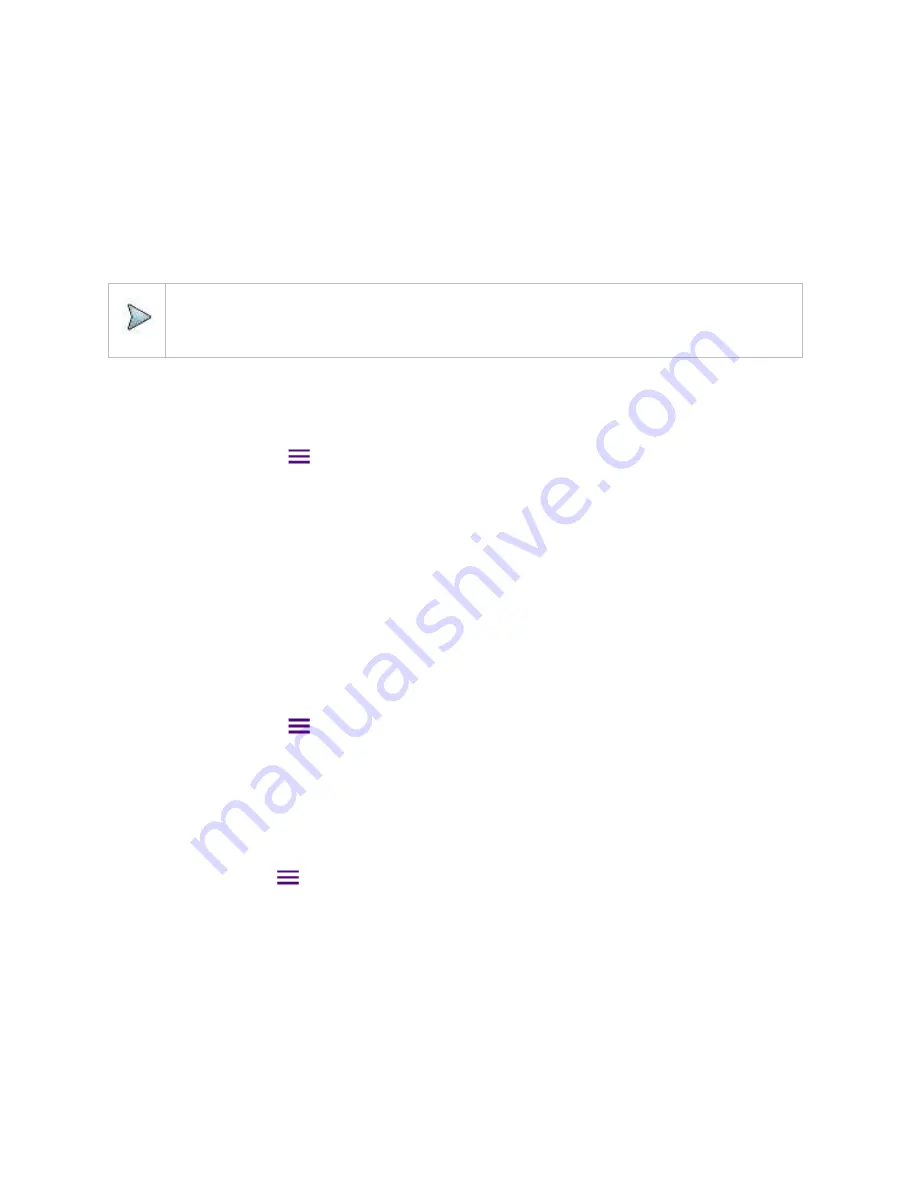
Using RFoCPRI Analyzer
330
Auto Level offset = (Noise Floor of RFoCPRI)
– (Ideal Noise Floor of RRH), where (Idea Noise Floor) = N.F (RRH) + Thermal Noise
+ 10log (RBW)
1
Tap
Auto leveling
under
Amp/Scale
.
A calculated level of offset without NF is applied as the external offset and the user input field is activated for entry of the noise
figure value.
2
Enter a noise figure value by using the on-screen keyboard.
3
Tap
Apply
to complete the entry.
New external offset value appears in the
External Offset
menu box.
4
Tap
External Offset
to
Off
, then
Auto Leveling
will be
Off
.
NOTE:
Having the noise figure factored in the offset calculation for Auto Leveling will enable you to view the CPRI
spectrum closer to what you can view in the RF spectrum, but if you do not know the noise figure, you can skip this
noise figure setting.
Setting RBW
You can set the RBW and VBW in the Spectrum, Spectrogram modes. The RBW range is limited as per the bandwidth of the signal
under test.
1
Tap
BW/AVG
under
Menu (
)
.
2
Tap
RBW
to set the resolution bandwidth.
3
Choose one of the following options:
100 kHz
,
30 kHz
,
10 kHz,
or
7.5 kHz
.
▪
For signal bandwidths 1.4 MHz and 3 MHz: RBW from 1 kHz to 30 kHz
▪
For signal bandwidths 5 MHz, 10 MHz, 15 MHz, and 20 MHz: RBW from 1 kHz to 100 kHz
4
Tap
VBW
to set the video bandwidth and choose one of the following options:
100 kHz
,
30 kHz
,
10 kHz,
or
7.5 kHz
.
Setting average
You can set the number of measurements to be averaged for the trace presentation in the Spectrum, Spectrogram modes. A
maximum of 100 times of averaging can be set. When the averaging reaches your setting, a new measurement value replaces the
measurement value in sequence from the earliest.
1
Tap
BW/AVG
under
Menu (
)
.
2
Tap
Average
and enter a value between 1 and 100 as needed by using the on-screen keyboard.
Setting sweep mode
In the RFoCPRI Spectrum and Spectrogram measure modes, different sweep settings are available for better measurement
including the sweep run mode (
Single
,
Continue
).
1
Tap
Sweep
under
Menu (
)
.
2
Select the desired sweep run mode by tapping the
Sweep Mode
between
Single
and
Continue
▪
Single
: In this mode, the instrument performs a single sweep and waits for further entries.
▪
Continue
(default): In this mode, the instrument is continuously measuring and updating result.
3
Optional
. In the Single mode, tap
Sweep Once
to get a new measurement.
Setting trace
You can display up to six traces on the measurement chart simultaneously.
Содержание CellAdvisor 5G
Страница 1: ...1 CellAdvisorTM 5G User s Guide ...
Страница 2: ......
Страница 18: ......
Страница 22: ......
Страница 110: ......
Страница 146: ......
Страница 182: ...Using LTE LTE A TDD Analyzer 170 CCDF measurement with LTE LTE A TDD Analyzer ...
Страница 264: ......
Страница 312: ......
Страница 332: ......
Страница 338: ......
Страница 346: ...Using RFoCPRI Analyzer 334 Rx Settings with RFoCPRI Analyzer ...
Страница 352: ......
Страница 356: ...Appendix 344 ...
Страница 357: ...345 ...
Страница 358: ......






























