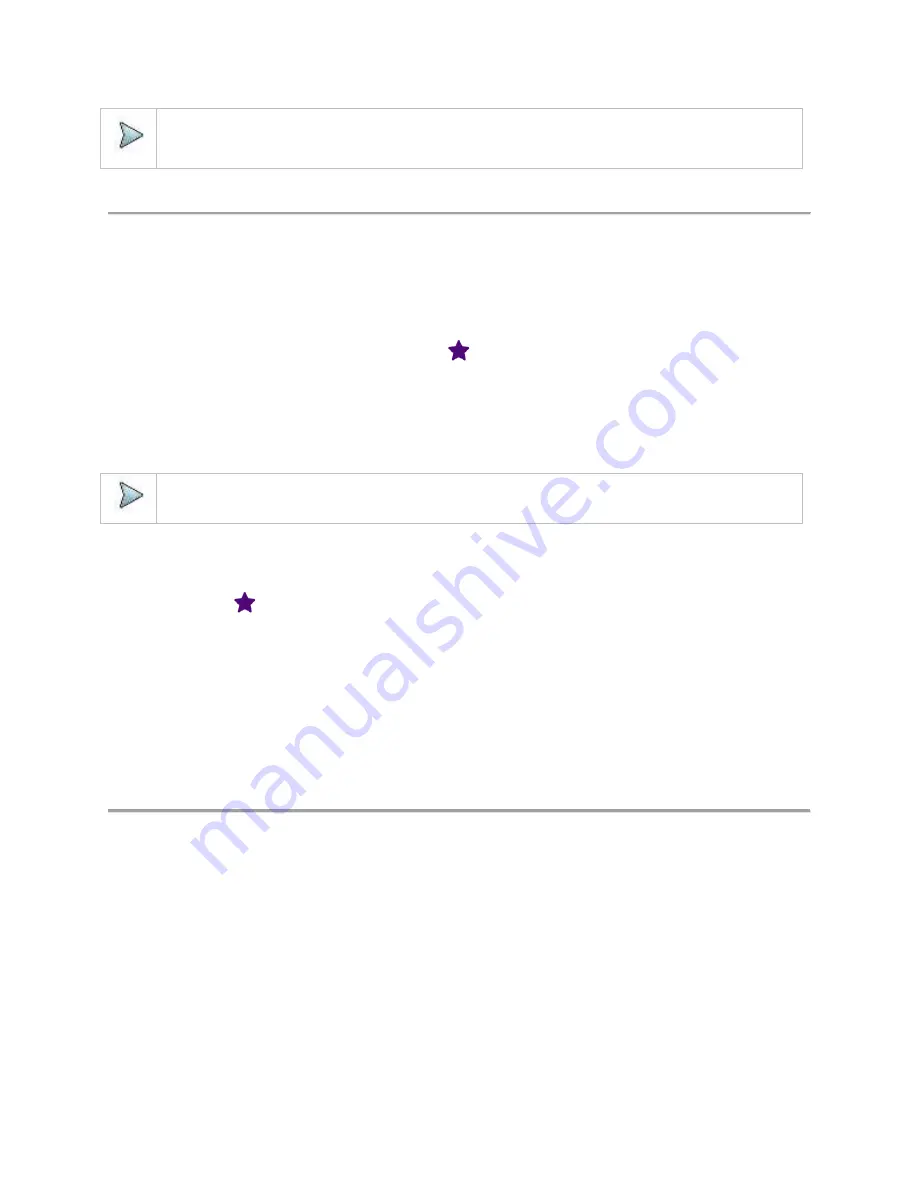
CellAdvisor 5G User's Guide
25
NOTE:
You can simply select the file or folder by tapping it on the File Information pane on the left. Once tapped, it will be
highlighted as purple.
Using favorites
The CellAdvisor 5G lets you save and load setup using the Group icon from A to R on the side bar. The favorites screen consists of
18 groups.
Adding a file to favorites
You can add current measurement screen using the Favorites (
) icon in the specified group.
1
Configure your CellAdvisor 5G to measure what you want to.
2
Double-click the Group icon where you want to add/save the measurement file.
3
Tap the
Add
button and select the file that you want to apply.
4
Tap the
Apply
button.
NOTE:
You can also rename or delete the selected file by using the
Rename
or
Delete
icon on the cotton left screen.
Managing a favorite group file
You can manage a favorite group file using the Favorite Group menu.
1
Tap the Favorites (
) icon on the side bar.
2
Tap the Group icon you want from Group A to Group R to get focus (highlighted in purple).
3
Tap the
Rename
icon
to change the Group name.
4
Input the Group Name using the on-screen keyboard and tap the
Enter
key.
5
To load a favorite DB file, tap the
Import
icon.
The File Info window appears, and you can select the Favorite DB files you want to load.
6
To save all favorites in a new DB file, tap the
Export
icon.
Setting up the instrument
Home screen
When you first start the CellAdvisor 5G, the Home Screen appears, as shown in the following figure.
Содержание CellAdvisor 5G
Страница 1: ...1 CellAdvisorTM 5G User s Guide ...
Страница 2: ......
Страница 18: ......
Страница 22: ......
Страница 110: ......
Страница 146: ......
Страница 182: ...Using LTE LTE A TDD Analyzer 170 CCDF measurement with LTE LTE A TDD Analyzer ...
Страница 264: ......
Страница 312: ......
Страница 332: ......
Страница 338: ......
Страница 346: ...Using RFoCPRI Analyzer 334 Rx Settings with RFoCPRI Analyzer ...
Страница 352: ......
Страница 356: ...Appendix 344 ...
Страница 357: ...345 ...
Страница 358: ......






























