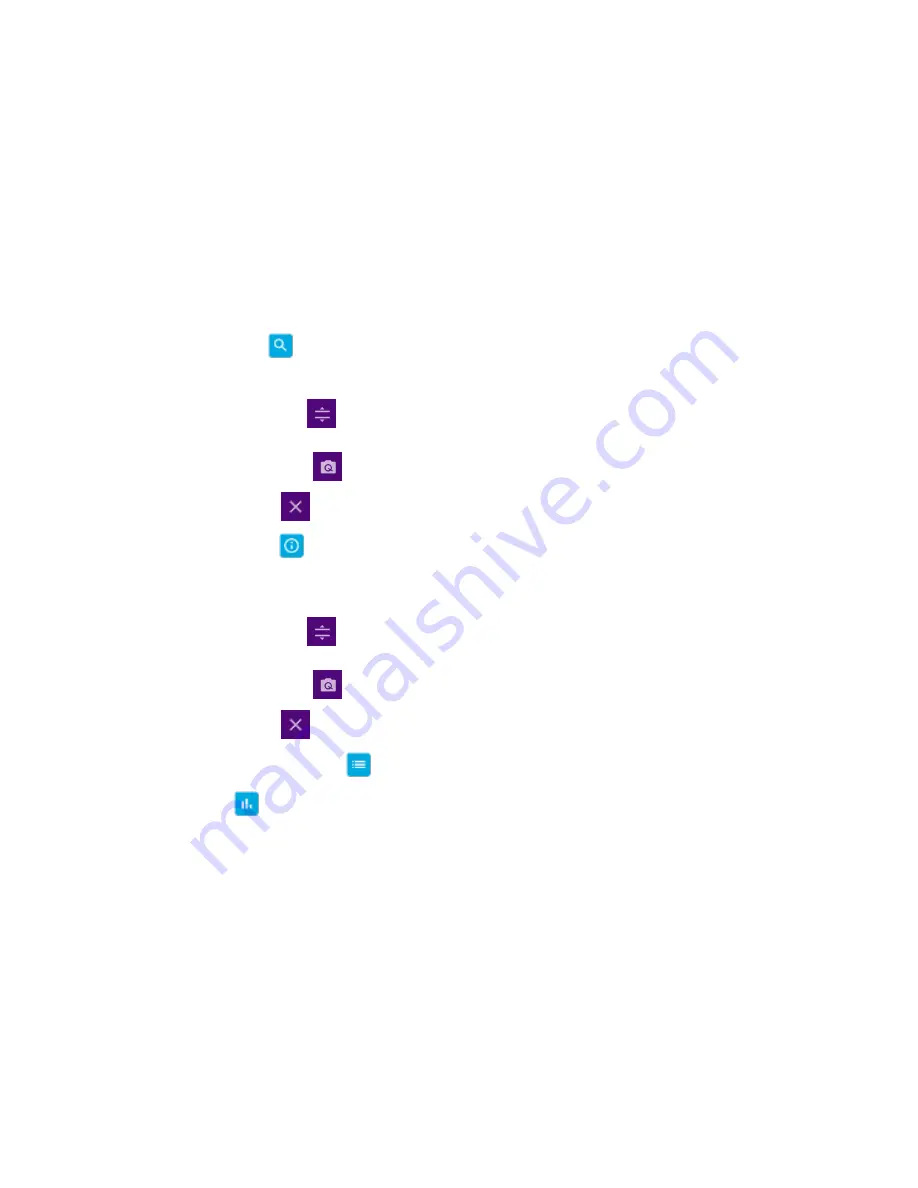
Using NSA Signal Analyzer
240
d
Tap the
External Offset
box and input the value using the on-screen keyboard and tap to switch the external offset to
On
(green) or
Off
(gray) as desired.
e
Tap the
Attenuation
box and input the value using the on-screen keyboard if you want to set it manually (
Manual
). Or tap
it to set
Auto
.
f
Tap to switch the
Preamp
box
1
,
2
,
DNC
, and
Auto
to
On
(green) or
Off
(gray).
g
Tap to switch the
PCI
(
Physical Cell ID
) box to
Manual
(number) or
Auto
and input a value in the number box from 0 to
1007 using the on-screen keyboard.
h
Tap to switch the
LTE Mode
box to
TDD
or
FDD
.
i
Tap the
Bandwidth
box and input the value using the on-screen keyboard.
j
Tap to switch the
Cyclic Prefix
box to
Extended
or
Normal
.
4
If you set up 1 or 2 carriers, the graph chart appears based on the setting.
a
Tap the
Magnifier
(
) icon of the selected carrier. This enables you to check the beam information without changing
the measurement mode to Beam Analyzer.
The beam information pops up for the selected carrier.
- Select the
AutoScale
(
) icon to automatically set the reference and attenuation level. Each time you tap this,
both Y-axis scale and input attenuation level change to be optimized with some margin.
- Select the
Quick Save
(
) icon to capture the current screen.
- Select the
Close
(
) icon to close the Beam Information window.
b
Tap the
Information
(
) icon of the selected carrier to see the setup information.
5
If you set up 3 or more carriers, the carrier information table appears based on the setting.
a
Refer to
a
to
b
in
step 4
above.
- Select the
AutoScale
(
) icon to automatically set the reference and attenuation level. Each time you tap this,
both Y-axis scale and input attenuation level change to be optimized with some margin.
- Select the
Quick Save
(
) icon to capture the current screen.
- Select the
Close
(
) icon to close the Beam Information window.
b
Tap the
Carrier Information Table
(
) icon to see the carrier information list.
c
Tap the
Chart
(
) icon to see the carrier information graph.
Содержание CellAdvisor 5G
Страница 1: ...1 CellAdvisorTM 5G User s Guide ...
Страница 2: ......
Страница 18: ......
Страница 22: ......
Страница 110: ......
Страница 146: ......
Страница 182: ...Using LTE LTE A TDD Analyzer 170 CCDF measurement with LTE LTE A TDD Analyzer ...
Страница 264: ......
Страница 312: ......
Страница 332: ......
Страница 338: ......
Страница 346: ...Using RFoCPRI Analyzer 334 Rx Settings with RFoCPRI Analyzer ...
Страница 352: ......
Страница 356: ...Appendix 344 ...
Страница 357: ...345 ...
Страница 358: ......






























