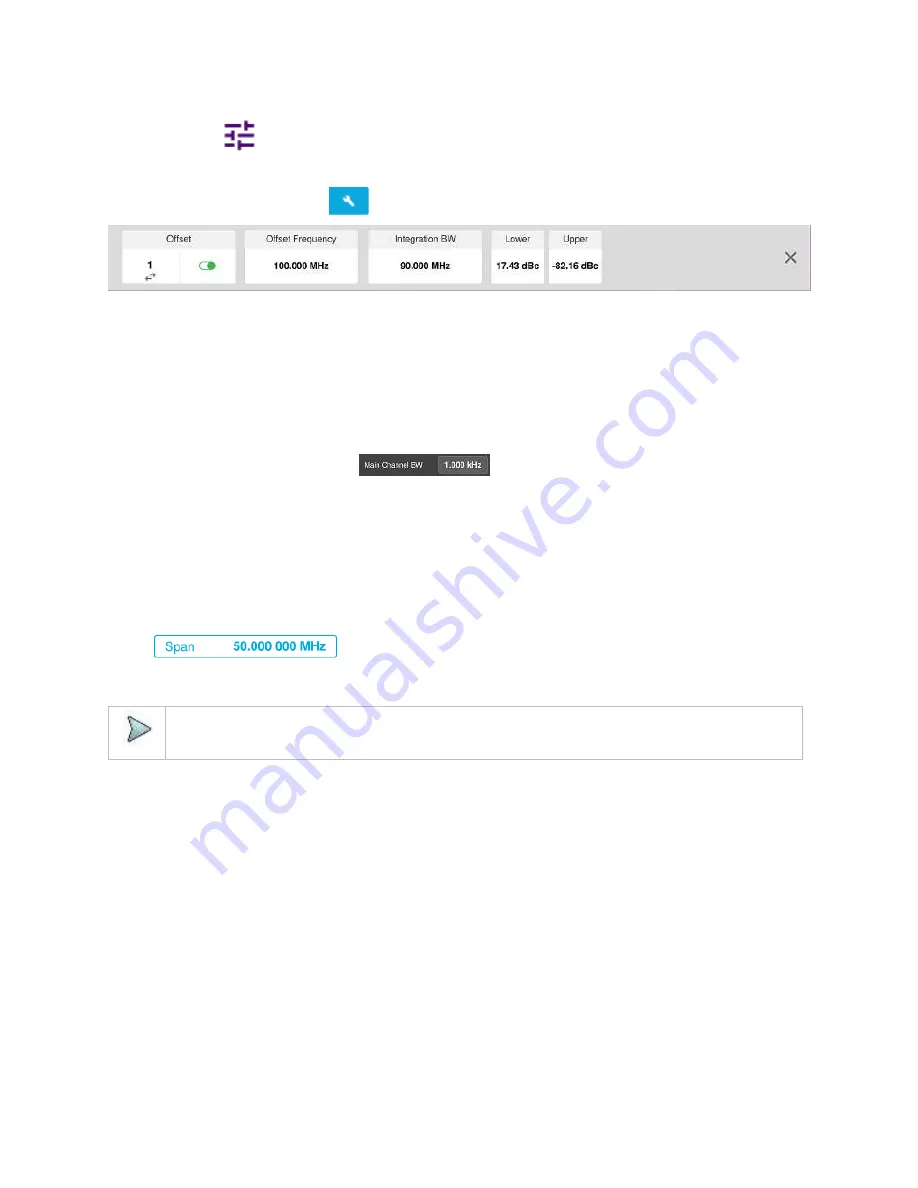
CellAdvisor 5G User's Guide
57
1
Tap the
Setup
(
)icon on the side bar.
2
Tap
Configuration
to configure an offset, up to five. The below table appears.
You can also tap the
Configuration
(
) under the chart screen.
a
Select
Offset
from 1 to 5 and switch each to
On
to display or
Off
to hide the active offset.
b
Select
Offset Frequency
to set the offset frequency using the on-screen keyboard.
c
Select
Integration BW
to set the bandwidth for the selected offset using the on-screen keyboard.
d
Select
Lower
to set the threshold for the power difference between the main channel bandwidth and the selected offset
bandwidth on the left using the on-screen keyboard.
e
Select
Upper
to set the threshold for the power difference between the main channel bandwidth and the selected offset
bandwidth on the right using the on-screen keyboard.
3
Tap
Main Channel BW
to set the main channel bandwidth and input the value using the on-screen keyboard.
You can also tap the rectangle with value,
under the chart screen and input the value using the on-
screen keyboard.
4
For channel setting, tap
Lowest Channel Number
and input the value using the on-screen keyboard.
You can also tap the rectangle with value, under the chart screen and input the value using the on-screen keyboard.
5
For channel setting, tap
Highest Channel Number
and input the value using the on-screen keyboard.
5
For frequency setting, tap
Lowest Frequency
and input the value using the on-screen keyboard.
You can also tap the rectangle with value, under the chart screen and input the value using the on-screen keyboard.
6
For frequency setting, tap
Highest Frequency
and input the value using the on-screen keyboard.
You can also tap the rectangle with value, under the chart screen and input the value using the on-screen keyboard.
7
Tap
to set the frequency range over which the instrument will sweep using the on-screen
keyboard.
8
Tap
Menu
>
Sweep
>
Gated Sweep
to set the Gated Sweep
On
or
Off
. This function needs License S015.
NOTE:
Make sure the Detector is selected to RMS when you perform the multi adjacent channel power measurement.
Setting limit
1
Tap
Menu
>
Limit
.
2
Tap to switch the
Test Limits
to
On
or
Off
to enable or disable Pass/Fail indication.
The result table color for Pass is green, and the result table color for Fail is red.
3
Optional.
Tap the
Save
icon on the side bar and select the save option form the choices available for your measurement mode.
Содержание CellAdvisor 5G
Страница 1: ...1 CellAdvisorTM 5G User s Guide ...
Страница 2: ......
Страница 18: ......
Страница 22: ......
Страница 110: ......
Страница 146: ......
Страница 182: ...Using LTE LTE A TDD Analyzer 170 CCDF measurement with LTE LTE A TDD Analyzer ...
Страница 264: ......
Страница 312: ......
Страница 332: ......
Страница 338: ......
Страница 346: ...Using RFoCPRI Analyzer 334 Rx Settings with RFoCPRI Analyzer ...
Страница 352: ......
Страница 356: ...Appendix 344 ...
Страница 357: ...345 ...
Страница 358: ......






























