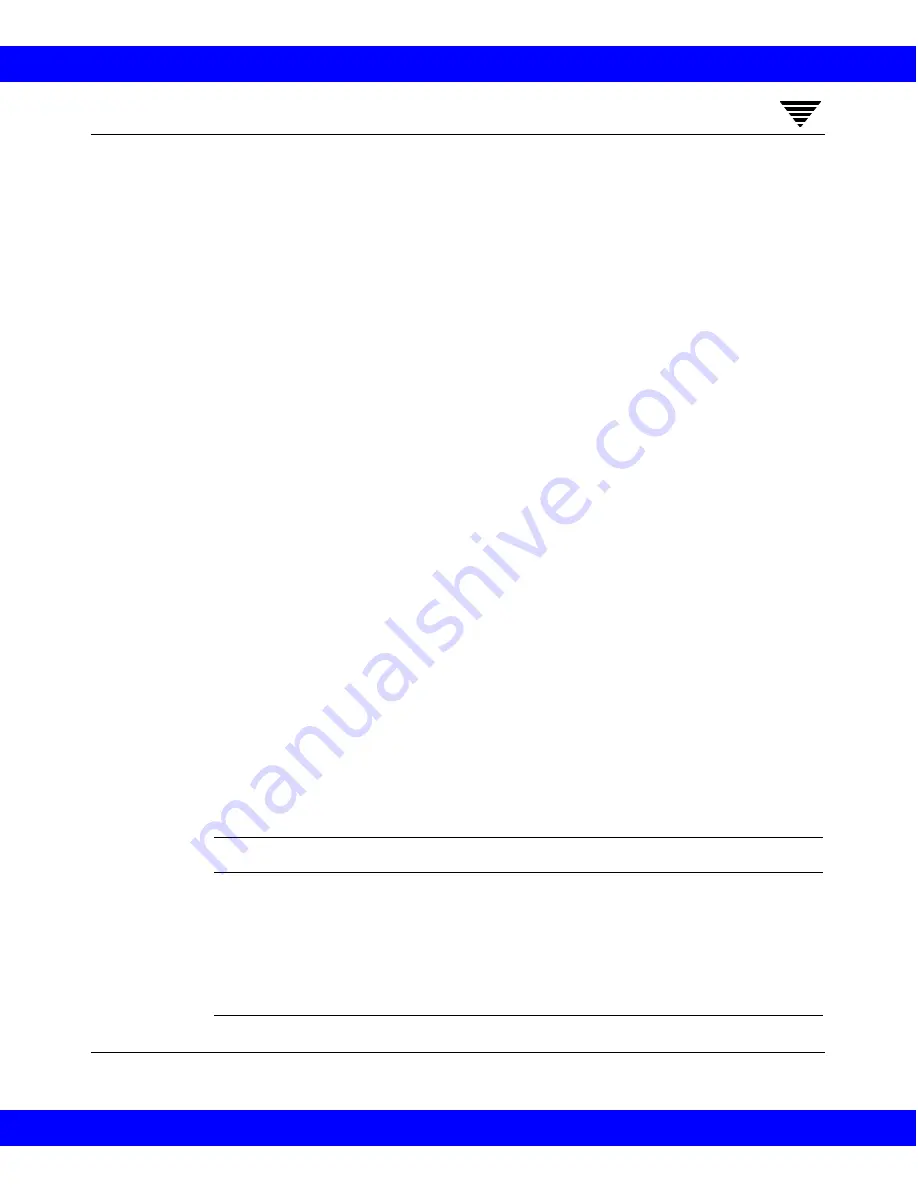
Managing NetBackup
273
5
To Save a Report
1. On the File menu in the Reports window, click Save. The Save dialog box
appears.
2. In the Save In box, select the drive and directory where you want to save
the report.
3. Specify the file name and file type.
4. Click OK.
To Copy Report Text to Another Document
1. In the Reports window, select the report text that you want to copy.
2. On the Edit menu, click Copy or press Ctrl-c.
3. Paste the selected text into the other document (for example, an Excel
document).
Report Descriptions
Backup Status Report
The Backup Status report shows status and error information on jobs
completed within the specified time period. If an error has occurred, a short
explanation of the error is included. Table 15 explains the columns in the
report.
Table 15 Backup Status Report
Column
Meaning
Master Server
Master server that controlled the backup.
Date
Date that the backup occurred.
Time
Time of day that the backup occurred.
Class
Name of the class that was used to back up the client.
NetBackup 3.2 System Administrator's Guide for Windows NT
NetBackup 3.2 System Administrator's Guide for Windows NT






























