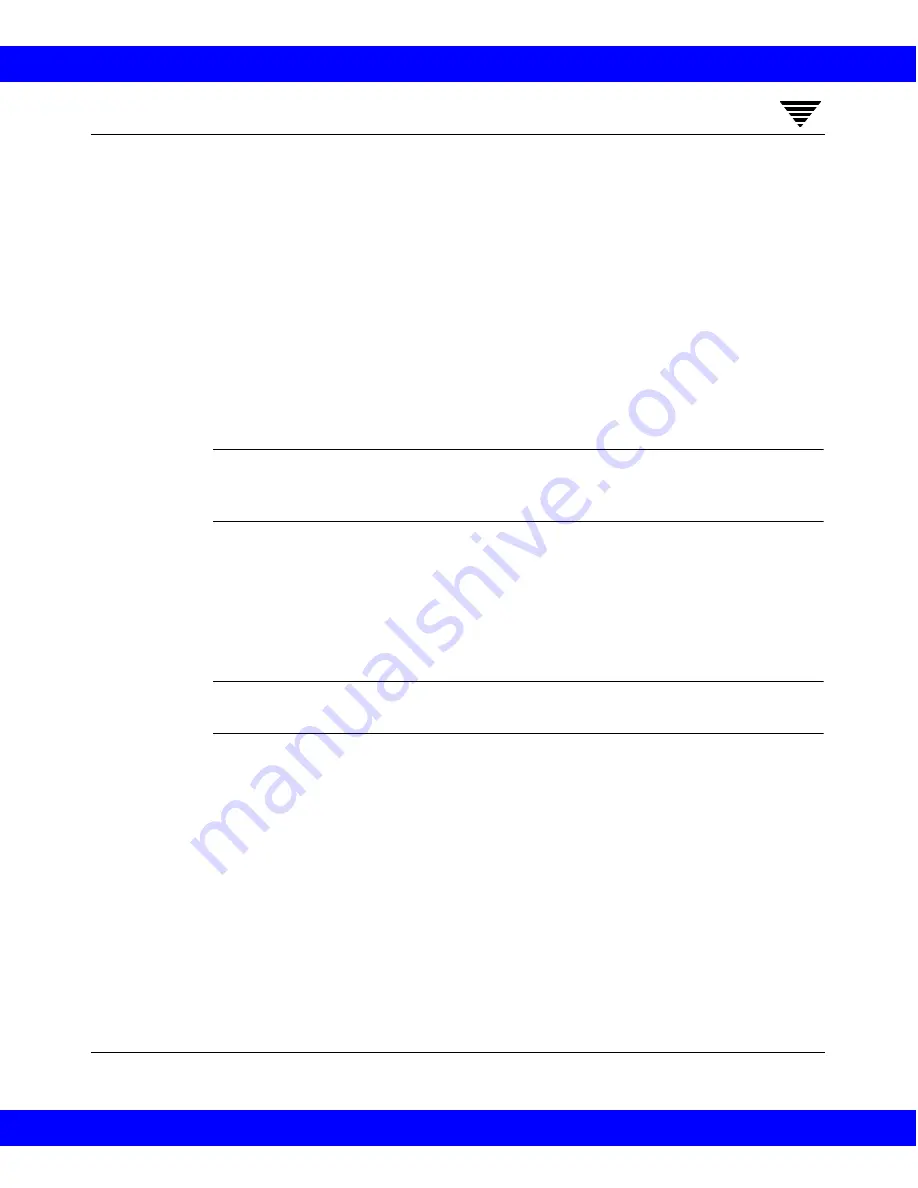
Additional Setup
145
4
To Add Slave Servers
1. Install the following software packages on the slave server as explained in
the vendor’s documentation:
• Any software required to drive the storage devices. This refers to
software that the storage-device vendor provides.
• NetBackup server software as explained in the NetBackup Installation
Guide - Windows NT Server.
2. On a Windows NT slave server, configure the drives and robots as
explained in the Media Manager System Administrator’s Guide - Windows NT
Server.
Note:
Use only one server as a volume database host and add all your
volumes on that host. Multiple volume database hosts complicate
administration and it is not possible to merge the volume information later.
3. Add the volumes for each robot or nonrobotic drive configured in Step 2.
Always add the volumes on the server that you specified as the volume
database host for the devices in Step 2. See the Media Manager System
Administrator’s Guide - Windows NT Server for instructions on adding
volumes.
Note:
Defining a separate volume pool for volumes used on the slave server
can simplify administration.
4. On the master server, make the following changes to the NetBackup
configuration:
a. Add the slave server’s storage units.
Remember, when adding the storage units, always specify the slave
server as the media server for the storage unit.
b. Add the catalog paths for the slave server to the NetBackup catalog
backup configuration. See “Backing Up the NetBackup Catalogs” on
page 176, for instructions.
For a Windows NT slave server, the paths are:
slave_name
:
install_path
\NetBackup\db
NetBackup 3.2 System Administrator's Guide for Windows NT
NetBackup 3.2 System Administrator's Guide for Windows NT






























