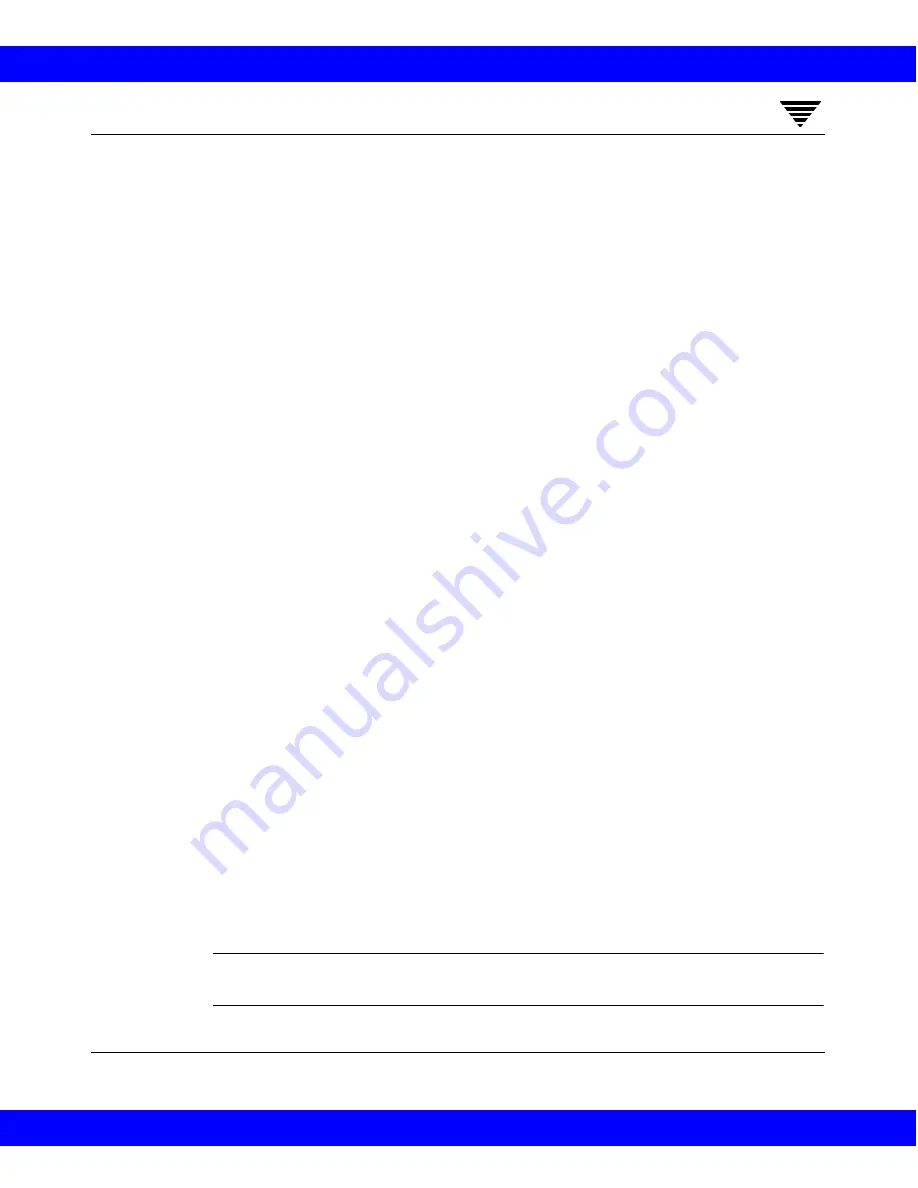
Managing Backup Policies (Classes)
79
3
4. If you are unfamiliar with the syntax rules for file paths, read them before
proceeding. The rules depend on the type of client being backed up and are
explained in the following topics:
• “File-Path Rules for Windows NT, 98, and 95 Clients” on page 84
• “File-Path Rules for Windows 3.1 Clients” on page 87
• “File-Path Rules for OS/2 Clients” on page 88
• “File-Path Rules for NetWare Clients That Use Targets” on page 90
• “File-Path Rules for NetWare Clients That Do Not Use Targets” on
page 88
• “File-Path Rules for Macintosh Clients” on page 90
• “File-Path Rules for Extension Clients” on page 92
5. On the Files tab, click
Add
.
6. In the Folder, File, or Directive text box, specify a folder or file in any of the
following ways:
• Type the name of the path in the box
• Click Folder to select a folder
• Click File to select a file
The entry appears in the file list and is selected (highlighted).
7. Add more entries by clicking either Add or Insert:
• To add an entry to the end of the list, click Add and type the entry.
• To insert entries, use the Up and Down buttons or the mouse or
keyboard to select the point in the list where you want to add or insert.
Then, click Insert and type the entry. It is inserted above the selected
entry.
8. If you are using directives in the file list, see “Adding Directives to the File
List.”
9. Verify the file list as explained in “Verifying the File List” on page 82.
Note:
If your configuration includes UNIX clients, see the NetBackup for
Windows NT - UNIX Supplement for rules on adding file paths.
NetBackup 3.2 System Administrator's Guide for Windows NT
NetBackup 3.2 System Administrator's Guide for Windows NT






























