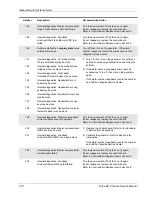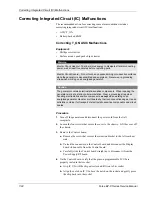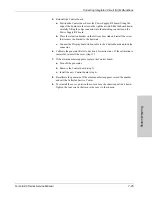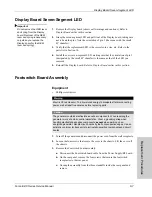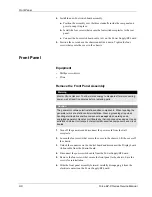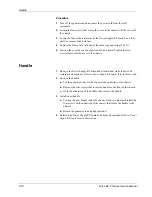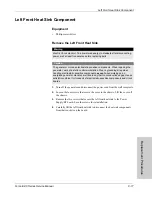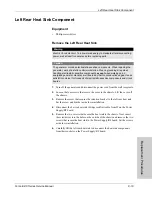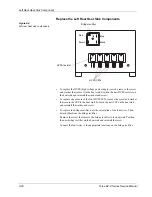Display Board
8-6
Force EZ-C Series Service Manual
Important
Replace the knob shaft clips
with new ones.
4.
Using pliers, pry the clips off each knob shaft and pull the knobs out. Save the
knobs for reinstallation. Discard the clips.
5.
Remove the Display board from the front panel.
a.
Remove the eight screws that secure the Display board to the front panel.
Save the screws and ground clips for reinstallation.
b.
Partially separate the Display board from the front panel and disconnect
the footswitch cable from the Display board.
6.
Note the orientation of the REM lever and spring on the Display board. Then,
slide the spring off the lever and remove the lever. Set the spring and lever
aside for reinstallation.
Install the Display Board
1.
Install the REM lever and spring.
a.
Install the lever on the new Display board.
b.
Slide the spring onto the lever, positioning it between the lever and the
board.
2.
Attach the Display board to the front panel.
a.
Position the Display board inside the front panel and connect the
Footswitch receptacle cable to the connector on the Display board.
b.
Place the Display board over the standoffs, ensuring that the REM lever is
correctly positioned in the grooves on the front panel.
c.
Carefully install the eight screws and ground clips that secure the board to
the front panel (avoid cutting new threads).
3.
Slip the knob shafts into the openings on the front panel and push a new clip
onto each shaft.
4.
Install the front panel assembly.
a.
Position the front panel assembly in front of the chassis and carefully slide
it into the electrical contacts on the Power Supply/RF board.
b.
Install the four screws that secure the front panel to the chassis.
c.
Connect the power switch cable to J14 on the Power Supply/RF board.
d.
Connect the Display board ribbon cable to the Control board and lock the
connector.
5.
Position the cover above the chassis and slide it down. Tighten the four
screws that secure the cover to the chassis.
Содержание Force EZ - C Series
Страница 1: ...Service Manual Valleylab Force EZ C Series Electrosurgical Generator with Instant Response Technology...
Страница 6: ...vi Force EZ C Series Service Manual...
Страница 20: ...1 6 Force EZ C Service Manual...
Страница 64: ...4 30 Force EZ C Series Service Manual...
Страница 156: ...7 26 Force EZ C Series Service Manual...
Страница 158: ...Interconnect Diagram 8 2 Force EZ C Series Service Manual Interconnect Diagram Figure 8 1 Electric cable connections...
Страница 208: ...10 18 Force EZ C Series Service Manual...