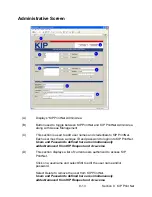Section 8 Request
8-48
6.4 Printing DWF files
DWF (Design Web Format™) files offer a simple, secure way to share design data from
AutoDesk. Developed specifically for engineering design data, the DWF format is the best
way to share 2D and 3D design information, because the file size is smaller and faster to
transmit than either native design file formats or other alternatives. DWF files are print
ready and maintain absolute data fidelity.
How are DWF’s created?
•
If you’re using AutoCAD, Autodesk Inventor, or other Autodesk applications, you
can create DWF files directly from the built-in “Publish” command within the
application.
•
DWF files can also be created from any application using the Autodesk DWF Writer
that ships with Autodesk DWF Composer. Autodesk DWF Writer software enables
you to publish to DWF format from CAD applications that do not offer built-in DWF
publishing, such as Bentley Microstation or Dassault’s Solidworks software.
Autodesk DWF Writer is a certified Microsoft Windows system printer driver that
enables you to quickly and easily convert files to DWF format.
•
If you’re NOT using AutoCAD, Autodesk Inventor, or other Autodesk applications,
the Autodesk DWG Viewer component that ships with DWF Composer allows for
the full publishing capabilities that are in AutoCAD 2006. This includes the ability to
batch convert DWG files to DWF. Users simply need to add DWG files within the
Publish menu before Publishing the sheet set to a single DWF file
NOTE: Some DWF files created prior to 2004 may not be compatible.
KIP Request handles printing .DWF files directly to the printer. This is done by selecting
a .dwf file from a desired location and clicking on “Submit Print Job”.
Содержание CX 8036
Страница 1: ...Instruction Handbook CX 8036 Large Format System ...
Страница 68: ...Section 2 Copy Mode 2 28 ...
Страница 94: ...Section 4 Job Info Screen 4 8 ...
Страница 110: ...5 16 Section 5 Help Configuration d Select Printer Driver from List e Choose Keep existing Driver ...
Страница 111: ...5 17 Section 5 Help Configuration f Setup Queue name all Caps in English g It is not necessary to Share driver ...
Страница 138: ...Section 6 Windows Driver 6 22 ...
Страница 150: ...Section 7 AutoCAD HDI Driver 7 12 5 0 Custom Settings 1 2 7 3 8 4 9 10 6 5 ...
Страница 201: ...Section 8 Request 8 45 ...
Страница 206: ...Section 8 Request 8 50 ...
Страница 224: ...9 18 Section 9 KIP Print Net KIP PrintNet on Opera ...
Страница 228: ...9 22 Section 9 KIP Print Net ...
Страница 242: ...Section 11 Connectivity 11 8 ...
Страница 246: ... 4 ...
Страница 252: ...2 2 Select the Applications folder 3 Select the Utilities folder ...
Страница 253: ...3 4 Find the Printer Setup Utility 5 On the top menu bar select Printers and then Add a Printer ...
Страница 255: ...5 8 Select Add 9 The printer set up will be in the Printer List ...
Страница 256: ...6 10 In the menu bar on top select Printers then select Create Desktop Printer from the pull down choices ...
Страница 265: ......
Страница 268: ...UTAX GmbH Ohechaussee 235 22848 Norderstedt Germany ...