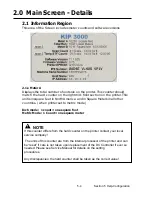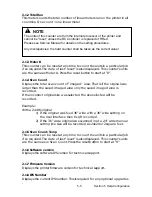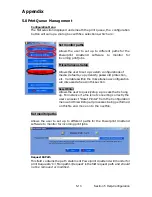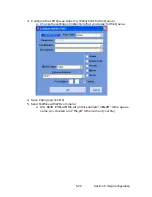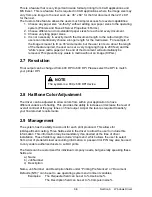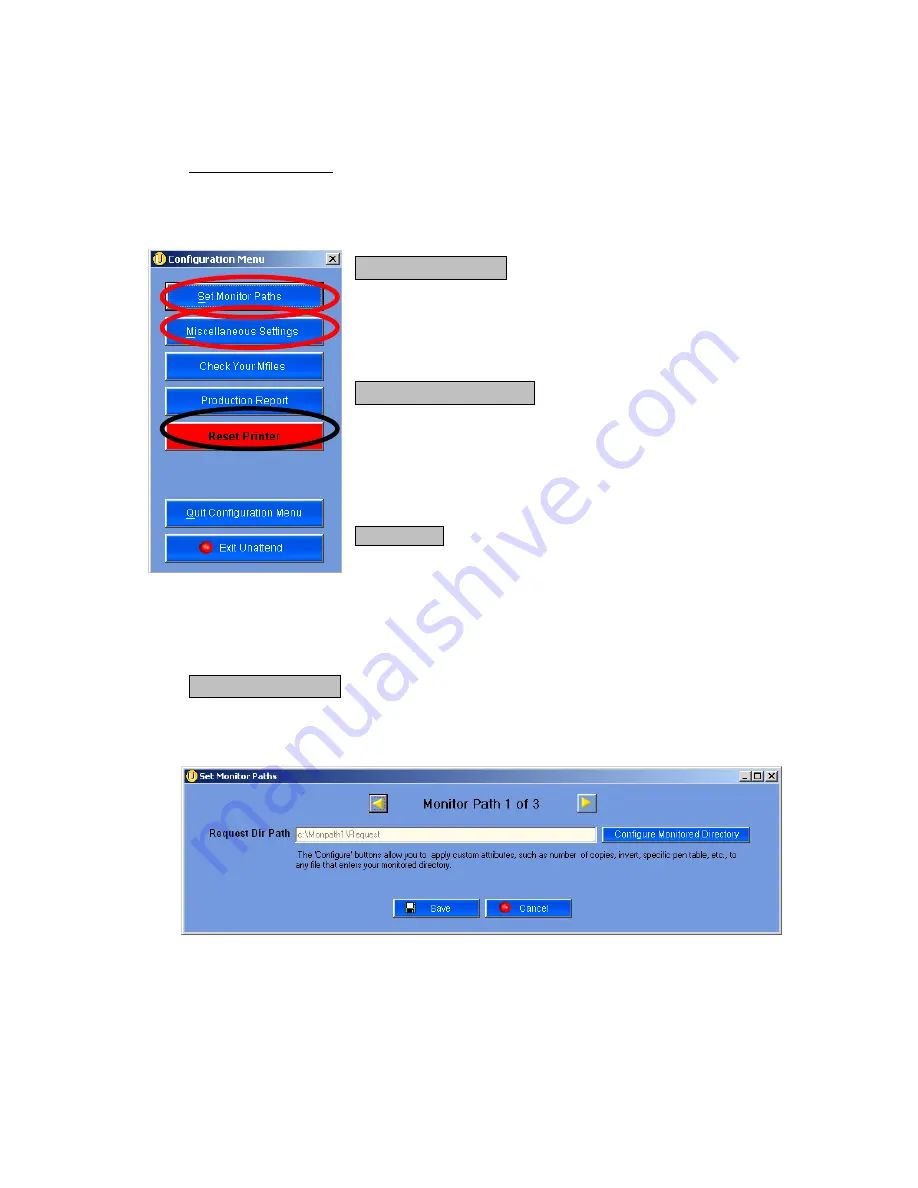
5-13 Section 5 Help-Configuration
Appendix
5.0 Print Queue Management
Configuration Menu
The first selection displayed underneath the print queue, the configuration
button will call up a dialog box with five selections, which are:
Set monitor paths
Allows the user to set up to different paths for the
Powerprint Unattend software to monitor for
incoming print jobs.
Miscellaneous Setup
Allows the user to set up custom configurations of
media defaults, copy density, password protection,
etc. Variables within the miscellaneous configuration
are discussed ahead in this section.
Reset Printer
Allows the user to quickly stop a process that is hung
up. For instance if a file is not converting correctly the
user can select “Reset Printer” from the Configuration
menu and this will stop all processes being performed
on this file and move on to the next file.
Set monitor paths
Allows the user to set up to different paths for the Powerprint Unattend
software to monitor for incoming print jobs.
Request Dir Path
This field contains the path statement Powerprint Unattend will monitor for
print Requests. ‘C:\Monpath1\Request’ is the first request path and should
not be removed or modified.
Содержание CX 8036
Страница 1: ...Instruction Handbook CX 8036 Large Format System ...
Страница 68: ...Section 2 Copy Mode 2 28 ...
Страница 94: ...Section 4 Job Info Screen 4 8 ...
Страница 110: ...5 16 Section 5 Help Configuration d Select Printer Driver from List e Choose Keep existing Driver ...
Страница 111: ...5 17 Section 5 Help Configuration f Setup Queue name all Caps in English g It is not necessary to Share driver ...
Страница 138: ...Section 6 Windows Driver 6 22 ...
Страница 150: ...Section 7 AutoCAD HDI Driver 7 12 5 0 Custom Settings 1 2 7 3 8 4 9 10 6 5 ...
Страница 201: ...Section 8 Request 8 45 ...
Страница 206: ...Section 8 Request 8 50 ...
Страница 224: ...9 18 Section 9 KIP Print Net KIP PrintNet on Opera ...
Страница 228: ...9 22 Section 9 KIP Print Net ...
Страница 242: ...Section 11 Connectivity 11 8 ...
Страница 246: ... 4 ...
Страница 252: ...2 2 Select the Applications folder 3 Select the Utilities folder ...
Страница 253: ...3 4 Find the Printer Setup Utility 5 On the top menu bar select Printers and then Add a Printer ...
Страница 255: ...5 8 Select Add 9 The printer set up will be in the Printer List ...
Страница 256: ...6 10 In the menu bar on top select Printers then select Create Desktop Printer from the pull down choices ...
Страница 265: ......
Страница 268: ...UTAX GmbH Ohechaussee 235 22848 Norderstedt Germany ...