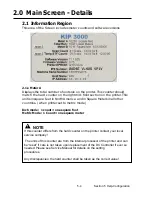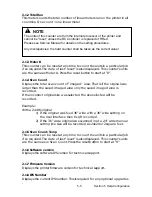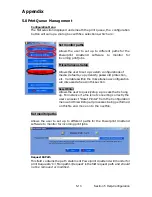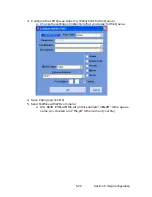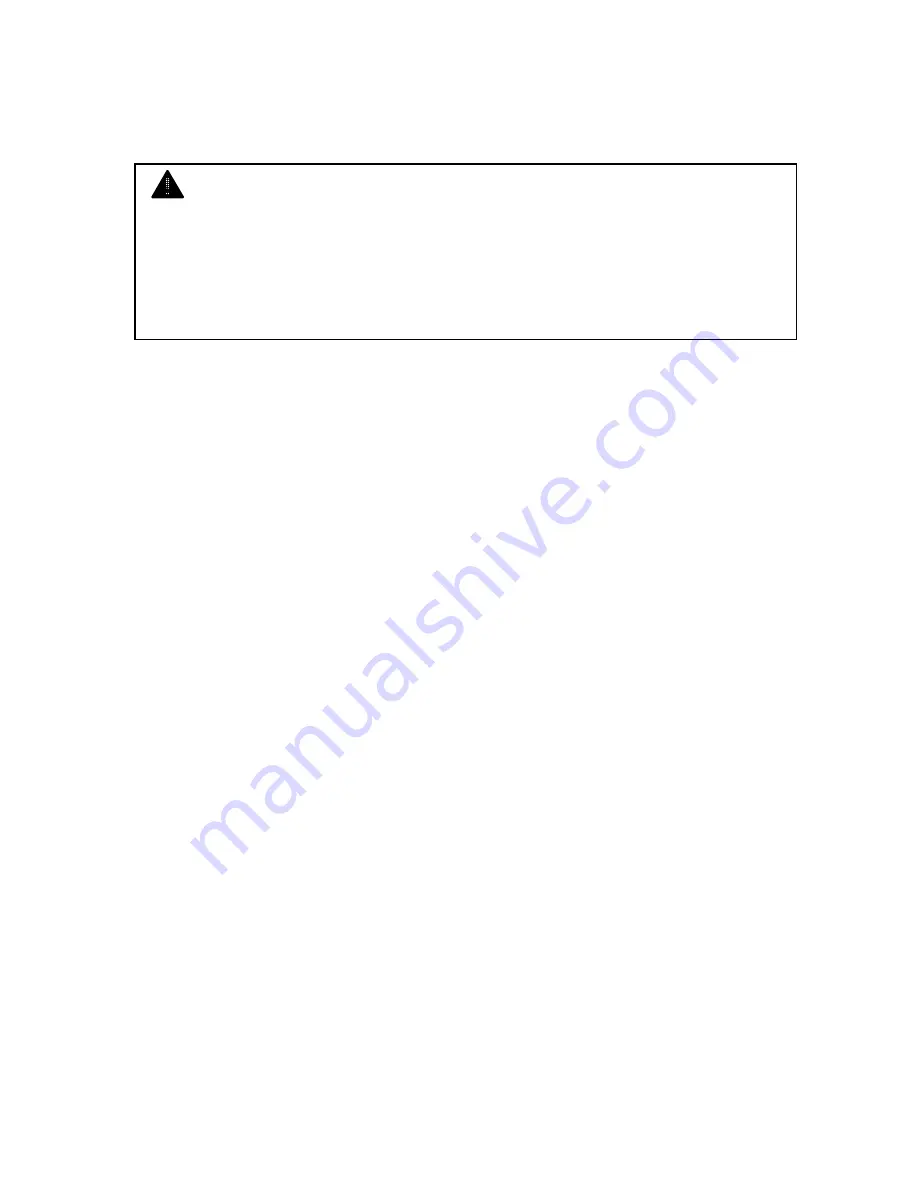
5-5 Section 5 Help-Configuration
2.1.2 Total Run
This meter counts the total number of linear meters run on the printer in all
countries. One count = one linear meter
2.1.3 Meter B
This counter can be reset at any time to count the units in a particular job
if so required. The date of last “reset” is also displayed. This counter’s units
are the same as Meter A. Press the reset button to start at “0”
2.1.4 Scan Count
Displays the total scan count of “imaged” area. That is if the original was
larger than the saved imaged area only the saved imaged area is
recorded.
If the incorrect original size was selected the size selected will be
recorded.
Example:
With a 24x36 original
1)
If the original was feed 36” wide with a 36” wide setting on
the User Interface then 6 sq ft recorded.
2)
If the 36” wide original was scanned in at a 24” wide manual
setting ,the size will be recorded as 24x24 or 2 square feet.
2.1.5 Scan Count- Temp
This counter can be reset at any time to count the units in a particular job
if so required. The date of last “reset” is also displayed. This counter’s units
are the same as in Scan Count. Press the reset button to start at “0”
2.1.6 Software version
Displays the software IPS version for technical support.
2.1.7 Firmware Version
Displays the printer firmware version for technical support.
2.1.8 IPS Number
Displays the current IPS number. This is required for any optional upgrades
.
NOTE
The units of this counter are from the internal processor of the printer and
cannot be “reset” unless the DC Controller is replaced or FIRed.
Please see
Service Manual for details on the setting procedures.
Any discrepancies: the hard counter shall be taken as the correct value!
Содержание CX 8036
Страница 1: ...Instruction Handbook CX 8036 Large Format System ...
Страница 68: ...Section 2 Copy Mode 2 28 ...
Страница 94: ...Section 4 Job Info Screen 4 8 ...
Страница 110: ...5 16 Section 5 Help Configuration d Select Printer Driver from List e Choose Keep existing Driver ...
Страница 111: ...5 17 Section 5 Help Configuration f Setup Queue name all Caps in English g It is not necessary to Share driver ...
Страница 138: ...Section 6 Windows Driver 6 22 ...
Страница 150: ...Section 7 AutoCAD HDI Driver 7 12 5 0 Custom Settings 1 2 7 3 8 4 9 10 6 5 ...
Страница 201: ...Section 8 Request 8 45 ...
Страница 206: ...Section 8 Request 8 50 ...
Страница 224: ...9 18 Section 9 KIP Print Net KIP PrintNet on Opera ...
Страница 228: ...9 22 Section 9 KIP Print Net ...
Страница 242: ...Section 11 Connectivity 11 8 ...
Страница 246: ... 4 ...
Страница 252: ...2 2 Select the Applications folder 3 Select the Utilities folder ...
Страница 253: ...3 4 Find the Printer Setup Utility 5 On the top menu bar select Printers and then Add a Printer ...
Страница 255: ...5 8 Select Add 9 The printer set up will be in the Printer List ...
Страница 256: ...6 10 In the menu bar on top select Printers then select Create Desktop Printer from the pull down choices ...
Страница 265: ......
Страница 268: ...UTAX GmbH Ohechaussee 235 22848 Norderstedt Germany ...