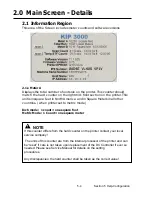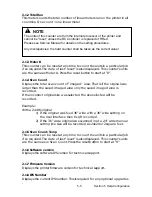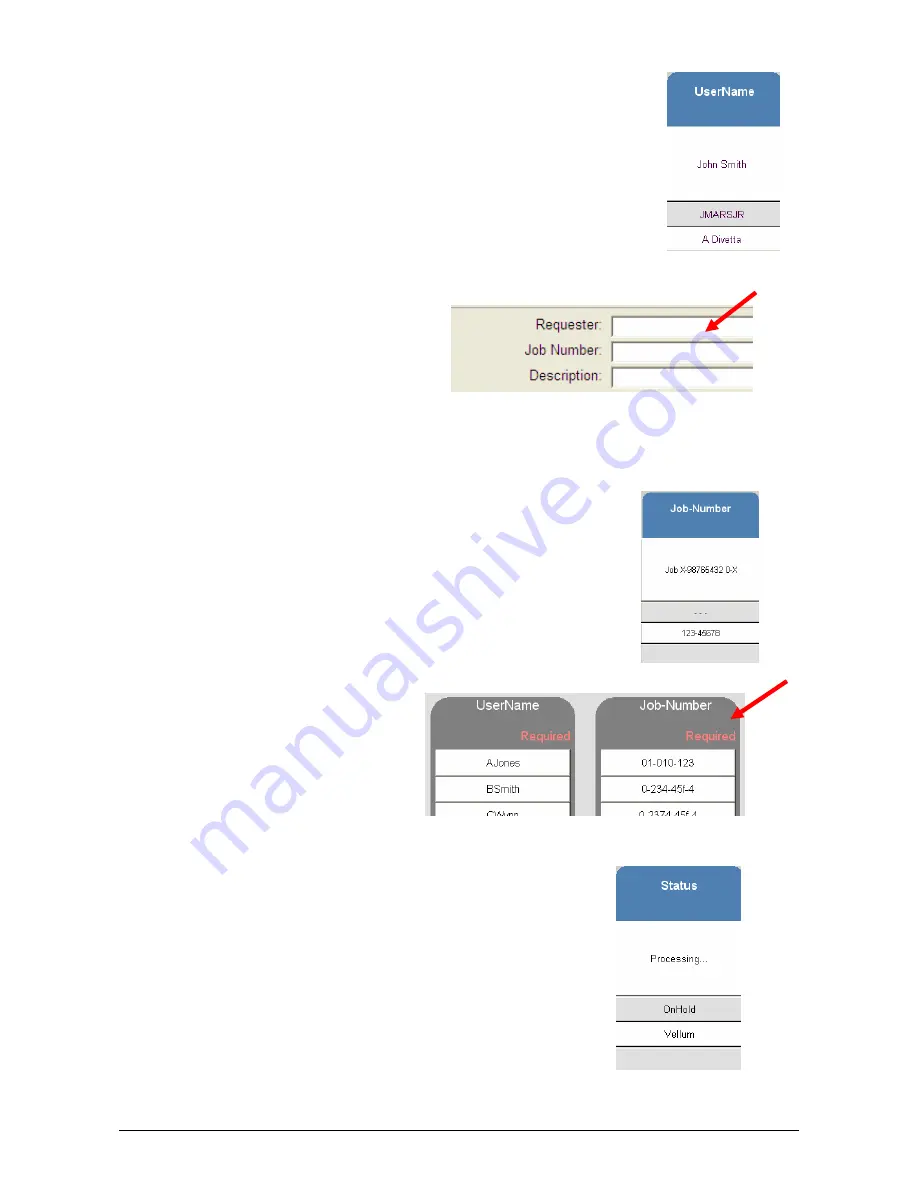
Section 4 Job Info Screen
4-4
2.2 User Name
Displays the “Name” or the “owner” of the job.
This information is known from a field from within
a) KIP Request
b) KIP Windows Driver
c) KIP AutoCAD Driver
d) or from the Accounting Fields as a copier when accounted is
enabled
Please see respective User Guides for detailed information
An example screen from Request:
2.3 Job Number
Displays the “Job Number ” or any the details of the job.
This information is known from a fields from within
e) KIP Request
f) KIP Windows Driver
g) KIP AutoCAD Driver
h) or from the Accounting Fields as a copier / scanner when
accounted is enabled
An example from Copy / Scan
Accounting:
2.4 Status
Displays the current “Status” of a job.
This can be one of the following:
a) Processing – job is currently printing
b) On Hold – job is waiting to be printing, one or
more jobs are prior to this job
c) Vellum – Media required is Vellum
d) Film – Media required is Film
e) Bond – Media required is bond
Содержание CX 8036
Страница 1: ...Instruction Handbook CX 8036 Large Format System ...
Страница 68: ...Section 2 Copy Mode 2 28 ...
Страница 94: ...Section 4 Job Info Screen 4 8 ...
Страница 110: ...5 16 Section 5 Help Configuration d Select Printer Driver from List e Choose Keep existing Driver ...
Страница 111: ...5 17 Section 5 Help Configuration f Setup Queue name all Caps in English g It is not necessary to Share driver ...
Страница 138: ...Section 6 Windows Driver 6 22 ...
Страница 150: ...Section 7 AutoCAD HDI Driver 7 12 5 0 Custom Settings 1 2 7 3 8 4 9 10 6 5 ...
Страница 201: ...Section 8 Request 8 45 ...
Страница 206: ...Section 8 Request 8 50 ...
Страница 224: ...9 18 Section 9 KIP Print Net KIP PrintNet on Opera ...
Страница 228: ...9 22 Section 9 KIP Print Net ...
Страница 242: ...Section 11 Connectivity 11 8 ...
Страница 246: ... 4 ...
Страница 252: ...2 2 Select the Applications folder 3 Select the Utilities folder ...
Страница 253: ...3 4 Find the Printer Setup Utility 5 On the top menu bar select Printers and then Add a Printer ...
Страница 255: ...5 8 Select Add 9 The printer set up will be in the Printer List ...
Страница 256: ...6 10 In the menu bar on top select Printers then select Create Desktop Printer from the pull down choices ...
Страница 265: ......
Страница 268: ...UTAX GmbH Ohechaussee 235 22848 Norderstedt Germany ...