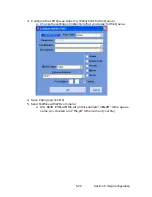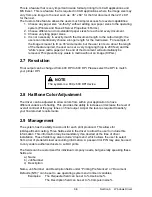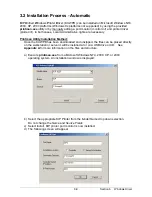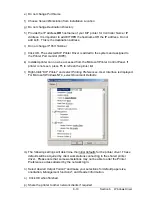Section 6 Windows Driver
6-6
This is a feature that is very important in wide format printing from CAD applications and
MS Excel. This is a feature that is required in CAD applications where the image size may
vary from one image to the next such as: 36” x 60” for the first document then 24” x 80”
for the next.
The Custom Size feature allows the users much simpler access for several capabilities:
1. Choose any paper size “on-the-fly” without adding new paper sizes to the operating
system (Printers and Faxes
Æ
Server Properties
Æ
Forms).
2. Choose different and non-standard paper sizes for each and every document.
3. Choose very long paper sizes.
4. It is not necessary to exactly match the document length to the output length; the
users can intentionally choose a longer length for the media size. For example, if
the image is meant to fit on 36” wide media, but the user isn’t sure about the length
of the media required, the user can set a very long length (up to 200 feet) and the
“white” space (extra paper) at the end of the document will automatically be
removed. This prevents any waste in media without an image (KIP GL)
2.7 Resolution
Final output can be changed from 400 DPI to 600 DPI. Please select the DPI to match
your printer DPI.
2.8 Halftone Color Adjustment
The driver can be adjusted to allow colors from within your application to have
different variance of shading. This provides the ability to increase or decrease the level of
overall contrast of the grey tones on final output. Adjust the level as required to satisfy
your final product requirements.
2.9 Management
The
system
has the ability to account for each print produced. This allows for
job/department costing. Three fields exist in the driver to allow the user to include this
information. This information may be mandatory if so desired at the time of driver
installation. These fields may also include “drop menu” which allows the user to select
from a list of predetermined accounting information. A password or PIN may also be used
to only enable authorized users to submit prints.
The fields can be customized for individual company needs, but generally speaking these
fields are:
a) Name
b) Job Number
c) Description
Name, Job Number and Description fields under “Printing Preferences” or “Document
Defaults (NT4)” can be set to use operating system environment variables.
Examples: The
Requester
field can be set to %Username%
The Description field can be set to %Computername%
NOTE
The
system
is a 600 x 600 DPI device.
Содержание CX 8036
Страница 1: ...Instruction Handbook CX 8036 Large Format System ...
Страница 68: ...Section 2 Copy Mode 2 28 ...
Страница 94: ...Section 4 Job Info Screen 4 8 ...
Страница 110: ...5 16 Section 5 Help Configuration d Select Printer Driver from List e Choose Keep existing Driver ...
Страница 111: ...5 17 Section 5 Help Configuration f Setup Queue name all Caps in English g It is not necessary to Share driver ...
Страница 138: ...Section 6 Windows Driver 6 22 ...
Страница 150: ...Section 7 AutoCAD HDI Driver 7 12 5 0 Custom Settings 1 2 7 3 8 4 9 10 6 5 ...
Страница 201: ...Section 8 Request 8 45 ...
Страница 206: ...Section 8 Request 8 50 ...
Страница 224: ...9 18 Section 9 KIP Print Net KIP PrintNet on Opera ...
Страница 228: ...9 22 Section 9 KIP Print Net ...
Страница 242: ...Section 11 Connectivity 11 8 ...
Страница 246: ... 4 ...
Страница 252: ...2 2 Select the Applications folder 3 Select the Utilities folder ...
Страница 253: ...3 4 Find the Printer Setup Utility 5 On the top menu bar select Printers and then Add a Printer ...
Страница 255: ...5 8 Select Add 9 The printer set up will be in the Printer List ...
Страница 256: ...6 10 In the menu bar on top select Printers then select Create Desktop Printer from the pull down choices ...
Страница 265: ......
Страница 268: ...UTAX GmbH Ohechaussee 235 22848 Norderstedt Germany ...