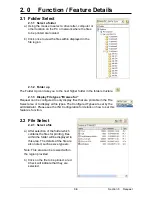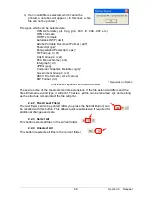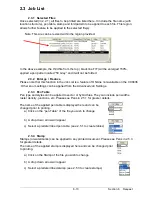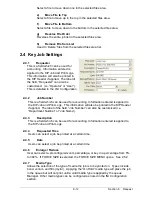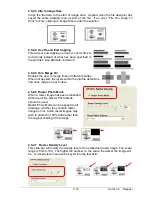Section 8 Request
8-4
1. 0 Introduction
1.1 Introduction
KIP Request software can be used to send documents, or sets of documents, to a
KIP Printer. Request can be used from a workstation enabling users to print
across a network. It has many advanced features and powerful functions to allow
customization of prints.
Using the Request software, allows the “requester” a number of adjustable options
like selection of username, job number, media type, zoom, number of copies,
description of job, pen table adjustments, time/date selection, invert, mirror,
stamping, header and fold options only to name some features.
The Request package also allows configuration of the
system
. This include scan
to FTP location, accounting to include Passwords and Usernames, as well as
retrieve scanned images from IPS Mailboxes.
It is also used to configure KIP PrintNet another submission utility that is web
browser based.
The KIP Request software is a comprehensive tool which allows access to the
advanced functions and features for the
CX8036
.
Содержание CX 8036
Страница 1: ...Instruction Handbook CX 8036 Large Format System ...
Страница 68: ...Section 2 Copy Mode 2 28 ...
Страница 94: ...Section 4 Job Info Screen 4 8 ...
Страница 110: ...5 16 Section 5 Help Configuration d Select Printer Driver from List e Choose Keep existing Driver ...
Страница 111: ...5 17 Section 5 Help Configuration f Setup Queue name all Caps in English g It is not necessary to Share driver ...
Страница 138: ...Section 6 Windows Driver 6 22 ...
Страница 150: ...Section 7 AutoCAD HDI Driver 7 12 5 0 Custom Settings 1 2 7 3 8 4 9 10 6 5 ...
Страница 201: ...Section 8 Request 8 45 ...
Страница 206: ...Section 8 Request 8 50 ...
Страница 224: ...9 18 Section 9 KIP Print Net KIP PrintNet on Opera ...
Страница 228: ...9 22 Section 9 KIP Print Net ...
Страница 242: ...Section 11 Connectivity 11 8 ...
Страница 246: ... 4 ...
Страница 252: ...2 2 Select the Applications folder 3 Select the Utilities folder ...
Страница 253: ...3 4 Find the Printer Setup Utility 5 On the top menu bar select Printers and then Add a Printer ...
Страница 255: ...5 8 Select Add 9 The printer set up will be in the Printer List ...
Страница 256: ...6 10 In the menu bar on top select Printers then select Create Desktop Printer from the pull down choices ...
Страница 265: ......
Страница 268: ...UTAX GmbH Ohechaussee 235 22848 Norderstedt Germany ...