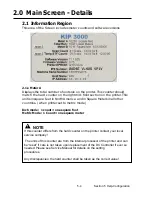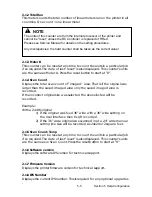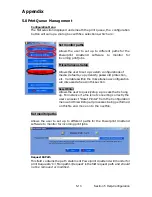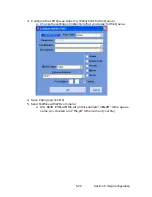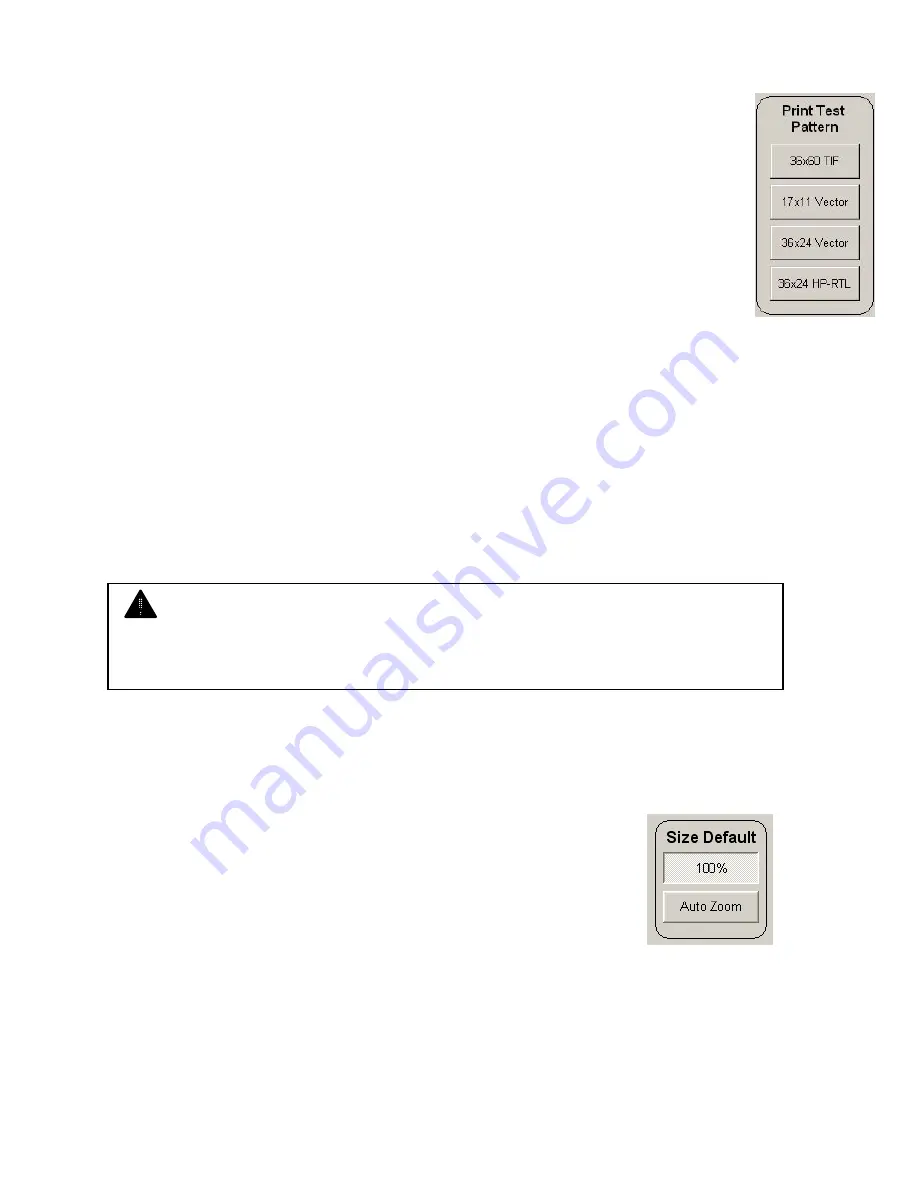
5-11 Section 5 Help-Configuration
4.11
Test pattern
A variety of test patterns may be printed from the operator panel
on an on-demand basis. The following four predefined test patterns are
available to assist in pen table selection and overall quality verification.
36” x 60” tif – Used to test long printing and calibrate scan/copy operations
17” x 11” plt – Used to calibrate lead/trail edge settings
36” x 24” plt – Used to calibrate lead/trail edge settings
36” x 24” hprtl – Used to test output of mixed raster and vector data
4.12
Shading
Allow the user to preform a white balance of the CIS if so required. This
can remove unwanted lines or shades in the scanned or copied images.
If you are unsure of the function please contact your local service
technician. Please follow the steps on the screen carefully if you
undertake in this procedure..
4.13
Options
Enables options on the System. Please contact your local dealer for more
details and for the codes for your system.
4.14
Network Settings
Please see Section 11 - Connectivity
4.15
Copy Zoom default
Sets the percentage of zoom from Auto or 100% in Copy
Mode
4.16
Fold
Sets the system to accept fold parameter loaded by KIP Request and
enables the pull downs on the screens. Please contact your local service
technician for configuration of this feature.
NOTE
Incorrect codes will prevent your system from functioning. Please do not enter or
modify the current code without your supervisors permission.
Содержание CX 8036
Страница 1: ...Instruction Handbook CX 8036 Large Format System ...
Страница 68: ...Section 2 Copy Mode 2 28 ...
Страница 94: ...Section 4 Job Info Screen 4 8 ...
Страница 110: ...5 16 Section 5 Help Configuration d Select Printer Driver from List e Choose Keep existing Driver ...
Страница 111: ...5 17 Section 5 Help Configuration f Setup Queue name all Caps in English g It is not necessary to Share driver ...
Страница 138: ...Section 6 Windows Driver 6 22 ...
Страница 150: ...Section 7 AutoCAD HDI Driver 7 12 5 0 Custom Settings 1 2 7 3 8 4 9 10 6 5 ...
Страница 201: ...Section 8 Request 8 45 ...
Страница 206: ...Section 8 Request 8 50 ...
Страница 224: ...9 18 Section 9 KIP Print Net KIP PrintNet on Opera ...
Страница 228: ...9 22 Section 9 KIP Print Net ...
Страница 242: ...Section 11 Connectivity 11 8 ...
Страница 246: ... 4 ...
Страница 252: ...2 2 Select the Applications folder 3 Select the Utilities folder ...
Страница 253: ...3 4 Find the Printer Setup Utility 5 On the top menu bar select Printers and then Add a Printer ...
Страница 255: ...5 8 Select Add 9 The printer set up will be in the Printer List ...
Страница 256: ...6 10 In the menu bar on top select Printers then select Create Desktop Printer from the pull down choices ...
Страница 265: ......
Страница 268: ...UTAX GmbH Ohechaussee 235 22848 Norderstedt Germany ...