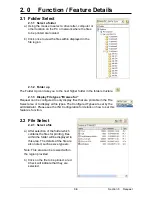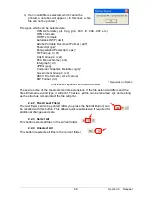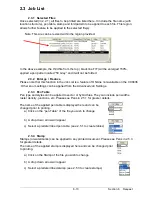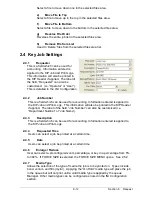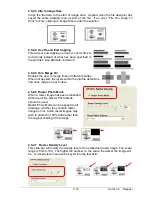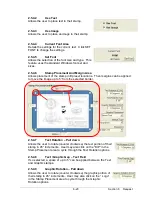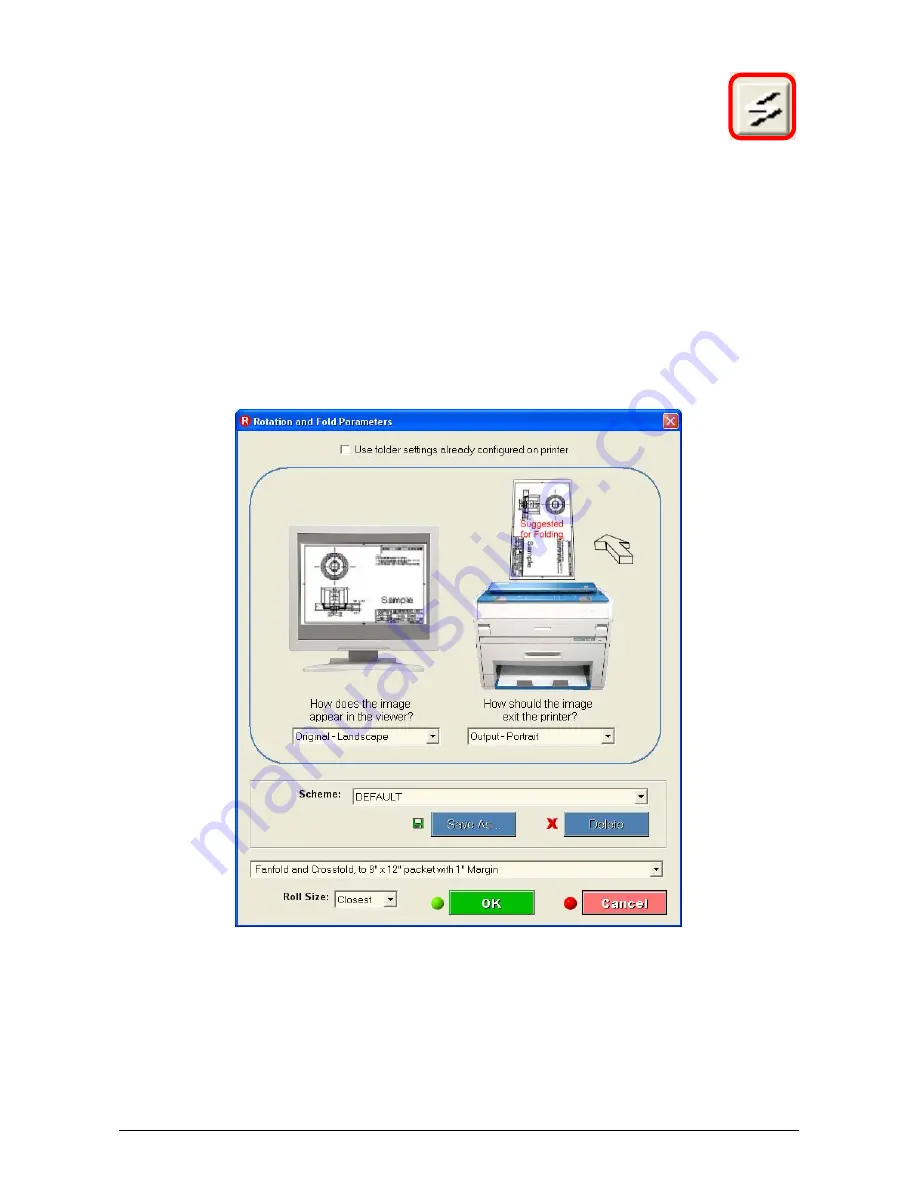
Section 8 Request
8-22
2.5.5 Fold
Request allows the users to create Fold and Rotate schemes. These folding
features can be used with the KIPFold folding systems. The Request program
reads settings from the printer (p
resets.ini
file in the LOGDIR folder) and
displays the folding choices in a dropdown menu.
Folding can be accomplished in methods:
A)
Allow the printer to determine the rotation and pattern
B)
Override the printer settings to have rotation and patterns set in the Request.
The choice between the two methods depends on the installation environment. That is if a
small number of document sizes are to be folded with a standard set for width, length and
orientation the most simplest way is to have the printer control the folding (requires setup
by qualified technician) If the documents can vary with orientation, then this must be
configured in request and printed / folded in this manner. You can also override method a
with B at any time with for greater flexibility.
Содержание CX 8036
Страница 1: ...Instruction Handbook CX 8036 Large Format System ...
Страница 68: ...Section 2 Copy Mode 2 28 ...
Страница 94: ...Section 4 Job Info Screen 4 8 ...
Страница 110: ...5 16 Section 5 Help Configuration d Select Printer Driver from List e Choose Keep existing Driver ...
Страница 111: ...5 17 Section 5 Help Configuration f Setup Queue name all Caps in English g It is not necessary to Share driver ...
Страница 138: ...Section 6 Windows Driver 6 22 ...
Страница 150: ...Section 7 AutoCAD HDI Driver 7 12 5 0 Custom Settings 1 2 7 3 8 4 9 10 6 5 ...
Страница 201: ...Section 8 Request 8 45 ...
Страница 206: ...Section 8 Request 8 50 ...
Страница 224: ...9 18 Section 9 KIP Print Net KIP PrintNet on Opera ...
Страница 228: ...9 22 Section 9 KIP Print Net ...
Страница 242: ...Section 11 Connectivity 11 8 ...
Страница 246: ... 4 ...
Страница 252: ...2 2 Select the Applications folder 3 Select the Utilities folder ...
Страница 253: ...3 4 Find the Printer Setup Utility 5 On the top menu bar select Printers and then Add a Printer ...
Страница 255: ...5 8 Select Add 9 The printer set up will be in the Printer List ...
Страница 256: ...6 10 In the menu bar on top select Printers then select Create Desktop Printer from the pull down choices ...
Страница 265: ......
Страница 268: ...UTAX GmbH Ohechaussee 235 22848 Norderstedt Germany ...