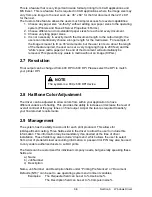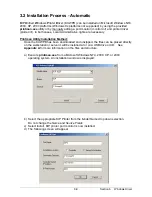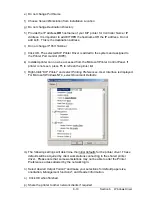Section 6 Windows Driver
6-13
3.4 LPR / LPD Port
The Microsoft provided TCP/IP Port Monitor can be used as an LPR/LPD type of
port instead of the KIP0 port. During configuration of TCP/IP Port Monitor, LPR
must be used, with
LPR Byte Counting
enabled. LPR/LPD implementation requires
a
Queue Name
to be defined. Use KIP as the queue name, in all uppercase
lettering. This is the share name of the printer object on the KIP IPS by default.
3.5 Upgrade Process
Obtaining the Windows Driver Information if the
CX8036
replaces another
system
For your current Windows Driver Setup, please obtain the following information prior to
removing or uninstalling any component.
Obtain your current Windows Driver Configuration. In your Windows Driver, go to
Properties
,
Ports
and locate your information for the KIP0 port. Complete information
within the table provided.
KIP Unified Windows Printer Driver (KUWPD) can be upgraded from previous versions of
KIP Windows Printer Drivers on Microsoft Windows NT4, 2000, XP, 2003 platforms by
manually adding the new printer driver (plotter.inf) to an existing KIP0 port. Local
Administrative rights are necessary.
a) Delete existing printer driver object(s) from the Control Panel, Printers menu at
the workstation(s) / server(s).
b) Once the KUWPD has been downloaded and unzipped, the files can be placed
directly on the workstation or server it will be installed at or on a USB drive or CD.
See
Appendix A
for more information on the files and structure.
Port Name
Port Location
Destination
Directory
Controller
Name / IP
Address
IP Port Number
Содержание CX 8036
Страница 1: ...Instruction Handbook CX 8036 Large Format System ...
Страница 68: ...Section 2 Copy Mode 2 28 ...
Страница 94: ...Section 4 Job Info Screen 4 8 ...
Страница 110: ...5 16 Section 5 Help Configuration d Select Printer Driver from List e Choose Keep existing Driver ...
Страница 111: ...5 17 Section 5 Help Configuration f Setup Queue name all Caps in English g It is not necessary to Share driver ...
Страница 138: ...Section 6 Windows Driver 6 22 ...
Страница 150: ...Section 7 AutoCAD HDI Driver 7 12 5 0 Custom Settings 1 2 7 3 8 4 9 10 6 5 ...
Страница 201: ...Section 8 Request 8 45 ...
Страница 206: ...Section 8 Request 8 50 ...
Страница 224: ...9 18 Section 9 KIP Print Net KIP PrintNet on Opera ...
Страница 228: ...9 22 Section 9 KIP Print Net ...
Страница 242: ...Section 11 Connectivity 11 8 ...
Страница 246: ... 4 ...
Страница 252: ...2 2 Select the Applications folder 3 Select the Utilities folder ...
Страница 253: ...3 4 Find the Printer Setup Utility 5 On the top menu bar select Printers and then Add a Printer ...
Страница 255: ...5 8 Select Add 9 The printer set up will be in the Printer List ...
Страница 256: ...6 10 In the menu bar on top select Printers then select Create Desktop Printer from the pull down choices ...
Страница 265: ......
Страница 268: ...UTAX GmbH Ohechaussee 235 22848 Norderstedt Germany ...