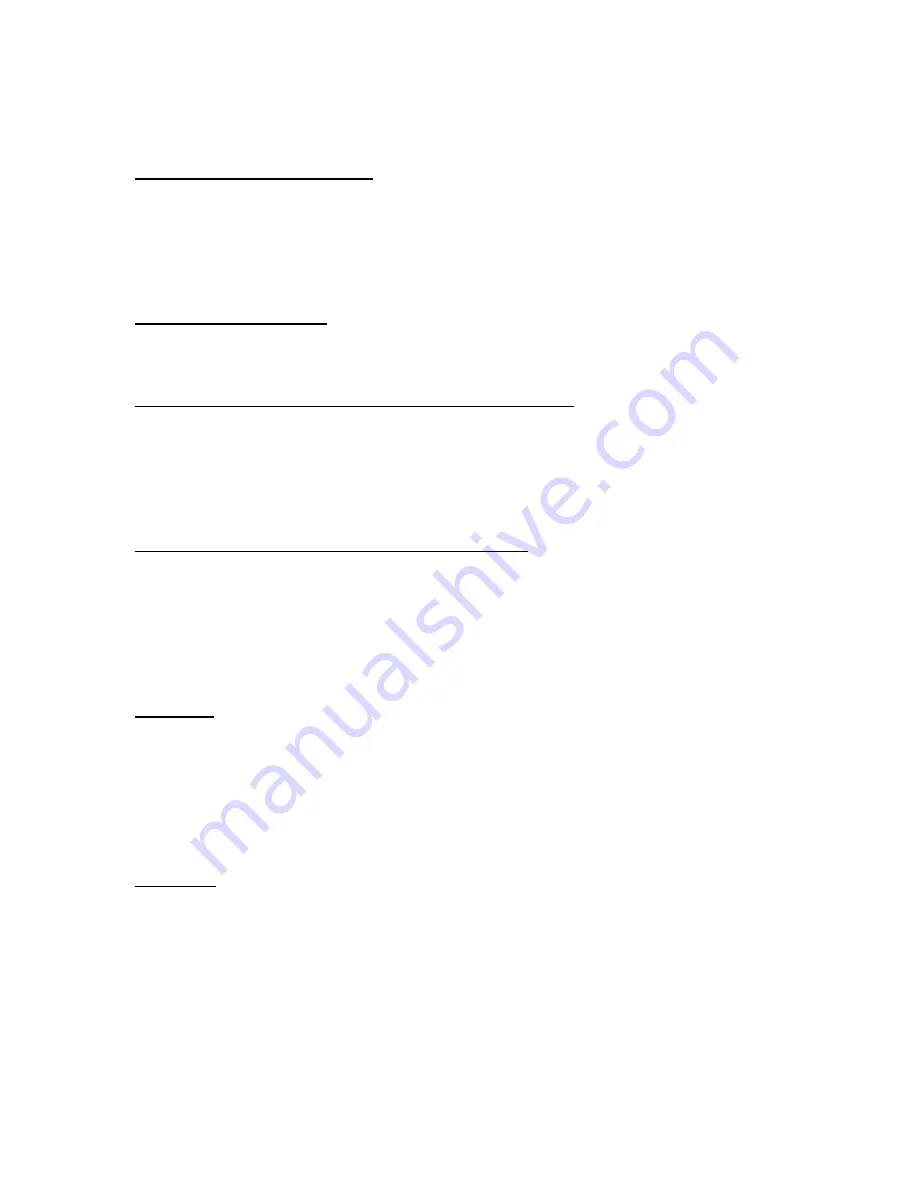
2
Industry Standard Terminology
N
etwork
I
nterface
C
ard (NIC):
All KIP digital printers come equipped with an onboard
N
etwork
I
nterface
C
ard
(NIC). The NIC houses a RJ-45 type connection that allows it to interface with
other networking hardware via a
patch cable.
The onboard NIC is responsible for
receiving, transmitting, encoding, and interpreting TCP/IP
segments
or
packets
present on a network.
O
perating
S
ystem (OS):
All KIP digital printers are equipped with software driven
O
perating
S
ystem that
further handles encoded and decoded TCP/IP packets.
L
ine
P
rinter
R
emote /
L
ine
P
rinter
D
aemon (LPR/LPD):
All KIP digital printers are capable of communicating via a dedicated TCP port
designed for printing called Line Printer Remote / Line Printer Daemon. LPR/LPD
protocols are defined by RFC1179. The KIP LPD accepts data on TCP port 515.
Whereas LPR/LPD is commonly found in UNIX based networks, it is also found
and accepted on Windows based networks, and Novell based networks.
T
ransmission
C
ontrol
P
rotocol /
I
nternet
P
rotocol:
KIP Printers are TCP/IP devices. TCP/IP is short for
T
ransmission
C
ontrol
P
rotocol /
I
nternet
P
rotocol. TCP/IP is a widely adopted networking protocol
standard that is common place in many environments requiring network capable
equipment, and network connectivity to company intranets, the larger internet, e-
mail, wireless communications, shared printing devices, IP-telephony, and many
other applications.
TCP
Port:
A common name given to a numbered
connection
based communication channel
across TCP/IP. Some facts regarding TCP connectivity include:
•
TCP can establish a Connection
•
TCP provides a stream of unlimited length
•
TCP guarantees that as long as you have a connection data sent will
arrive at the destination
UDP
Port:
A common name given to a
connectionless
based communication channel.
Some facts regarding UDP connectivity include:
•
UDP cannot establish connectivity
•
UDP provides no guaranteed delivery or error checking
•
UDP is faster for sending small amounts of data
Содержание CX 8036
Страница 1: ...Instruction Handbook CX 8036 Large Format System ...
Страница 68: ...Section 2 Copy Mode 2 28 ...
Страница 94: ...Section 4 Job Info Screen 4 8 ...
Страница 110: ...5 16 Section 5 Help Configuration d Select Printer Driver from List e Choose Keep existing Driver ...
Страница 111: ...5 17 Section 5 Help Configuration f Setup Queue name all Caps in English g It is not necessary to Share driver ...
Страница 138: ...Section 6 Windows Driver 6 22 ...
Страница 150: ...Section 7 AutoCAD HDI Driver 7 12 5 0 Custom Settings 1 2 7 3 8 4 9 10 6 5 ...
Страница 201: ...Section 8 Request 8 45 ...
Страница 206: ...Section 8 Request 8 50 ...
Страница 224: ...9 18 Section 9 KIP Print Net KIP PrintNet on Opera ...
Страница 228: ...9 22 Section 9 KIP Print Net ...
Страница 242: ...Section 11 Connectivity 11 8 ...
Страница 246: ... 4 ...
Страница 252: ...2 2 Select the Applications folder 3 Select the Utilities folder ...
Страница 253: ...3 4 Find the Printer Setup Utility 5 On the top menu bar select Printers and then Add a Printer ...
Страница 255: ...5 8 Select Add 9 The printer set up will be in the Printer List ...
Страница 256: ...6 10 In the menu bar on top select Printers then select Create Desktop Printer from the pull down choices ...
Страница 265: ......
Страница 268: ...UTAX GmbH Ohechaussee 235 22848 Norderstedt Germany ...