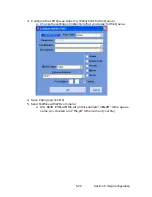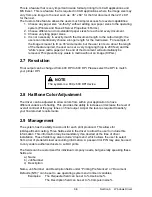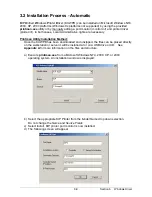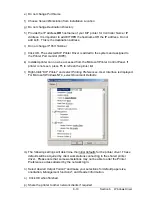Section 6 Windows Driver
6-8
3.0 Installation
3.1 Prerequisites
Requirements at the Network Server or User Workstations
a) The
K
IP
U
nified
W
indows
P
rinter
D
river (KUWPD) allows windows printing from
Microsoft Windows NT4 / 2000 / XP Operating systems as well as 2003 Server
based applications. (Windows 9x is not supported)
b) Please ensure that your applications are as up-to-date as possible, in terms of
version, available service packs, and hot fixes. This also includes the OS
c) If you are updating your system from a previous installation, you will likely need the
assistance and/or permission of a Network Administrator to remove the previous
KIP Driver. Be sure to understand that any users connected to the previous shared
version of the KIP Printer Driver on the Server, IPS, or Workstation will need to also
remove that printer object and reconnect to the newly shared driver which will be
installed.
K
IP
U
nified
W
indows
P
rinter
D
river (KUWPD) offers HPGL2/HP-RTL and Postscript
Language printing to KIP digital printers from Microsoft Windows NT4 / 2000 / XP / 2003
based applications (Windows 9x platforms not supported).
The driver can be downloaded
from your local website and is included on your Software CD.
KUWPD
contains:
•
printer
driver
files
•
an
installation
utility
(Printman.exe)
•
a dedicated printer port monitor (KIP0) for Microsoft operating systems as
described in the following pages.
•
Once the KUWPD has been downloaded and uncompressed, the files can be
placed directly on the workstation or server to which it will be installed or on a
USB drive or CD. See
Appendix A
for details on the files and file structure.
For new installations on a Workstation or
Server see:
“Installation Process”
For updating from a previous installation
of a Printer see:
“Upgrade Installation”
Содержание CX 8036
Страница 1: ...Instruction Handbook CX 8036 Large Format System ...
Страница 68: ...Section 2 Copy Mode 2 28 ...
Страница 94: ...Section 4 Job Info Screen 4 8 ...
Страница 110: ...5 16 Section 5 Help Configuration d Select Printer Driver from List e Choose Keep existing Driver ...
Страница 111: ...5 17 Section 5 Help Configuration f Setup Queue name all Caps in English g It is not necessary to Share driver ...
Страница 138: ...Section 6 Windows Driver 6 22 ...
Страница 150: ...Section 7 AutoCAD HDI Driver 7 12 5 0 Custom Settings 1 2 7 3 8 4 9 10 6 5 ...
Страница 201: ...Section 8 Request 8 45 ...
Страница 206: ...Section 8 Request 8 50 ...
Страница 224: ...9 18 Section 9 KIP Print Net KIP PrintNet on Opera ...
Страница 228: ...9 22 Section 9 KIP Print Net ...
Страница 242: ...Section 11 Connectivity 11 8 ...
Страница 246: ... 4 ...
Страница 252: ...2 2 Select the Applications folder 3 Select the Utilities folder ...
Страница 253: ...3 4 Find the Printer Setup Utility 5 On the top menu bar select Printers and then Add a Printer ...
Страница 255: ...5 8 Select Add 9 The printer set up will be in the Printer List ...
Страница 256: ...6 10 In the menu bar on top select Printers then select Create Desktop Printer from the pull down choices ...
Страница 265: ......
Страница 268: ...UTAX GmbH Ohechaussee 235 22848 Norderstedt Germany ...