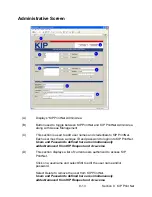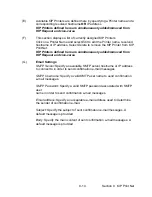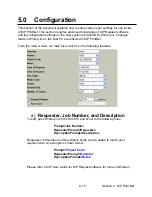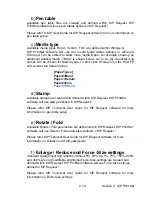9-6 Section 9 KIP Print Net
6) Date of Request
- This field is populated with the system date at the time of
submission. This field can be used to schedule a job to be printed on a certain date,
as in KIP Request software.
7) Pen Table
– User has the choice of specifying a pen table associated with a
selected vector files.
8) Media Type
– User has the choice
of Bond, Vellum and Film media. Additional
media types can be added to this field.
Additions are made in the ‘Winreq.ini’ file.
For more information, please see
Installation
and Setup
section.
9) Stamp
– Users can choose an
available stamp scheme to be applied
to printed documents. Stamps that can
be used here are created using
the ‘KIP Request’ software.
10) Rotate / Fold
- Users can choose to use one of the available Rotate /Fold
schemes. Schemes for ‘Fold/Rotate’ that are used here are created using the ‘KIP
Request’ software.
11)Number of Copies
– Based on user choice the number of copies to print.
2.5 File Selection Area
In this section, users can add or review the files they have selected for printing.
2.6 File Selection
There are two methods to add new
files for printing.
1) Use “Select” to add a file to be
printed. This will launch a new
window to allow the section of the
required files. Select the files
using Windows commands (
Crtl+Click, or Shift+Click or a
simple click ) then select “Open”
after highlighting the file(s)
Содержание CX 8036
Страница 1: ...Instruction Handbook CX 8036 Large Format System ...
Страница 68: ...Section 2 Copy Mode 2 28 ...
Страница 94: ...Section 4 Job Info Screen 4 8 ...
Страница 110: ...5 16 Section 5 Help Configuration d Select Printer Driver from List e Choose Keep existing Driver ...
Страница 111: ...5 17 Section 5 Help Configuration f Setup Queue name all Caps in English g It is not necessary to Share driver ...
Страница 138: ...Section 6 Windows Driver 6 22 ...
Страница 150: ...Section 7 AutoCAD HDI Driver 7 12 5 0 Custom Settings 1 2 7 3 8 4 9 10 6 5 ...
Страница 201: ...Section 8 Request 8 45 ...
Страница 206: ...Section 8 Request 8 50 ...
Страница 224: ...9 18 Section 9 KIP Print Net KIP PrintNet on Opera ...
Страница 228: ...9 22 Section 9 KIP Print Net ...
Страница 242: ...Section 11 Connectivity 11 8 ...
Страница 246: ... 4 ...
Страница 252: ...2 2 Select the Applications folder 3 Select the Utilities folder ...
Страница 253: ...3 4 Find the Printer Setup Utility 5 On the top menu bar select Printers and then Add a Printer ...
Страница 255: ...5 8 Select Add 9 The printer set up will be in the Printer List ...
Страница 256: ...6 10 In the menu bar on top select Printers then select Create Desktop Printer from the pull down choices ...
Страница 265: ......
Страница 268: ...UTAX GmbH Ohechaussee 235 22848 Norderstedt Germany ...