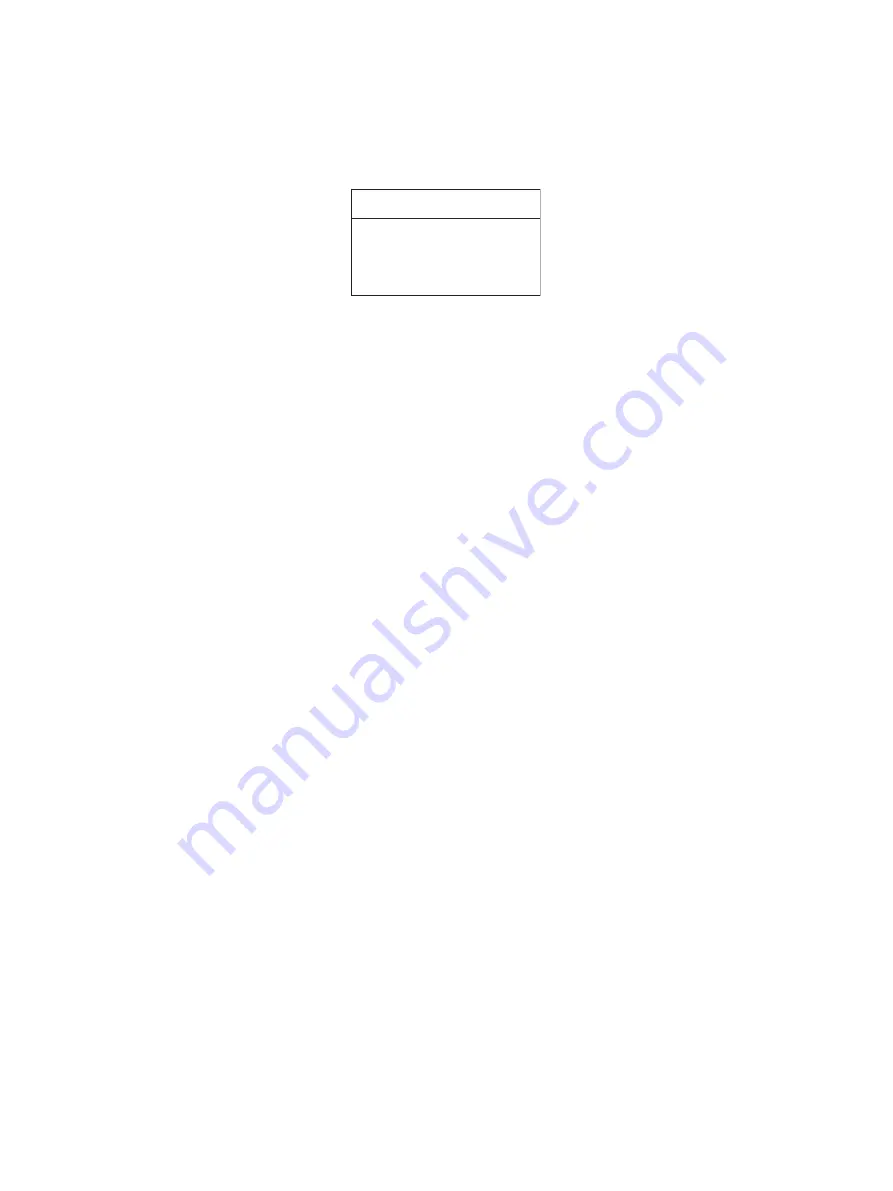
e-STUDIO2006/2306/2506/2007/2307/2507/2303A/2303AM/2803AM/2309A/2809A
© 2013-2017 TOSHIBA TEC CORPORATION All rights reserved
FIRMWARE UPDATING
11 - 4
Notes:
• The firmware update operation cannot be canceled when it is in progress.
• Do not perform any other operations while the firmware is being updated.
• If the USB device is not recognized normally, “USB NOT DETECTED” will be displayed. In
this case, turn OFF the power of the equipment, reconnect the USB device properly, and then
restart the procedure from step (4).
Fig.11-3
(7) Turn OFF the power and remove the USB device.
(8) If you perform upgrading the system and engine firmware, do so in this step. (Refer to
"[B] System/Engine/FAX ROM update procedure")
To finish the BIOS firmware update, perform the initialization of the updating data.
• Turn ON the power while pressing the [0] and [8] buttons simultaneously.
• Key in “9030” and then press the [START] button.
• Press the [OK] button.
[B] System/Engine/FAX ROM update procedure
Important:
• The file system of the USB device should be formatted in FAT32,16. Note that one formatted in
FAT or NTFS will not be operated. The file system can be confirmed on the properties in
applications such as Explorer of Windows.
• Do not turn OFF the power during the update. The data could be damaged and not able to be
operated properly.
(1) Connect the USB device to a PC and write the model specific folder in which the data file is
stored.
• Confirm the model specific folder name and data file name before writing the data
P. 11-2 "11.2 Firmware Updating with USB Device").
• Since the fax ROM for the 23HA/28HA models is included in the system ROM, there is no fax
specific firmware or data file.
(2) Turn OFF the power of the equipment.
FW UPDATE MODE
USB NOT DETECTED
RESTART THE MFP
Содержание E-STUDIO2006
Страница 14: ......
Страница 729: ......
Страница 730: ...1 11 1 OSAKI SHINAGAWA KU TOKYO 141 8562 JAPAN ...






























