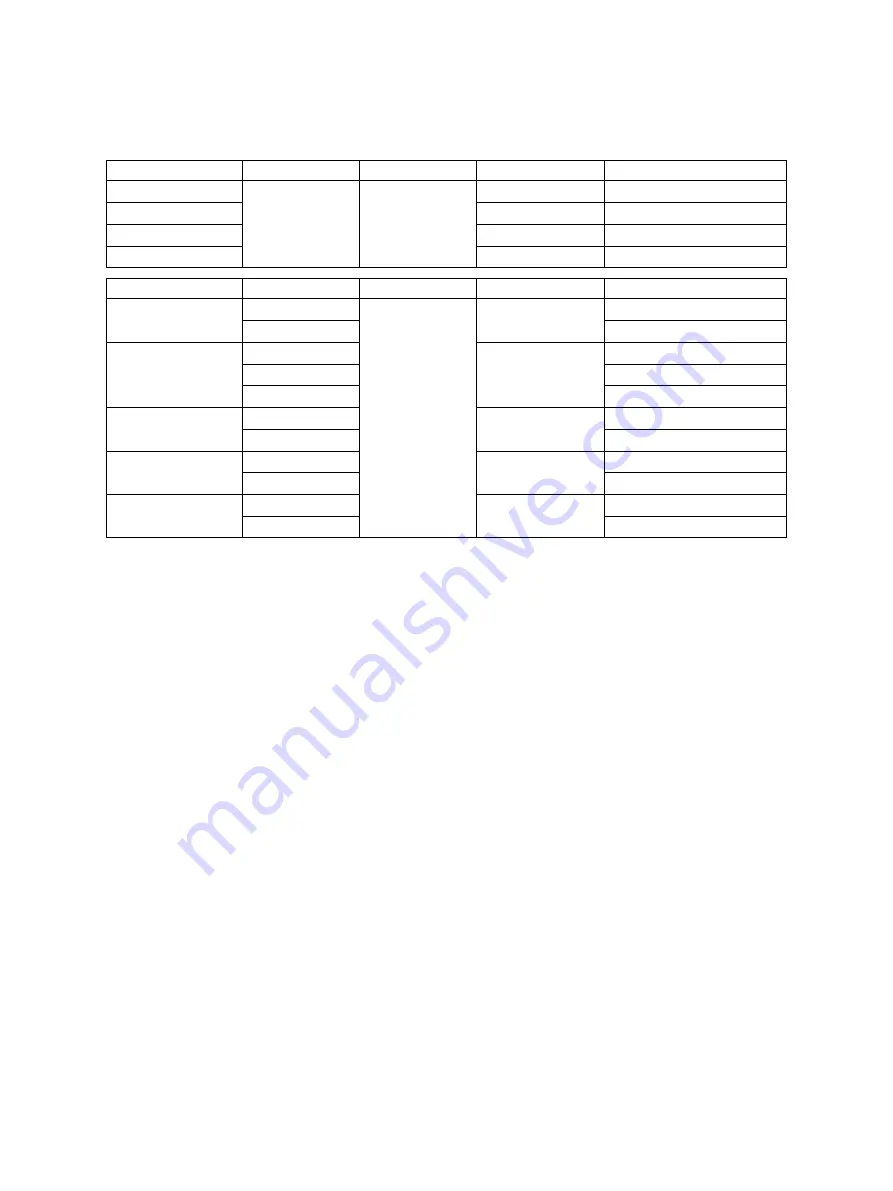
e-STUDIO2006/2306/2506/2007/2307/2507/2303A/2303AM/2803AM/2309A/2809A
© 2013-2017 TOSHIBA TEC CORPORATION All rights reserved
FIRMWARE UPDATING
11 - 2
11.2 Firmware Updating with USB Device
This MAIN board of this equipment is mounted with a USB device written with firmware data. This
firmware can be updated by connecting the USB device to the USB port and turning ON the power.
The type of firmware which can be updated with this method are as follows in the table below.
*** Indicates the version number.
Important:
• Only the USB device which meets the following conditions should be used for updating. Be
careful since updating with any device other than the above is never guaranteed.
- A USB device which complies with the following standards regulated by USB-IF (USB
Implementers Forum)
Class number:
8 (=08h) (Mass-storage class)
Sub-class number:
6 (=06h) (SCSI transfer command set)
Protocol number:
80 (=50h) (Bulk-Only)
* Most common USB devices are complied with the specification above and can be used for
updating. However, the operation in all the Multi Functional Digital Color Systems and
Multi Functional Digital Systems is not necessarily guaranteed since the most of these
devices are developed based on the use in PC environment (Windows or Macintosh).
Therefore, confirm thoroughly that the device is operational in the equipment for which the
updating will be performed when purchasing the device.
• The data file for updating is stored in the model specific folder.
Never change the model specific folder name since it is used for discriminating the data file when
the updating data files for multiple models are stored in the USB device.
• Store the model specific folder in the root directory of the USB device.
• The USB device complied with USB1.1 and USB2.0 can be used for updating. However, the
update is performed in the speed of USB1.1 when the device complied with USB2.0 is used.
• Do not update the firmware by any storage device other than a flash memory (such as a USB
connection type memory card reader, CD/DVD drive or hard disk) since it is never guaranteed.
[A] BIOS firmware update procedure
Important:
• Prepare a USB device dedicated to updating the BIOS firmware. This should be different from
that for updating the system firmware.
• Be sure to update the BIOS firmware before upgrading the system and engine ROM.
Model
Firmware
Stored
Model folder
Data file
20H/23H/25H
BIOS firmware
Main PC board
(MAIN board)
2007_2507
T245SY0Z***
23LA
2303A
T398SY0Z***
23LM/28LM
2303AM_2803AM
T391SY0Z***
23HA/28HA
2309A_2809A
T393SY0Z***
Model
Firmware
Stored
Model folder
Data file
20L/23L/35L
System ROM
Main PC board
(MAIN board)
2006_2506
T242SY0Z***
Engine ROM
T241MWW***
20H/23H/25H
System ROM
2007_2507
T245SY0Z***
Engine ROM
T241MWW***
FAX ROM
TFAXV***
23LA
System ROM
2303A
T391SY0Z***
Engine ROM
TH390MWW***
23LM/28LM
System ROM
2303AM_2803AM
T398SY0Z***
Engine ROM
TH390MWW***
23HA/28HA
System ROM
2309A_2809A
T393SY0Z***
Engine ROM
TH390MWW***
Содержание E-STUDIO2006
Страница 14: ......
Страница 729: ......
Страница 730: ...1 11 1 OSAKI SHINAGAWA KU TOKYO 141 8562 JAPAN ...
















































