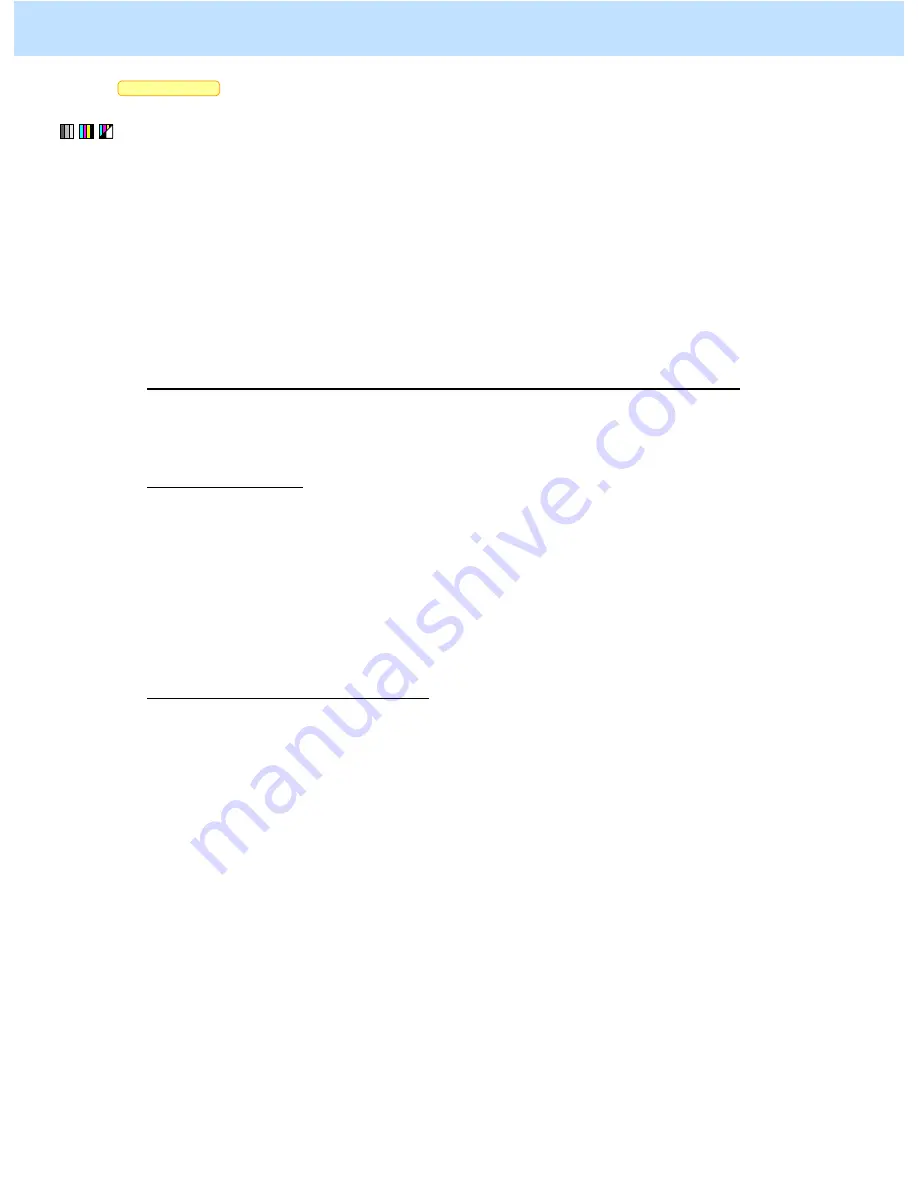
e-STUDIO2330C/2820C/2830C/3520C/3530C/4520C
© 2008 TOSHIBA TEC CORPORATION All rights reserved
4-4
Scan to Box
* This adjustment will have an effect only on images (JPEG format) stored in the Full color mode (including the Auto
color mode) or the Gray scale mode.
(1) Select "HIGH" from among the compression rate options.
* "MID" is selected from among the compression rate options by default.
* The procedure to use varies, depending on whether to select the compression rate on a job-by-job basis
(without utilizing the template), utilize the template, or change the default compression rate. Refer to "To
select the compression rate on a job-by-job basis" in order to store an image at a high compression rate for
a particular job. Refer to "To utilize the template" in order to select an appropriate compression rate,
corresponding to the type of original to store and the purpose of the image stored. Refer to "To change the
default compression rate" in order to have "HIGH" selected from among the compression rate options by
default.
To select the compression rate on a job-by-job basis (without utilizing the template)
When scanning the original, press the [COMMON SETTING] button on the Control Panel. Select "HIGH"
from among the COMPRESS options.
To utilize the template
Recall the template where "HIGH" is selected from among the compression rate options and scan the
original.
* The user may want to select a compression rate, depending on the type of original or purpose of the image
stored. In this case, it is recommended to utilize the template. Initially, select the desired compression rate
in the template and recall it as necessary. This facilitates changing the compression rate on a job-by-job
basis. For further information regarding the template and its use, refer to the Operator’s Manual for
Scanning Guide and TopAccess Guide.
To change the default compression rate
Use steps (a) to (d) to change the default compression rate.
(a) Press the [USER FUNCTIONS] button on the Control Panel to enter the "User Functions" menu.
(b) Press the [USER] tab.
(c) Press the [SCAN] button.
(d) Press the [HIGH] button in the "COMPRESS" option.
Precautions after the completion of the adjustment
Changing the default compression rate of the scanning functions will affect the quality of originals, which will
be stored in the
Full color (including the
Auto color) or the
Gray scale mode. Carefully perform the adjustment,
being aware that the image quality of all future images will be changed, when storing originals other than the one
that is used for the adjustment.
Remarks
If the full-color or gray-scale image is copied or printed and stored in the e-Filing box (Copy to Box or Print to Box), the
user can select a desired compression rate, when downloading the image using File Downloader on a client PC.
4. e-Filing-specific Adjustments
















































