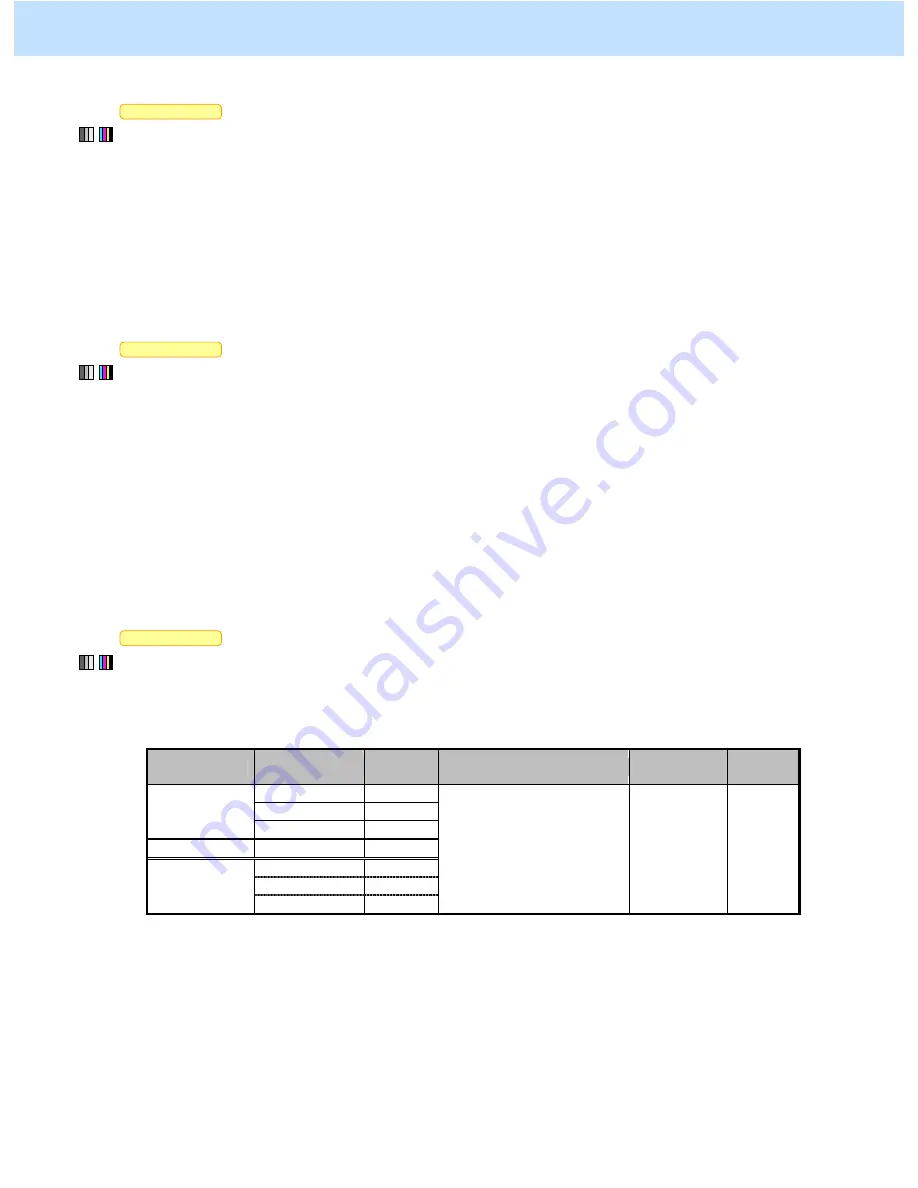
e-STUDIO2330C/2820C/2830C/3520C/3530C/4520C
© 2008 TOSHIBA TEC CORPORATION All rights reserved
4-10
Scan to Box
Scan to Box
Scan to Box
(2) When scanning the original, press the [COMMON SETTING] button on the Control Panel. Select a lower
resolution in the resolution option.
* "200 (dpi)" is selected from among the resolution options by default. If moiré occurs in a resolution of 200
dpi, select a lower resolution (150 dpi is recommended.).
After changing the resolution, scan and store the original. Then print and check the print image quality.
If you do not prefer to decrease a resolution, or if moiré still occurs even in a lower resolution, use other
procedures.
(3) When scanning, press the [COMMON SETTING] button on the Control Panel. Adjust the sharpness
intensity.
• Press the [+] button on the indicator to increase the sharpness intensity or the [-] button to decrease it.
* The sharpness intensity is set to the center (
±)
by default. If moiré occurs by default, press the [-] button to
decrease the sharpness intensity.
After adjusting the sharpness intensity, scan and store the original. Then print and check the print image
quality.
With the sharpness intensity set to the minimum, if moiré still occurs, use other procedures.
(4) Enter adjustment mode [05]. Change the values for codes [1086 to 1088] and [843] to adjust the sharpness
intensity in the scanning functions.
* This adjustment will have an effect only on an image stored in the Full color mode or the Gray scale mode.
Color mode Original mode [05] code
Recommended value
Acceptable
value range
Default
Text 05-1086
Printed image
05-1087
Full color
Photo 05-1088
Gray scale
---
05-843
Text/Photo 05-840
Text 05-841
Black
Photo 05-842
Set a value smaller than 128.
0 to 255
128
*
Setting "0" provides the softest image, while setting "255" provides the sharpest image.
Precautions after the completion of the adjustment
When the original containing text and lines is scanned and printed, the adjustment may possibly cause the
blurred text and lines or a blend of undesired colors. Therefore, carefully perform the adjustment, while
checking the scanned-in image or printout.
4. e-Filing-specific Adjustments






























