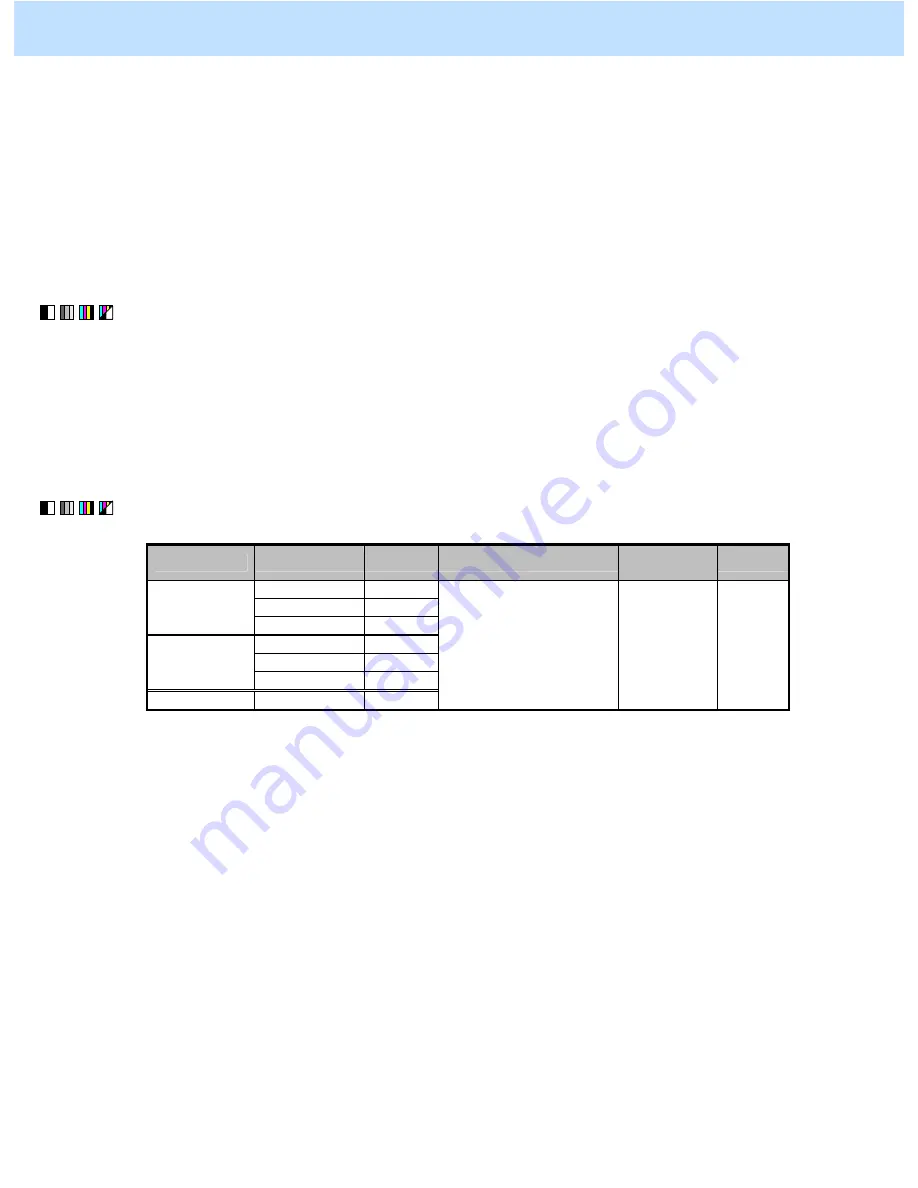
e-STUDIO2330C/2820C/2830C/3520C/3530C/4520C
© 2008 TOSHIBA TEC CORPORATION All rights reserved
5-14
Procedures
* You can start with any of the procedures. But it is recommended to perform the procedures in order, as listed
below. You can use one procedure in conjunction with another. But if this changes the image quality more
than required or loses the effectiveness of the adjustment, restore the settings made in the previously used
procedure to the original ones. Then use other procedures.
* Both the service technician and the user can use procedure (1).
* Only the service technician must use procedure (2).
(1) When scanning the original, press the [COMMON SETTING] button on the Control Panel. Press the [+]
button to increase the sharpness intensity.
After increasing the sharpness intensity, scan the original and check the scanned-in image quality.
With the sharpness intensity set to the maximum, if further image quality adjustments are still necessary, the
service technician must use the next procedure.
(2) Enter adjustment mode [05]. Change the values for codes [1086 to 1088] and [840 to 843] to adjust the
sharpness intensity.
Color mode Original mode [05] code
Recommended value
Acceptable
value range
Default
Text/Photo 05-840
Text 05-841
Black
Photo 05-842
Text 05-1086
Printed image
05-1087
Full color
Photo 05-1088
Gray scale
---
05-843
Set a value larger than 128.
0 to 255
128
*
Setting "0" provides the softest image, while setting "255" provides the sharpest image.
Precautions after the completion of the adjustment
The adjustment may possibly cause moiré. In addition, when text and thin lines in a light-colored background
are scanned, the background around the text or line may be eliminated. Therefore, carefully perform the
adjustment, while checking the scanned-in image.
5. Scanning-specific Adjustments










































