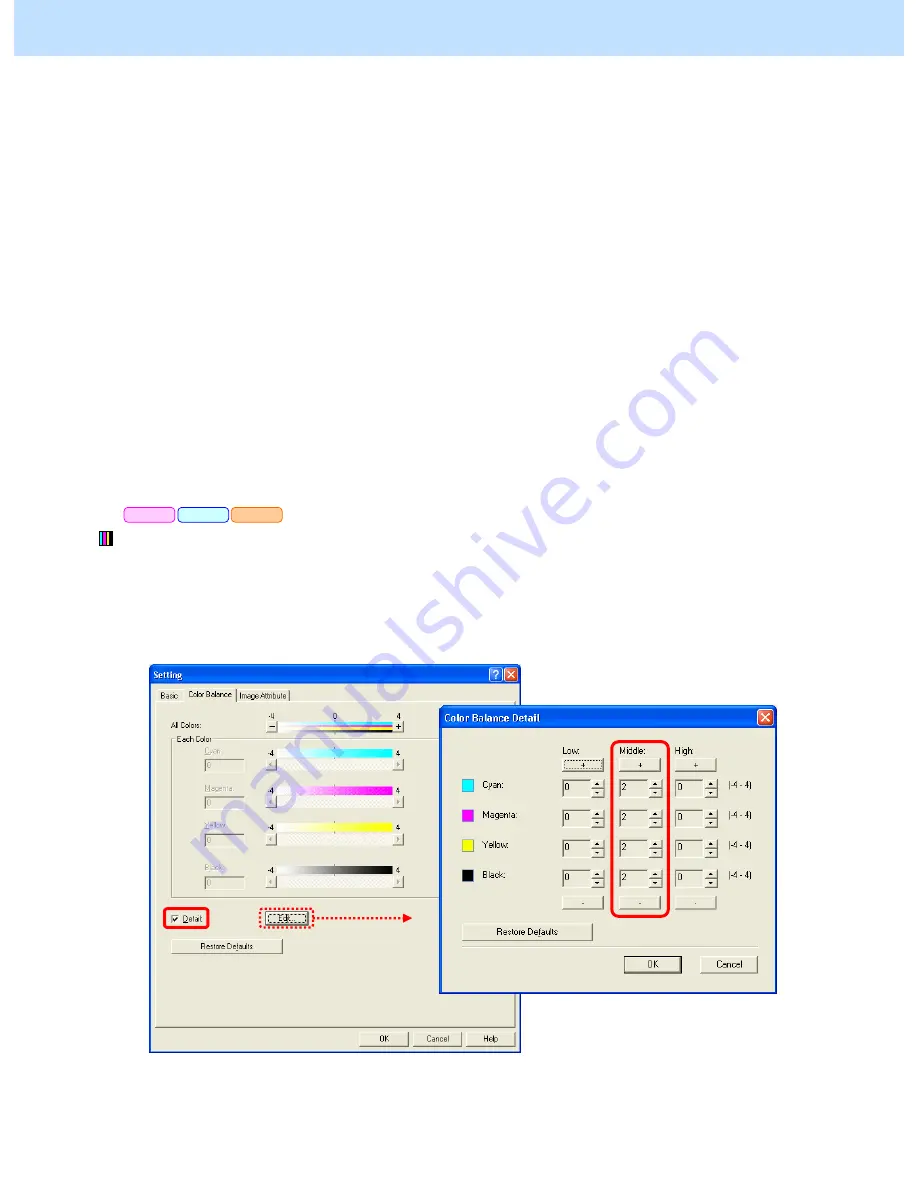
e-STUDIO2330C/2820C/2830C/3520C/3530C/4520C
© 2008 TOSHIBA TEC CORPORATION All rights reserved
3-91
3.23 To Register the Image Quality Adjusted Corresponding to a Preference
(To use the Custom Color Settings)
Explanation
The option to obtain the desired print image quality can be registered as Custom Color Settings.
* This adjustment will have an effect only on printing on a Windows PCL6 or PS3 or XPS emulation printer
driver.
(This adjustment cannot be performed on a Macintosh printer driver.)
Procedures
* Both the service technician and the user can perform all adjustments.
* As an example of using Customer Color Settings, if "Presentation" is selected as the base type from among the
"Image Quality Type" options, the procedure below is to set a larger value for the Middle density of the color in
the "Color Balance Details" option, and register the name of "Draft agenda."
(1) Open the property page of the printer driver in the "Printers and Faxes" folder. Press the [Setting] button in
the "Image Quality" tab. Change the options in the "Basic," "Color Balance" and "Image Attribute" tabs, in
order to obtain the desired print image quality.
Ex: Mark the "Detail" checkbox in the "Color Balance" tab. Press the [Edit] button.
Set the value for the Middle density of the color in the "Color Balance Details" option.
After setting the values, use the procedure.
PCL6
PS3
XPS
3. Printer-specific Adjustments






























