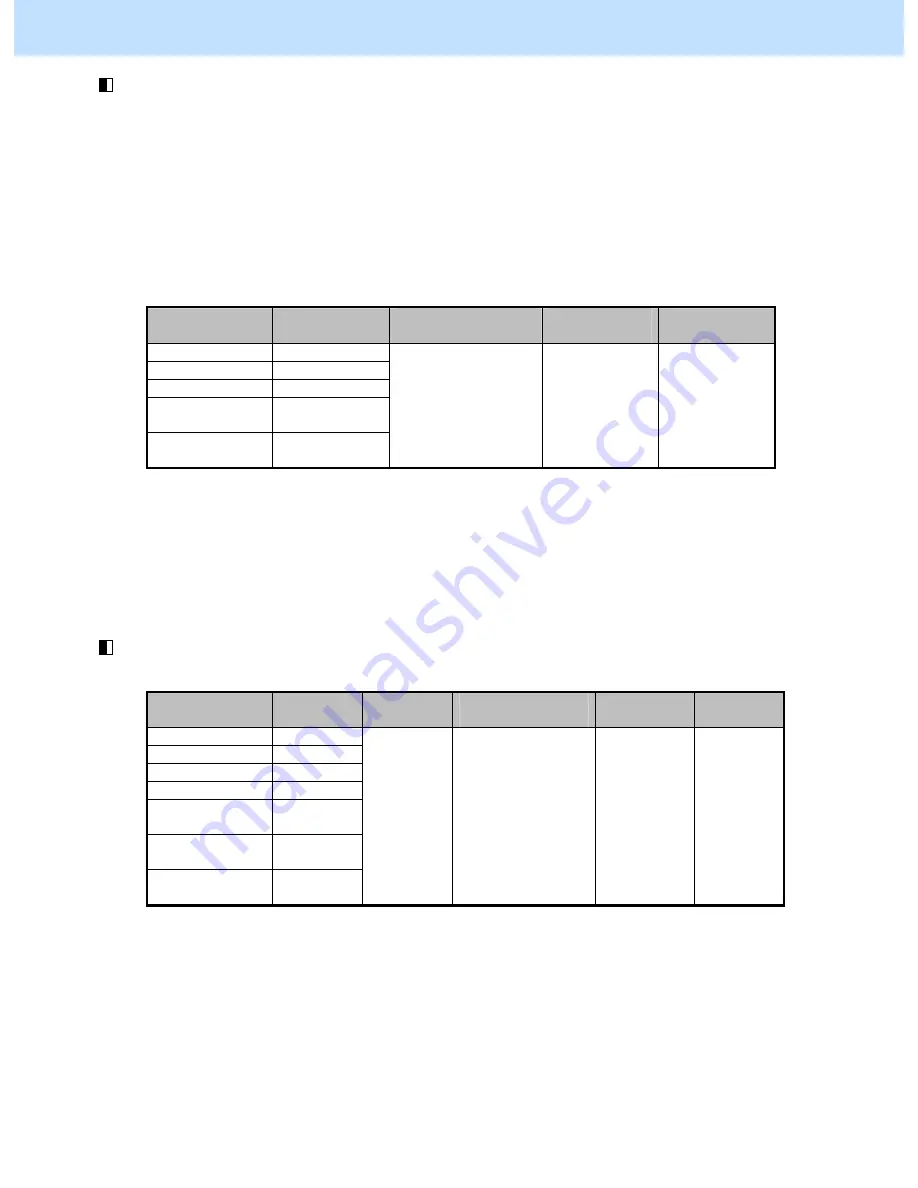
e-STUDIO2330C/2820C/2830C/3520C/3530C/4520C
© 2008 TOSHIBA TEC CORPORATION All rights reserved
2-3
(4) Press the [BASIC] button on the Control Panel. Select "TEXT" from among the original mode options.
* To have "TEXT" selected from among the original mode options by default, refer to procedure (1) in 2.8
To Eliminate Moiré.
After selecting the Text mode, copy and check the copy image quality.
If further image quality adjustments are still necessary, use the next procedure.
(5) Enter adjustment mode [05]. Decrease the values for codes [648], [649], [925], [7102] and [7103] to make
the text darker (improving faint text or thin lines).
Original mode
[05] code
Recommended
value
Acceptable
value range
Default
Text / Photo
05-648
Text 05-649
User custom
05-925
ACS / Black
Text/Photo
05-7102
ACS / Black
Text
05-7103
Set a value smaller
than 2.
0 to 4
2
* Set the value in increments of approximately 1, while checking the copy image until the optimum value is
obtained.
After increasing the copy density, copy and check the copy image quality.
If further image quality adjustments are still necessary, use the next procedure.
(6) Enter adjustment mode [05]. Change the values for codes [590] to [592] and [7956] to [7959] to adjust the
gamma balance in each of medium- and high-density areas.
Original mode
[05] code
Subcode
Recommended
value
Acceptable
value range
Default
Text / Photo
05-590
Text 05-591
Photo 05-592
Image smoothing
05-7956
ACS / Black
Text/Photo
05-7957
ACS / Black
Text
05-7958
ACS / Black
Photo
05-7959
1/2
Set a value larger
than 128.
0 to 255
128
* Set the value in increments of approximately 20, while checking the copy image until the optimum value is
obtained.
(Please be careful because the gradation (or density) of the medium-density area may exceed that of the
high-density area, depending on the set value.)
2. Copier-specific Adjustments
















































