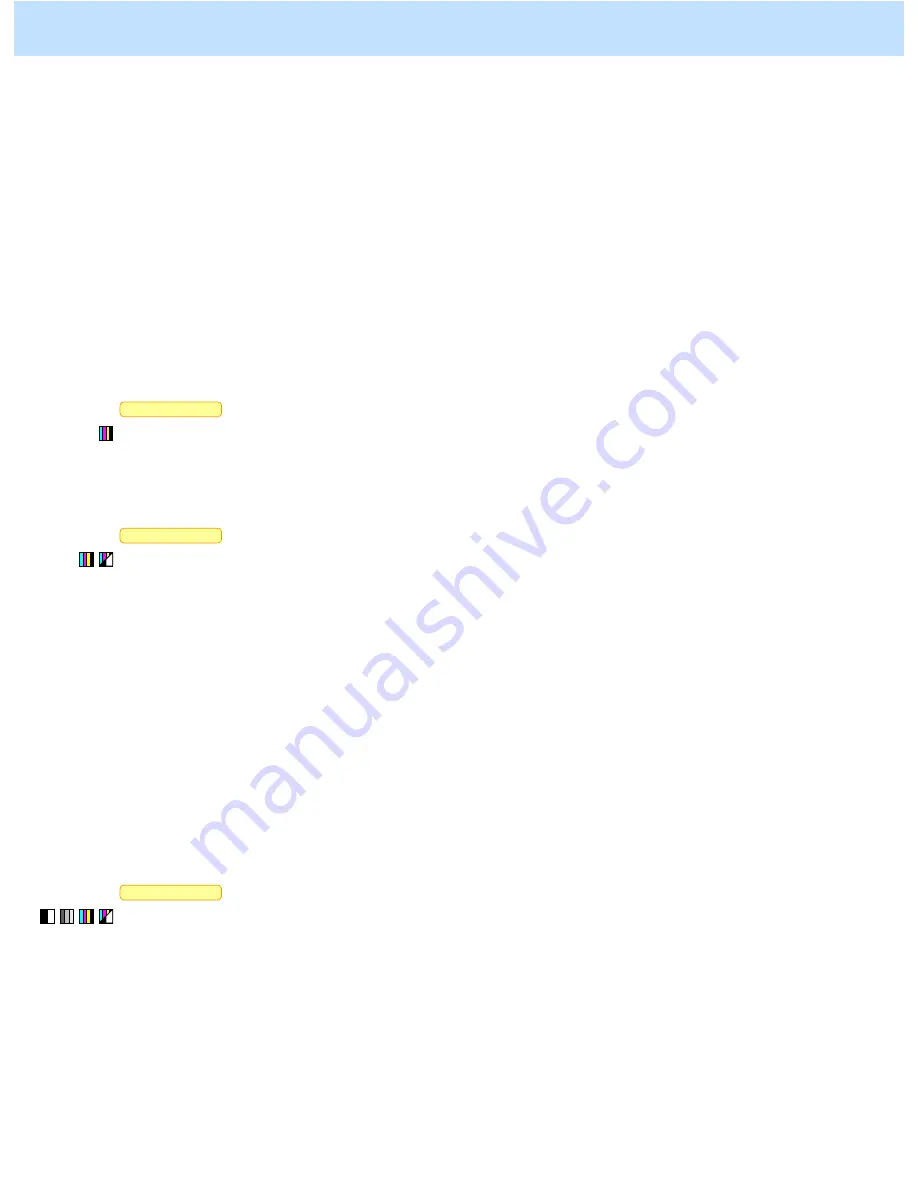
e-STUDIO2330C/2820C/2830C/3520C/3530C/4520C
© 2008 TOSHIBA TEC CORPORATION All rights reserved
4-16
Scan to Box
Scan to Box
Scan to Box
Explanation
When an image is scanned stored in the e-Filing box (Scan to Box) in the Full color or the Auto color mode, and
printed as it is (without the printing image mode set), printing may be performed with image processing not
suitable for the image, and the user may not obtain the desired image quality. To finely print a full-color image
scanned and stored, select the printing image mode (General/Photograph/Presentation/Line Art) suitable for the
image. Then, printing can be performed with image processing optimal for the image, in the same manner as
printing on the printer driver.
Procedures
* Perform the adjustment in accordance with the procedures below.
* Both the service technician and the user can perform all adjustments.
* This adjustment will have an effect only on the image stored in the Full color mode (including the Auto color mode).
(1) Scan the full-color image and store it in the e-Filing box.
* For further information regarding how to scan and store images, refer to the Operator
’
s Manual for e-
Filing Guide and Scanning Guide.
(2) Select a printing image mode suitable for the stored image.
•
Use steps (a) to (d) to change the printing image mode.
(a) Press the [USER FUNCTIONS] button on the Control Panel to enter the "User Functions" menu.
(b) Press the [USER] tab.
(c) Press the [E-FILING] button.
(d) Press the button for the mode suitable for the image in the [PRINTING IMAGE MODE] option.
* For further information regarding the features of each printing image mode, refer to the explanation of the
"Image Quality Type" options in Procedure (1) of 3.3 To Obtain the Desired Color Balance.
<Note>
A change to the printing image quality mode will apply to all future printouts using the e-Filing
box. Carefully perform the adjustment while printing out images other than the one that is used
for the adjustment.
(3) Print out the image stored in the e-Filing box on the Control Panel or using the e-Filing Web utility.
* For further information regarding how to print it out, refer to the Oprator’s Manual for e-Filing Guide.
Precautions after the completion of the adjustment
Nothing in particular.
4. e-Filing-specific Adjustments






























