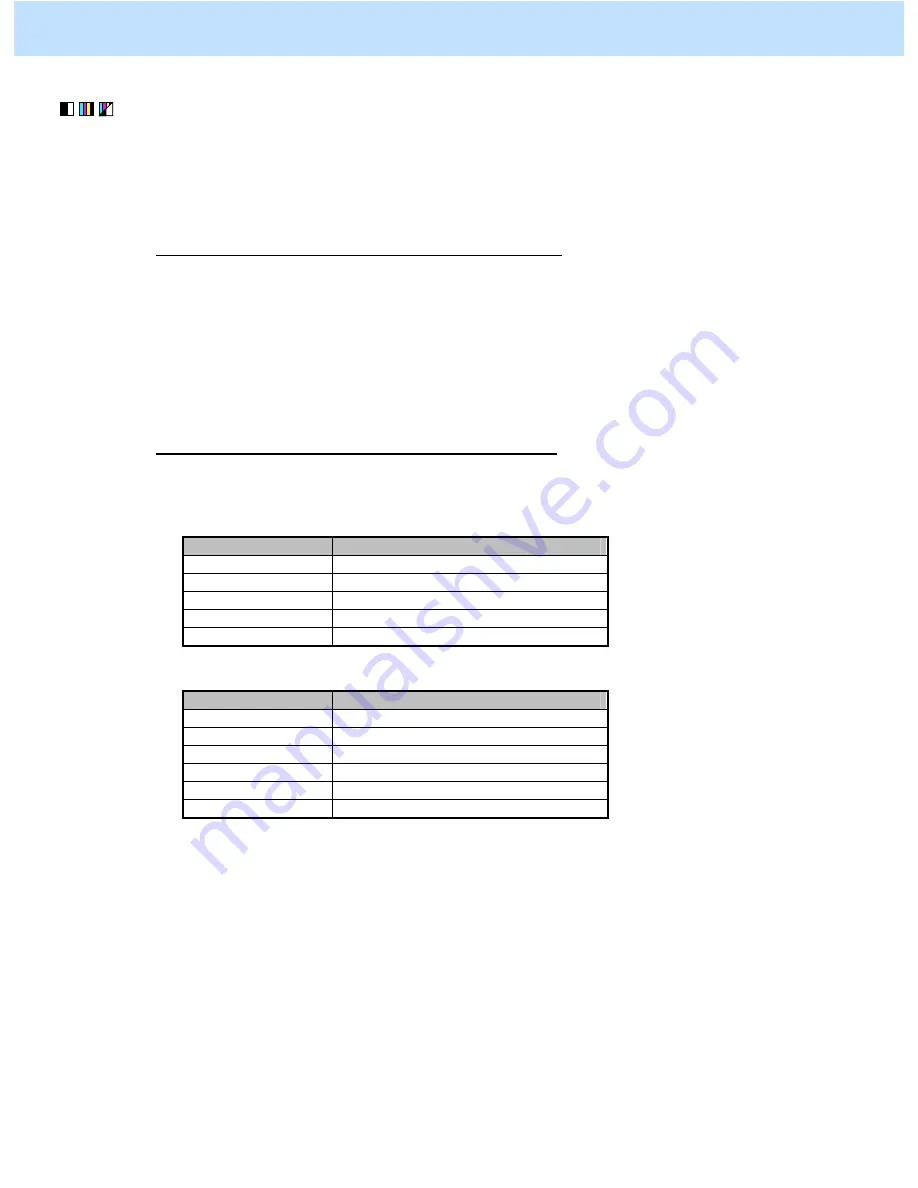
e-STUDIO2330C/2820C/2830C/3520C/3530C/4520C
© 2008 TOSHIBA TEC CORPORATION All rights reserved
2-36
(1) Press the [BASIC] button on the Control Panel and select the original mode option, as follows:
• To copy in the Full color or the Auto color mode: Select the Printed image mode option.
• To copy in the Black mode:
Select the Photo mode option.
* To have the above original mode options selected by default, use the following procedures:
To change the default original mode on the Control Panel
Use steps (a) to (d) to change default original mode.
(a) Press the [USER FUNCTIONS] button on the Control Panel to enter the "User Functions" menu.
(b) Press the [USER] tab.
(c) Press the [COPY] button.
(d) In the "ORIGINAL MODE FOR COLOR" or "BLACK" option, press the button corresponding to
the desired original mode option.
To change the default original mode in setting mode [08]
Enter setting mode [08]. Change the value for code [550] or [585] to change the original mode option,
which is selected by default at power-on.
•
In the Black mode
Value for 08-550
Default original mode at power-on
0 Text/Photo
(default)
1 Text
2 Photo
3 Image
smoothing
4 Custom
•
In the Full color mode
Value for 08-585
Default original mode at power-on
0 Text/Photo
(default)
1 Text
2 Printed
image
3 Photo
4 Map
5 Custom
* Press the [BASIC] button on the Control Panel. Select "Custom" from among the original mode options in
the Black or the Full color mode.
If the [CUSTOM] button is not displayed in the original mode option, change the values for the following
codes to enable the "Custom" mode option.
In the Black mode:
Enter setting mode [08]. Set "1" for code [508].
In the Full color mode:
Enter setting mode [08]. Set "1" for code [506].
After changing the default original mode option, copy and check the copy image quality.
If further image quality adjustments are still necessary, use the next procedure.
2. Copier-specific Adjustments
















































