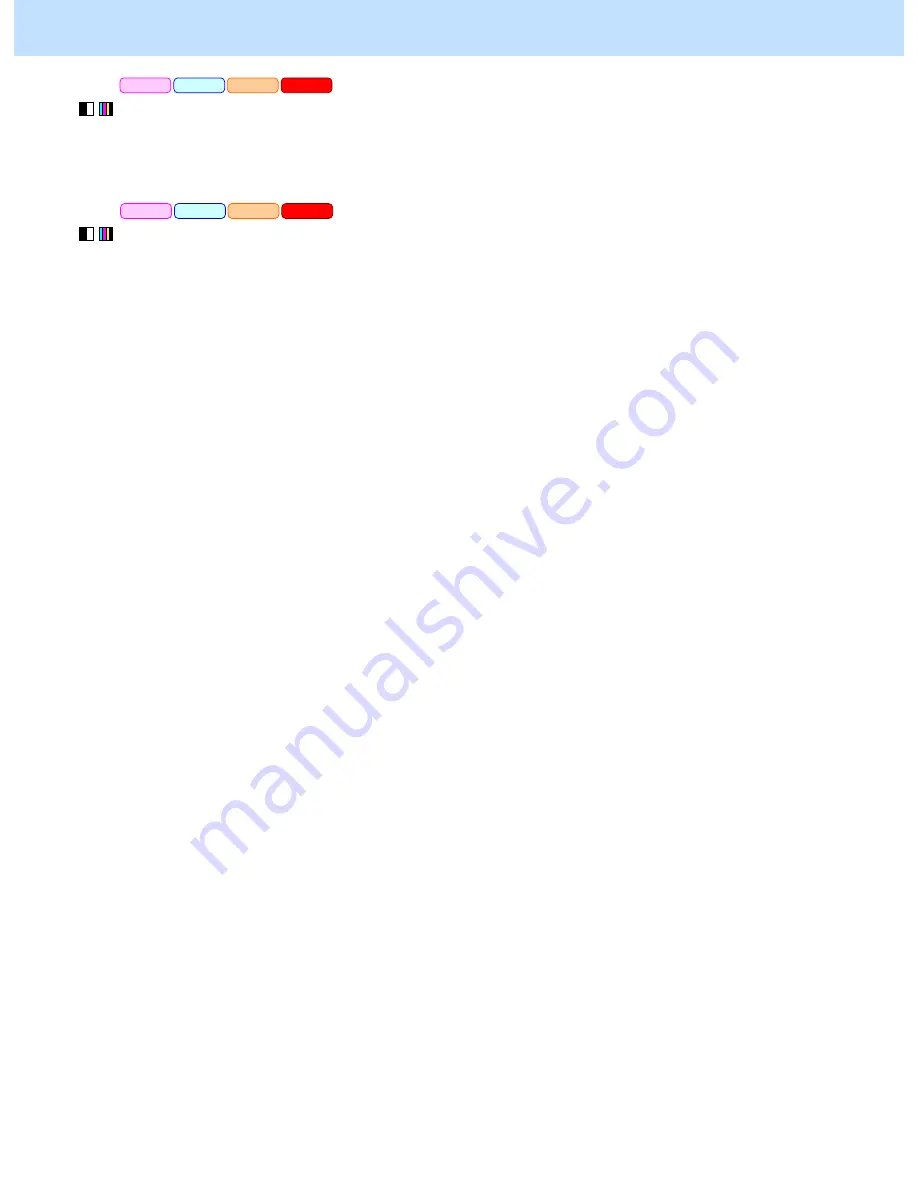
e-STUDIO2330C/2820C/2830C/3520C/3530C/4520C
© 2008 TOSHIBA TEC CORPORATION All rights reserved
3-2
(1) Enter adjustment mode [05]. Select code [396]. Press the [START] button.
•
Image quality control will be forcibly performed to correct variations in image contrast.
After exercising image quality control, use the next procedure.
(2) Perform automatic calibration to correct variations in image density.
* [ADMIN] is selected from among the [CALIBRATION DISPLAY LEVEL] options by default. In other
words, an administrator is authorized to operate automatic calibration. But the [USER] option can also be
selected to allow the user to operate it. Refer to the MFP Management Guide for further information
regarding how to select the [CALIBRATION DISPLAY LEVEL] option.
* Use steps (a) through (j) to perform the automatic calibration.
(a) Press the [USER FUNCTIONS] button on the Control Panel to enter the "User Functions" menu.
(b) Press the [ADMIN] tab.
(c) Enter an administrator password of 6 to 10 digits. Press the [OK] button.
(d) Press the [GENERAL] button.
(e) Press the [CALIBRATION] button.
(f) Press the [PRINT] button.
(g) Press the [CALIBRATION] button to print out the test chart.
(h) Place the printed test chart on the original glass.
(i) Press the [START] button to perform calibration. When the calibration comes to an end, the message
"Scanning and calibrating" will disappear.
(j) The message "Is a result made to reflect?" will appear. Press the [YES] button.
Precautions after the completion of the adjustment
When image quality control is repeatedly performed, the color balance may slightly vary due to an error even in
the same environment.
PCL6
PS3
Mac
XPS
PCL6
PS3
Mac
XPS
3. Printer-specific Adjustments






























