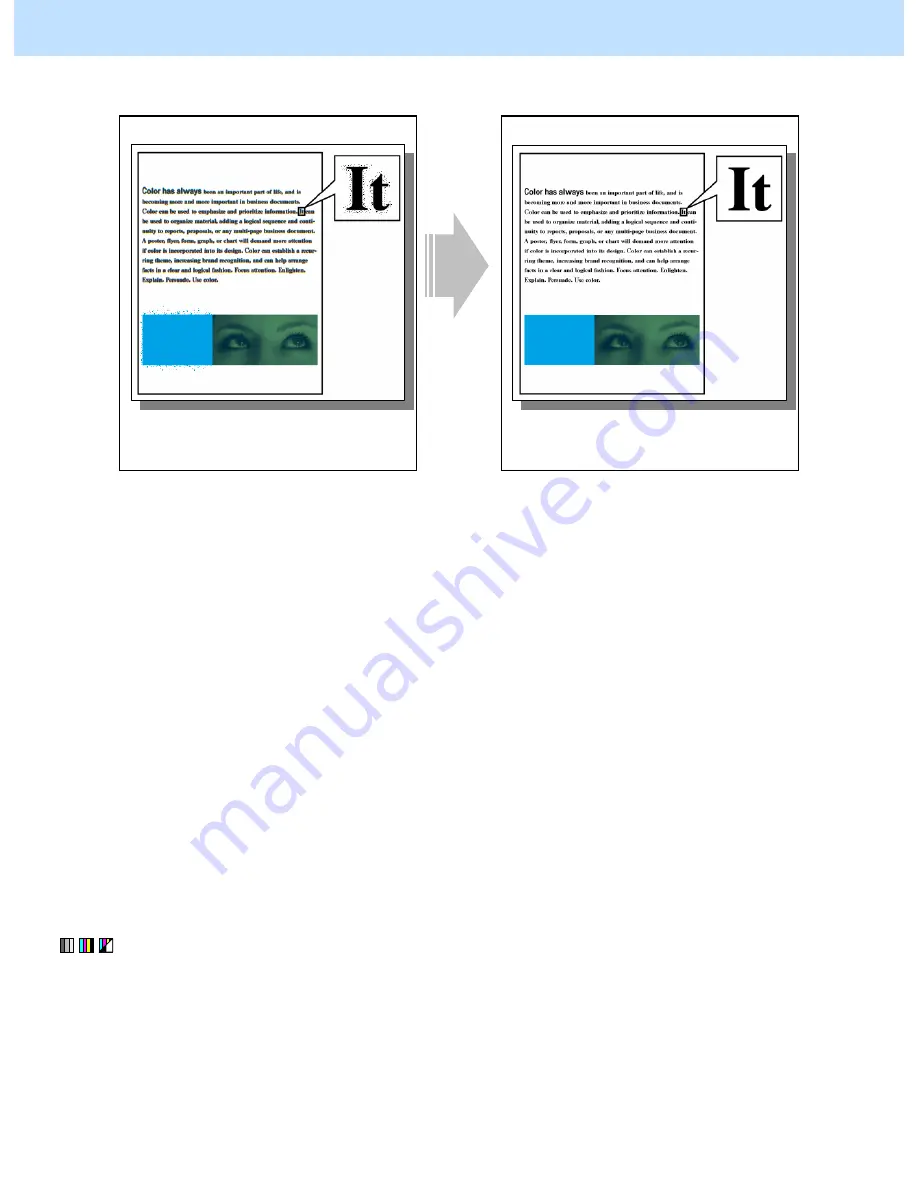
e-STUDIO2330C/2820C/2830C/3520C/3530C/4520C
© 2008 TOSHIBA TEC CORPORATION All rights reserved
5-1
5.1 To Clearly Scan Text
(To reduce noise around text)
Before the adjustment
After the adjustment
If the original is scanned in the Full color
mode or the Gray scale mode, noise may occur
in text or edges of a solid filled area.
The image quality is maintained, while noise
is being reduced.
Explanation
When an original is scanned in the Full color or the Gray scale mode, the data compression may cause noise
(toner scattering) around text or the edges of a solid filled area. Adjust the compression rate or change the scan
resolution, in order to obtain a better scanned-in image, while reducing noise.
* This adjustment will have an effect on the image scanned in the Full color mode (including the Auto color
mode) or the Gray scale mode.
Procedures
* You can start with any of the procedures. But it is recommended to perform the procedures in order, as listed
below. You can use one procedure in conjunction with another. But if this changes the image quality more
than required or loses the effectiveness of the adjustment, restore the settings made in the previously used
procedure to the original ones. Then use other procedures.
* Both the service technician and the user can use this procedure. However, step (3) in the procedure must be
performed only by the service technician.
(1) When scanning the original, press the [COMMON SETTING] button on the Control Panel. Select "LOW"
from among the compression rate options.
* [MID] is selected from among the compression rate options by default.
After changing the compression rate, scan the original and check the scanned-in image quality.
If further image quality adjustments are still necessary, use procedure (2).
5. Scanning-specific Adjustments






























