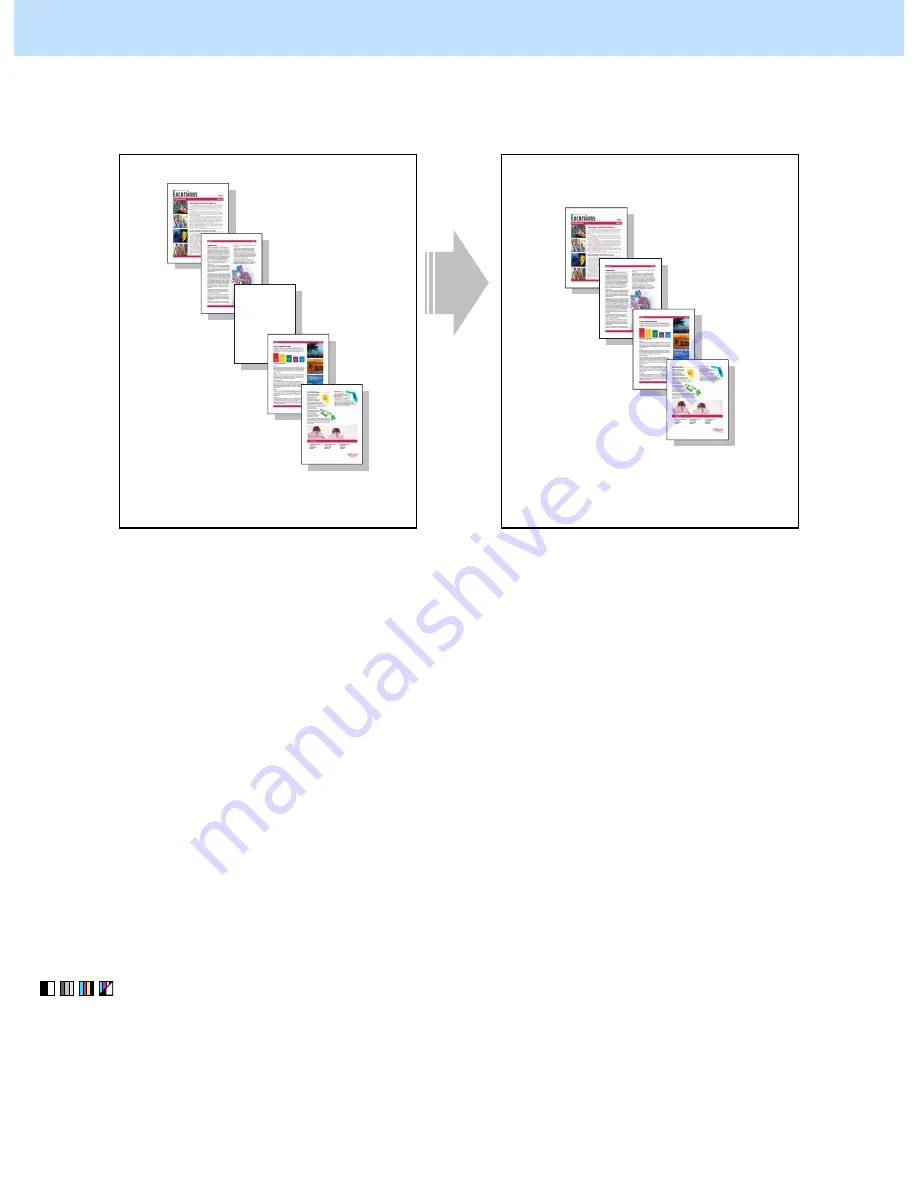
e-STUDIO2330C/2820C/2830C/3520C/3530C/4520C
© 2008 TOSHIBA TEC CORPORATION All rights reserved
2-81
2.20 To Avoid Copying Blank Page of Original Scanned with
RADF
Before the adjustment
After the adjustment
1
2
3
4
5
P1
P2
P3
P4
P5
1
2
4
5
P1
P2
P4
P5
When the original is scanned with the RADF,
blank pages included in the original are also
copied.
The blank pages are omitted.
Explanation
When the original is scanned with the RADF, blank pages included in the original are also copied. To copy while
omitting the blank pages automatically, the Blank Omit Pages function must be set and its threshold for judging
if the page is blank or not must be adjusted. However, colored originals with no text or images are not omitted
even this adjustment was performed because they cannot be detected as “blank pages” with this function.
* Target originals
• The back side of an original with dark images on its front side (the dark images can be seen through the
back side) or an original with light color
• An original with only 3 letters in 10.5 pt. (an original that is omitted as a blank page with the default
setting)
Procedures
* You can start with any of the steps. However, it is recommended to perform the steps in order as listed below.
* Both the service technician and the user can use step (1) and (2).
* Only the service technician can use step (3).
(1) Press the [EDIT] tab on the touch panel and then press the [OMIT BLANK PAGE] button.
Then press the [OK] button to enable the Omit Blank Page function.
After the setting, copy and check the image.
If there is any page other than colored pages that cannot be omitted, the service technician must perform the
procedure below.
2. Copier-specific Adjustments






























